Thumbnail, Enlargement, Button using the camera buttons to set the camera – Samsung EC-SL420SBP-US User Manual
Page 61: Button, Smart album
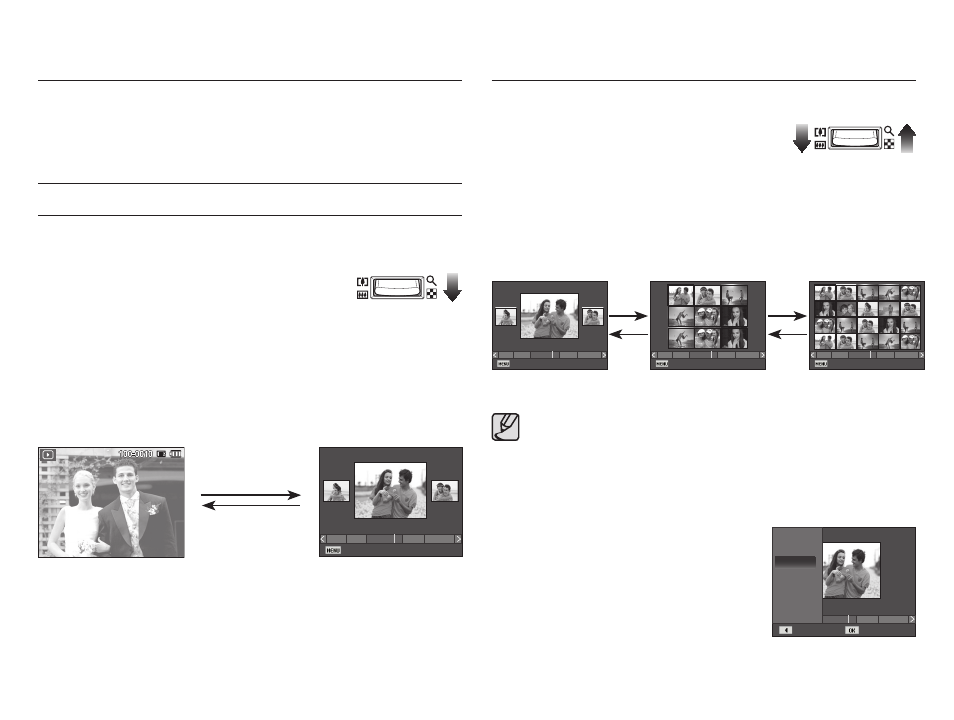
060
Smart Album
You can view multiple pictures, enlarge a selected picture, and crop
and save a selected area of an image.
Thumbnail (
º
) / Enlargement (
í
) button
Using the camera buttons to set the camera
In Play mode, you can use the buttons on the camera to conveniently
set up the Play mode functions.
1. Once a picture has been played back,
press the Thumbnail button to run Smart
Album mode.
2. Press the Left/Right button to move to a
desired image.
3. Press the Digital Zoom button to return to
the normal display mode.
Thumbnail (
º
) / Enlargement (
í
) button
Ê Searching or Deleting Files
1. Press the Thumbnail button in Smart
Album.
2. Each time you press the Thumbnail but-
ton, the files in a category are displayed
in Smart Album screen.
3. Select the file by pressing the Up/Down/
Left/Right buttons.
4. Press the Delete(Õ) button to delete the selected file.
Pressing the enlargement
button (
í )
Pressing the thumbnail
button (
º )
[Highlighted image]
[Smart Album 3-Thumbnail Window]
2009.01.01
Filter
1
3
12
11
5
[9-Thumbnail Window]
[20-Thumbnail Window]
í
º
2009/01/01
Filter
1
3
12
11
5
[3-Thumbnail Window]
2009/01/01
Filter
1
3
12
11
5
2009/01/01
Filter
1
3
12
11
5
í
º
å When Smart Album feature runs or a category is selected, it
may take few seconds depends on recorded data volume.
However, it is not a malfunction please wait until Smart Album
screen appears.
Ê Smart Album Filter
1. Press the MENU button in Smart
Album mode.
2. Selecting the desired category enables
to categorize and search the files by
using the Up/Down button.
1
3
12
11
5
Back
Set
Type
Date
Colour
Week
2009/01/01
Filter
1
3
12
11
5
