Editing a caller group – Samsung SGH-V206MSAAWS User Manual
Page 20
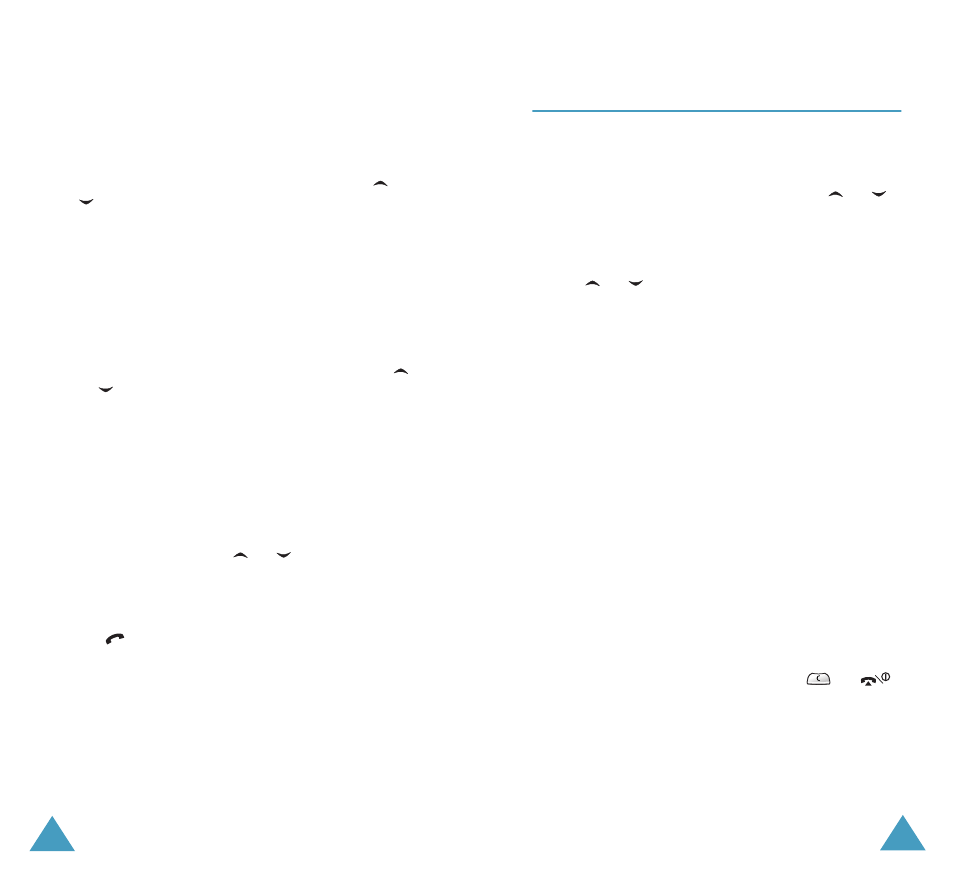
Phonebook
36
Searching for a Number by Caller Group
1. When the idle screen is displayed, press the
Ph.Book soft key.
2. Scroll to Group Search by pressing the
or
key and press the Select soft key. You are
asked to enter a group name.
3. Enter the first few letters of the group name that
you wish to find.
The caller groups are listed, starting with the
first group matching your input. The group is
also highlighted.
4. Scroll to the required group by pressing the
or
key and press the View soft key.
The Phonebook entries in the selected caller
group are listed.
6. Once you have found the required entry, press
the
key to dial the number, or press the
Options soft key to access the Phonebook
entry options; for further details, see page 33.
5. To...
Press the...
view the
highlighted entry
View soft key.
select a different
entry
or
key until the
required entry highlights.
Phonebook
37
Editing a Caller Group
1. When the idle screen is displayed, press the
Ph.Book soft key.
2. Scroll to Group Edit by pressing the
or
key and press the Select soft key.
3. Enter the first few letters of the required group
name or scroll through the group list by pressing
the
or
key.
4. When the group you want to edit highlights,
press the Options soft key.
5. Select each option and change the settings, as
required. The following options are available:
• Call ring tone: allows you to select the ring
tone to be used when you receive a voice call
from a person in the group.
• SMS tone: allows you to select the ring tone
to be used when you receive a text message
from a person in the group.
• Graphic: allows you to select the graphic icon
to be displayed when you receive a voice call
from a person in the group.
• Group Name: allows you to assign a name to
the group; for further details on how to enter
characters, see page 40.
6. When you have finished, press the
or
key.
