4 color tone, 1 configuring the color tone settings, Color tone – Samsung LS24D360HL-ZA User Manual
Page 52: Configuring the color tone settings, Configuring tint
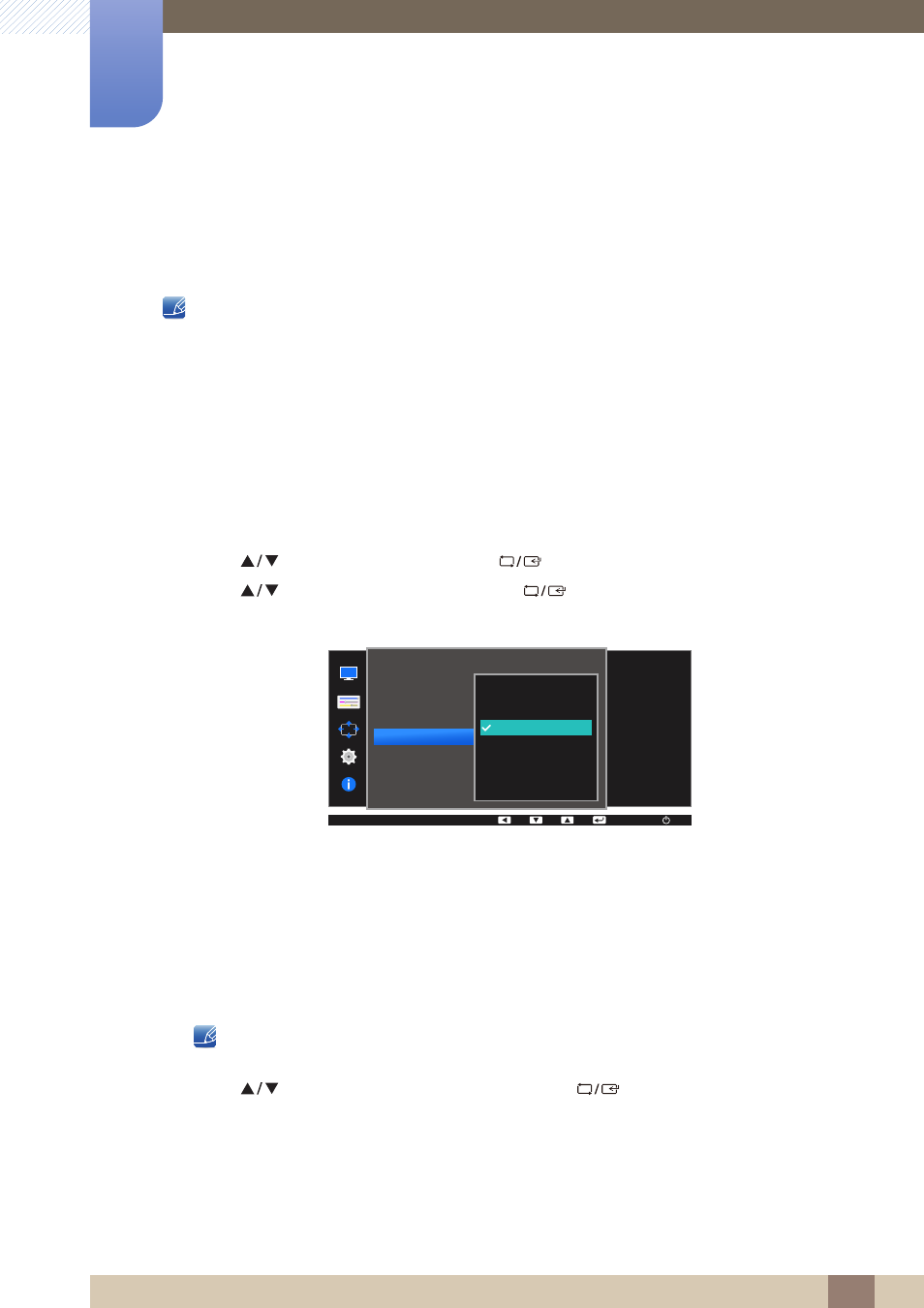
52
Configuring Tint
4
4 Configuring Tint
4.4
Color Tone
Adjust the general color tone of the picture.
This menu is not available when
Angle
is enabled.
This option is not available when
Bright
is in
Cinema
or
Dynamic Contrast
mode.
This menu is not available when
Game Mode
is enabled.
The functions available on the monitor may vary depending on the model. Refer to the actual
product.
4.4.1
Configuring the Color Tone Settings
1
Press any button on the front of the product to display the Function Key Guide. Next, press [
] to
display the corresponding menu screen.
2
Press [
] to move to
COLOR
and press [
] on the product.
3
Press [
] to move to
Color Tone
and press [
] on the product.
The following screen will appear.
Cool 2
: Set the color temperature to be cooler than
Cool 1
.
Cool 1
: Set the color temperature to be cooler than
Normal
mode.
Normal
: Display the standard color tone.
Warm 1
: Set the color temperature to be warmer than
Normal
mode.
Warm 2
: Set the color temperature to be warmer than
Warm 1
.
Custom
: Customize the color tone.
When the external input is connected through HDMI and
PC/AV Mode
is set to
AV
,
Color Tone
has four color temperature settings (
Cool
,
Normal
,
Warm
and
Custom
).
4
Press [
] to move to the option you want and press [
].
5
The selected option will be applied.
SAMSUNG
MAGIC
SAMSUNG
MAGIC
MENU
COLOR
50
50
50
Normal
Mode1
Red
Green
Blue
Color Tone
Gamma
Cool 2
Cool 1
Normal
Warm 1
Warm 2
Custom
AUTO
Select a color tone
that best suits your
viewing needs.
