Shooting ( ), Smart filter – Samsung EC-TL110ZBPBUS User Manual
Page 50
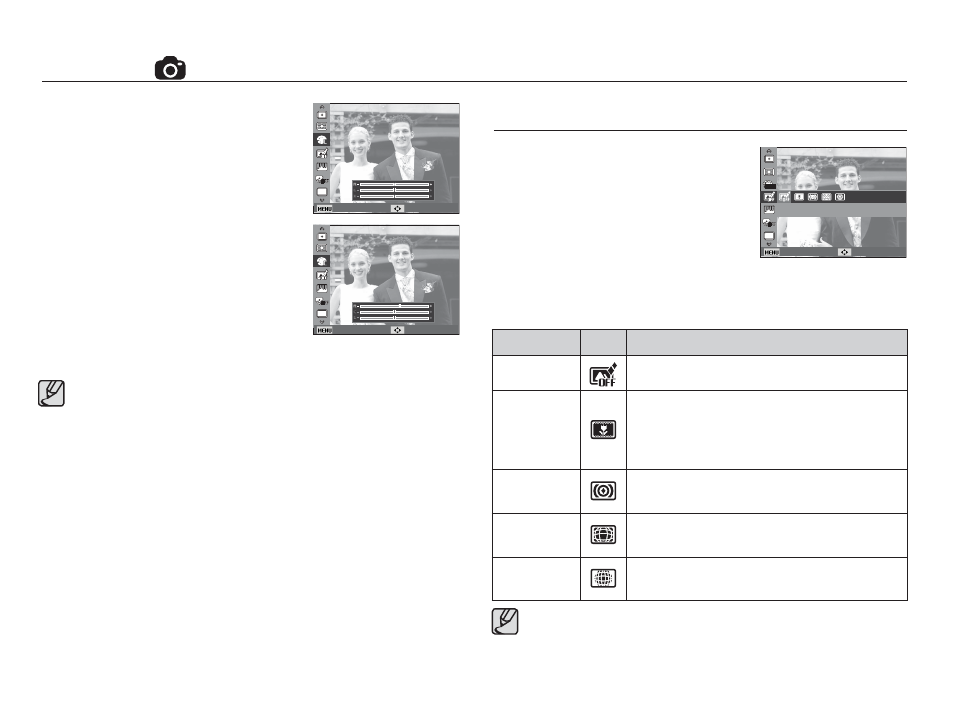
49
Ê Custom RGB : You can change the R
(Red), G (Green) and
B (Blue) values of the
image.
- Up/Down button : Selects R, G, B
- Left/Right button : Changes the values
Back Move
Back Move
å When picture style is set, face detection is not available.
å When Photo Style Selector is set, Image Adjust function is not
available.
Smart Filter
Apply various fi lter effects to your photos
to create unique images.
Smart Filter
Back Move
1. Select the desired Smart Filter by pressing the Left/Right button
and press the OK button.
2. Press the Shutter button to take an image.
Smart Filter
Icon
Description
Normal
No effect
Miniature
Make a photo of a life-size location or object
look like a photo of a miniature scale model.
Blurring parts of the photo makes the scene
seem much smaller than it actually is.
Vignetting
Apply the retro-looking colors, high contrast,
and strong vignette effect
Fish-eye 1
Distort close objects to imitate the visual effect
of a fi sheye lens.
Fish-eye 2
Blacken the edges of the frame and distort objects
to imitate the visual effect of a fi sheye lens.
Shooting (
)
å When you apply a smart fi lter effect while recording a video, the
video will be automatically resized to (640x320) or smaller.
å If you use this function, you cannot set the photo style and image
adjustment options.
