Files – Samsung SGH-T329NSBTMB User Manual
Page 91
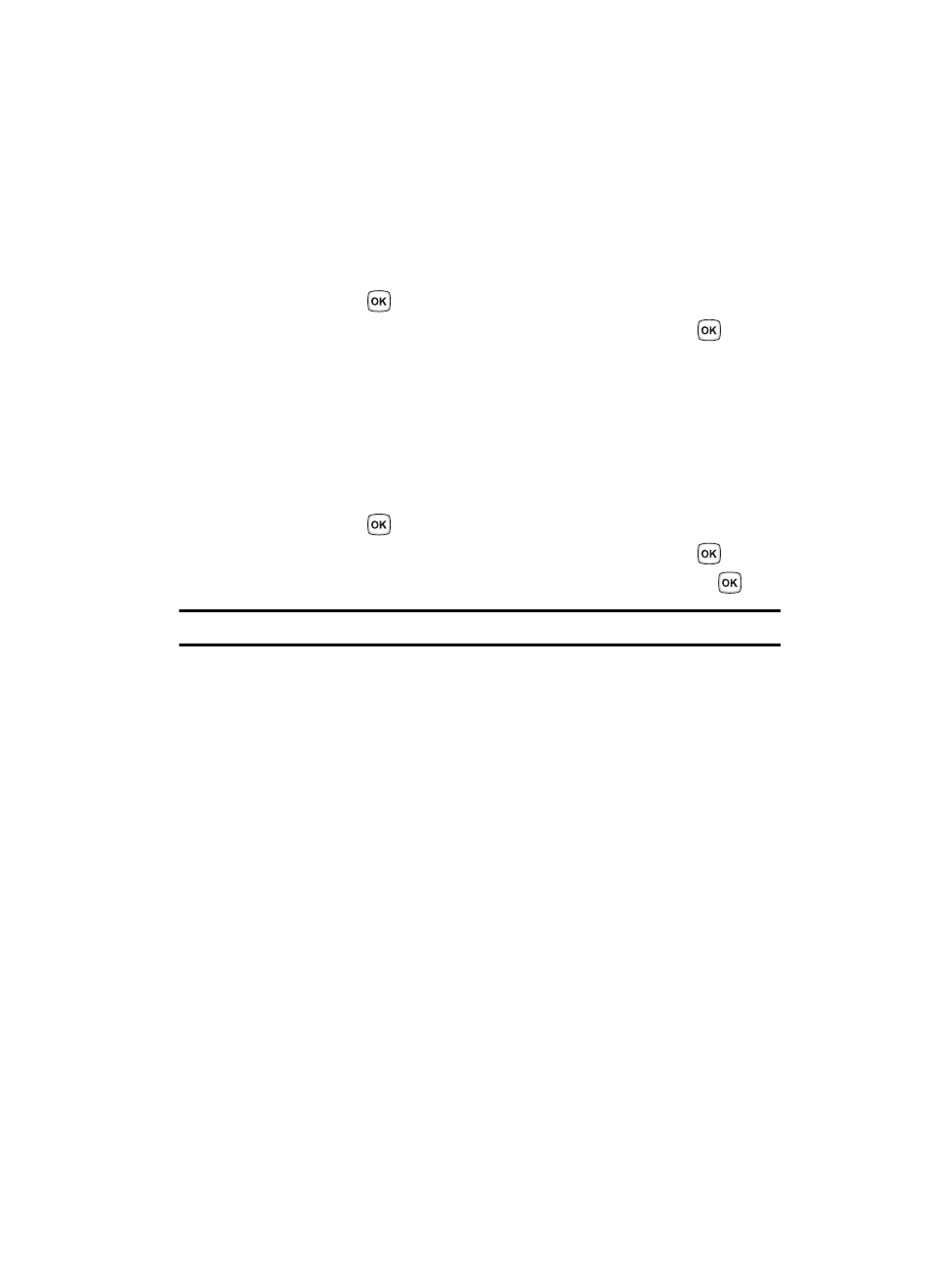
Fun & Apps
88
Files
Files
Files allows you to manage your sounds and images in one convenient location.
1.
In Idle mode, press the Menu soft key to access the Menu mode.
2.
Using the Navigation keys, scroll to the Fun & Apps icon. Press the Select
soft key or the
key to enter the menu.
3.
Highlight the Files option and press the Select soft key or the
key.
Sounds
In this menu, you can view the list of sounds downloaded from the web server or
received in picture messages. You can set a downloaded sound as the current ring
tone.
1.
In Idle mode, press the Menu soft key to access Menu mode.
2.
Using the Navigation keys, scroll to the Fun & Apps icon. Press the Select
soft key or the
key to enter the menu.
3.
Highlight the Files option and press the Select soft key or the
key.
4.
Highlight the Sounds option and press the Select soft key or the
key.
Note: When downloading MegaTones
®
or HiFi Ringers
TM
, charges may apply.
The following options are available:
More MegaTones
Using the More MegaTones option on the sounds list, you can quickly access the
T-Mobile website and download new sounds by using the t-zone browser. Press the
Select soft key to purchase additional MegaTones.
More HiFi Ringers
Using the More HiFi Ringers option on the sounds list, you can quickly access
T-Mobile website and use the t-zone browser to download new HiFi Ringers.
Press the Select soft key to purchase additional ringtones.
Sounds
Highlight an item in the Sounds menu and press the Options soft key. The following
options are available:
•
Download new: opens your web browser where you can download new sounds.
•
Send: allows you to send the sound file via a Picture message.
•
Set as: allows you to set the sound as your ring tone, a Caller ringtone, or an alarm
tone.
