Creating a new picture message – Samsung SGH-T245LSATFN User Manual
Page 34
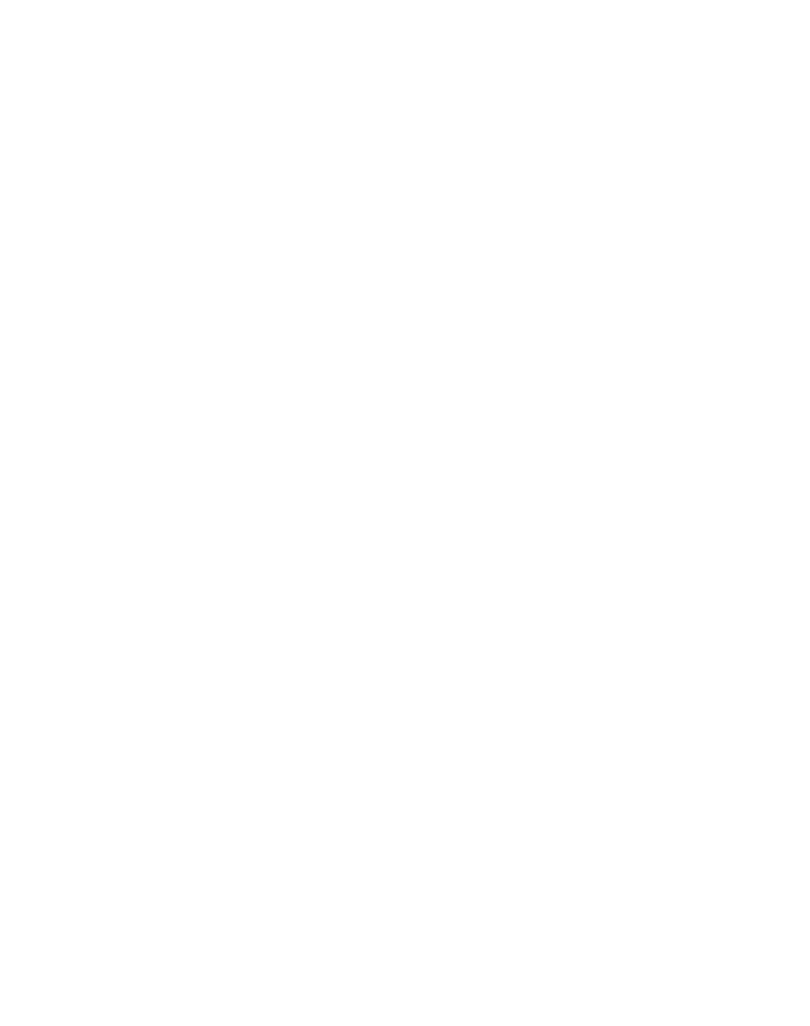
30
Creating a New Picture Message
1.
In Idle mode, press Menu
➔
Messages
➔
Create New Message
➔
Multimedia Message. The New multimedia message screen displays with
the Subject field highlighted.
2.
To create a subject for your message, press Options
➔
Add. Enter the
Subject text using the keypad. Press Options
➔
Save.
3.
Press the Down navigation key to highlight the Graphic field.
4.
To add a graphic to your message, press Options
➔
Add and select Take
Photo, My Photos, or Downloaded Graphics.
5.
Select My Photos to see thumbnail images of your photos.
6.
Highlight the photo you wish to add and press the Add soft key. The New
multimedia message screen appears in the display with the selected photo in
the Graphics field.
7.
Press the Down navigation key to highlight the Audio field.
8.
To add audio to your message, press Options
➔
Add and select Record
Audio, Recorded Audio, or Downloaded Tones.
9.
Record a new audio file or select an existing file or downloaded tone. Press
the Add soft key.
10.
Press the Down navigation key to highlight the Message field.
11.
To add a text message to your multimedia message, press Options
➔
Add.
Enter the message text using the keypad. Press Options
➔
Save. The New
multimedia message screen appears in the display with your entries.
