Section 3: menu navigation, Menu navigation – Samsung SGH-T429OBATMB User Manual
Page 20
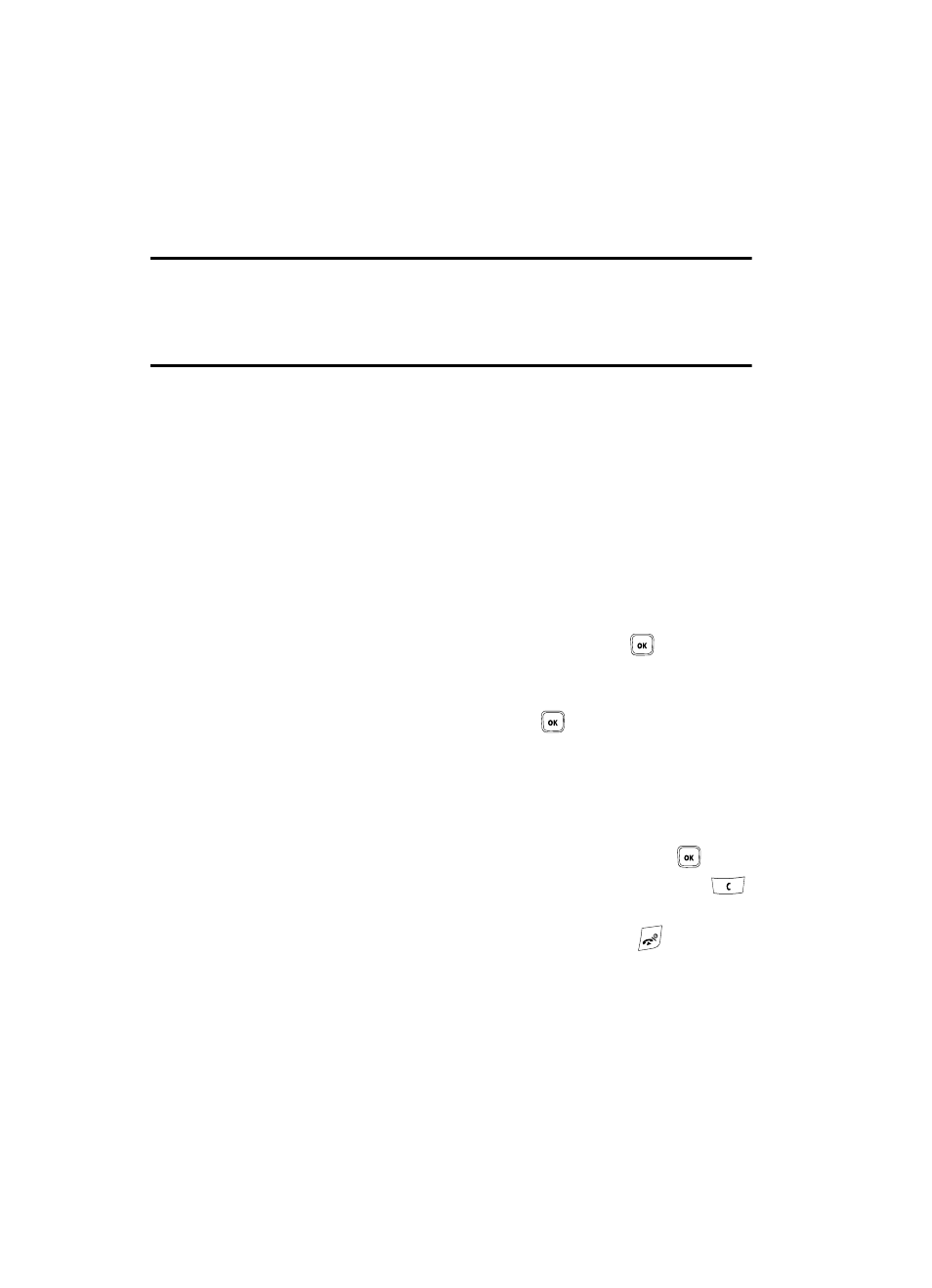
17
Section 3: Menu Navigation
Topics Covered
• Menu Navigation
• Menu Outline
This section explains the menu navigation for your phone. It also includes an outline
of all the available menus associated with your phone.
Menu Navigation
You can tailor the phone’s range of functions to your needs using menus and
sub-menus. Menus and sub-menus can be accessed by scrolling using the
Navigation keys or by using the shortcuts.
Accessing a Menu Function by Scrolling
1.
In Idle mode, press the Menu soft key to access the Menu mode.
2.
Scroll using the Navigation keys to reach a main menu
(for example: Settings). Press the Select soft key or the
key to enter
the menu.
3.
If the menu contains sub-menus, for example: Security, you can access
them by pressing the Select soft key or the
key after highlighting the
sub-menu.
If the menu that you have selected contains further options, repeat this
step.
4.
To scroll through the menus, press the Up or Down Navigation keys.
5.
To confirm the chosen setting, press the Select soft key, or the
key.
6.
To return to the previous menu level, press the Back soft key, or the
key.
7.
To exit the menu without changing the settings, press the
key.
Using Shortcuts
The menu items, such as menus, sub-menus, and options, are numbered and can
be accessed quickly by using their shortcut numbers. For the main menus, you can
access any one of them by pressing the number keys (1 to 0) corresponding to their
location on the screen.
