Setting the my color control mode, Special features, Using the easy control menu – Samsung HLP5685WX-XAC User Manual
Page 27: Custom settings, Resetting the colors to the factory defaults, You can return to the factory default settings
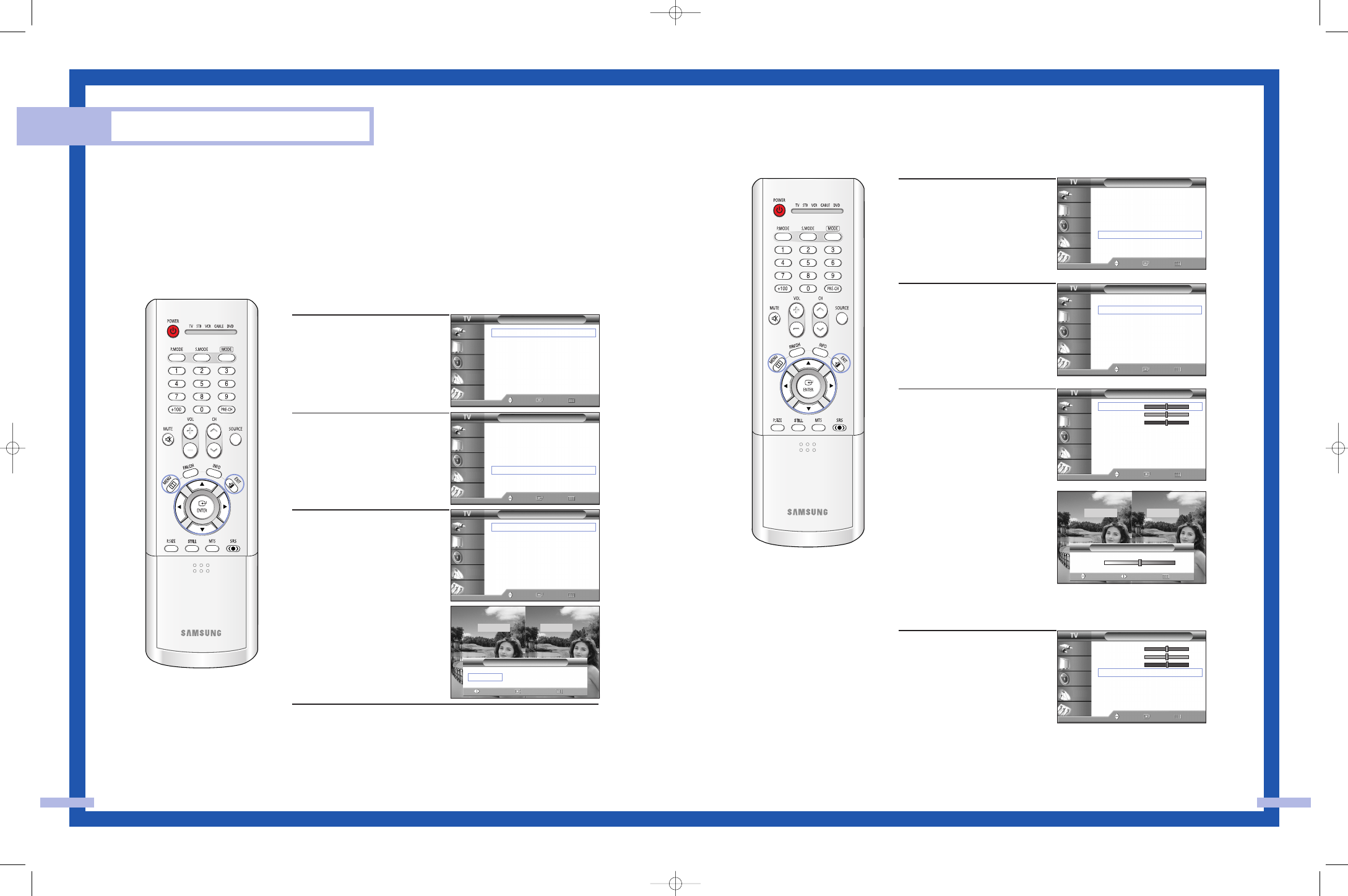
Special Features
Setting the My Color Control Mode
This feature allows users to adjust colors according to their preferences, by adjusting skin, sky,
and grass tones using the predefined settings (“Blue”, “Green”, “Pink”, “Standard”, “Custom”)
without affecting other colors on the screen.
NOTES
• Depending on the input source, this feature may not operate.
• This feature operates when “DNIe” is set to “On” or “Demo” mode.
Using the Easy Control Menu
1
Press the MENU button.
Press the … or † button to
select “Picture”, then press
the ENTER button.
2
Press the … or † button to
select “My Color Control”,
then press the ENTER button.
3
Press the ENTER button to
select “Easy Control”.
Press the œ or √ button to
select one of the picture
settings you want.
The original picture (before
adjustment) is shown
on the left side, while the
selected mode is shown
on the right side.
Press the ENTER button to
accept the selected mode.
Press the EXIT button to exit.
• “Blue”: Emphasizes Clear Blues.
• “Green”: Emphasizes Mild Greens.
• “Pink”: Emphasizes Warm Skin Colors.
• “Standard”: Standard Picture.
Picture
Mode
: Standard
√
Color Tone
: Warm1
√
Size
: Wide
√
Digital NR
: Off
√
DNIe
: On
√
My Color Control
√
Film Mode
: Off
√
PIP
√
Move
Enter
Return
Input
Picture
Sound
Channel
Setup
Picture
Mode
: Standard
√
Color Tone
: Warm1
√
Size
: Wide
√
Digital NR
: Off
√
DNIe
: On
√
My Color Control
√
Film Mode
: Off
√
PIP
√
Move
Enter
Return
Input
Picture
Sound
Channel
Setup
My Color Control
Easy Control
: Blue
√
Detail Control
√
Move
Enter
Return
Input
Picture
Sound
Channel
Setup
English - 53
English - 52
Custom Settings
1
Press the MENU button.
Press the … or † button to
select “Picture”, then press
the ENTER button.
Press the … or † button to
select “My Color Control”,
then press the ENTER button.
2
Press the … or † button to
select “Detail Control”, then
press the ENTER button.
3
Press the … or † button to
select one of the colors, you
want, then press the ENTER
button.
There are three colors:
“Pink”, “Green” and “Blue”.
Press the œ or √ button to
adjust the value of a color
selected.
Changing the adjustment
value will refresh the
adjusted screen.
Resetting the Colors to the Factory Defaults
You can return to the factory default settings.
4
Press the MENU button to
display the “Detail Control”
menu.
Press the … or † button to
select “Reset”, then press the
ENTER button.
The previously adjusted
colors will be reset to the
factory defaults.
Press the EXIT button to exit.
Picture
Mode
: Standard
√
Color Tone
: Warm1
√
Size
: Wide
√
Digital NR
: Off
√
DNIe
: On
√
My Color Control
√
Film Mode
: Off
√
PIP
√
Move
Enter
Return
Input
Picture
Sound
Channel
Setup
My Color Control
Easy Control
: Blue
√
Detail Control
√
Move
Enter
Return
Input
Picture
Sound
Channel
Setup
NOTE
• Changing the settings
in the “Detail Control”
menu (see next page)
will automatically set
to “Custom”.
Detail Control
Pink
50
Green
50
Blue
50
Reset
Move
Enter
Return
Input
Picture
Sound
Channel
Setup
Detail Control
Pink
50
Green
50
Blue
50
Reset
Move
Enter
Return
Input
Picture
Sound
Channel
Setup
Blue
Green
Pink
√
Easy Control
Move
Return
Enter
Original
Blue
▲
Pink
▼
Detail Control
Move
Return
Adjust
Original
Adjusted
50
BP68-00352B-01(44~65) 10/1/04 2:27 PM Page 52
