Record video – Samsung SGH-T509TSATMB User Manual
Page 152
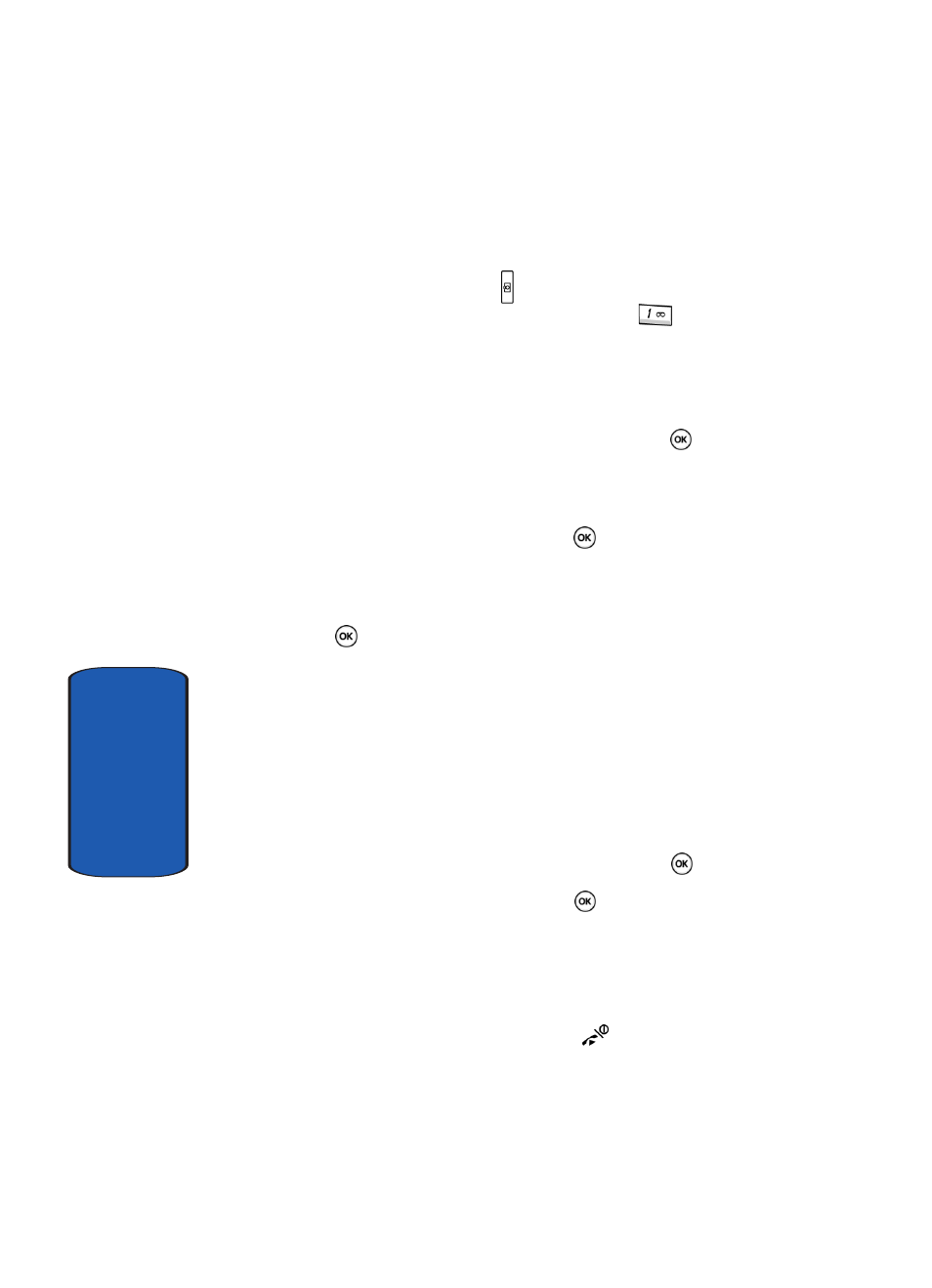
148
Section 10
Record Video
Your camcorder produces videos in 3GP format.
1. In Idle mode, press the key on the right side of the
phone to turn on the camera. Press the
key to
toggle from camera to camcorder.
You can also press the Menu soft key to access Menu
mode. Using the Navigation keys, scroll to the Fun &
Apps icon. Press the Select soft key or the
key to
enter the menu.
2. Using the Navigation keys, scroll to the Camera option.
Press the Select soft key or the
key to enter the
menu.
3. Highlight Record Video and press the Select soft key or
the
key.
4. Adjust the image by aiming the camcorder at the subject.
Press the Options soft key to access the camcorder
options. For details, see "Using Camcorder Options" on
page 149.
You can use the keypad to quickly change the camcorder
options.
5. To start recording your video clip, press the
key.
6. To stop the recording, press the
key or the Stop soft
key. The video clip is automatically saved in the My
Videos folder.
7. To delete the video clip, press the Delete soft key.
To return to Idle mode, press the
key.
