Connect to a different wi-fi network, Wi-fi direct, Data services (sprint 3g) – Samsung SPH-D710ZKASPR User Manual
Page 114
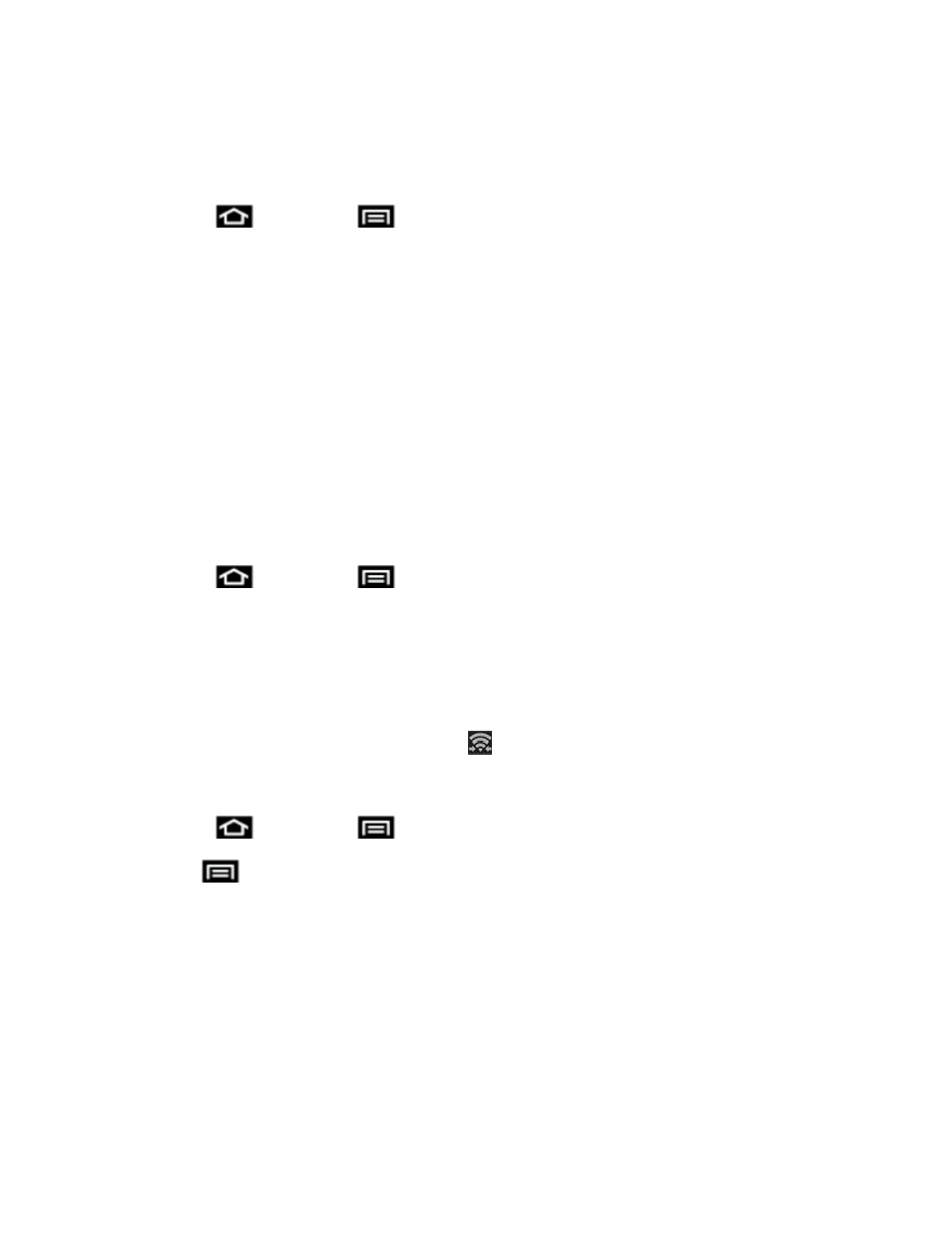
Web and Data
102
Connect to a Different Wi-Fi Network
The following information is designed to help you connect your phone to a different Wi-Fi
network.
1. Press
and then tap
> Settings > Wi-Fi.
Detected Wi-Fi networks are displayed in the Wi-Fi networks section. To manually
scan for available Wi-Fi networks, on the Wi-Fi settings screen, tap Scan.
2. Tap another Wi-Fi network to connect to it.
Note: If the wireless network you want to connect to is not in the list of detected networks,
scroll down the screen, and tap Add Wi-Fi network. Enter the wireless network settings
and tap Save.
Wi-Fi Direct
Wi-Fi Direct allows phone-to-device connections so you can transfer large amounts of data over
a Wi-Fi connection.
Activate a Connection
1. Press
and then tap
> Settings > Wi-Fi > Wi-Fi Direct.
2. Wi-Fi Direct will begin scanning for other Wi-Fi Direct devices.
Note: The target device must also have Wi-Fi Direct service active and running before it can
be detected by your phone.
3. Tap the target device to set up a peer-to-peer connection over Wi-Fi.
While in Wi-Fi
Direct mode, the status bar will display
.
Assign a Unique Name
4. Press
and then tap
> Settings > Wi-Fi > Wi-Fi Direct.
1. Tap
> Rename device.
2. Modify the current name and then tap OK.
Data Services (Sprint 3G)
With your Sprint service, you are ready to start enjoying the advantages of data services. The
following topics will help you learn the basics of using your data services, including managing
your user name, launching a data connection, and navigating the Web with your phone.
Important!
Certain data services requests may require additional time to process. While your
phone is loading the requested service, the touchscreen keyboard may appear
