View events, Day and list views, Week view – Samsung SPH-D710AAABST User Manual
Page 96: Month view
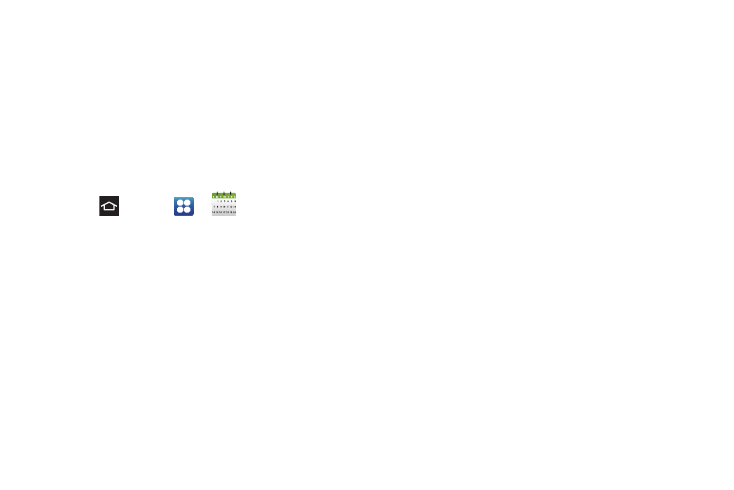
82
Ⅲ
Set snooze duration
: Sets the length of time to
allow before you are reminded of the event.
Choose from:
3 minutes
,
5 minutes
,
10 minutes
,
15 minutes
, or
30 minutes
.
Ⅲ
Snooze
: Reminds you of the event at a future time.
Ⅲ
Dismiss
: Dismisses the reminder.
View Events
Use this procedure to view your calendar events.
1.
Press
and tap
>
Calendar
. When an
event is created, the entry displays in the default
view.
2.
Select a view from the available tabs at the top of
the screen, then tap
Week
or
Month
to view events
scheduled after today.
3.
Tap the day in which to view events. (Events
display in chronological order).
4.
Tap the event to view details.
Day and List Views
Day view displays a list of the events of one day.
List view displays a list of all the events in chronological
order.
When in Day view, slide left or right across the screen
to view earlier or later days.
Week View
Week view displays a chart of the events of one week.
In Week view:
Ⅲ
Touch and hold a time slot to create a new event.
Ⅲ
Tap an event to view details.
Ⅲ
Slide left or right across the screen to view earlier
or later weeks.
Month View
Month view displays markers on days that have events
scheduled.
In Month view:
Ⅲ
Tap a day to view the events for that day.
Ⅲ
Touch and hold a day to create a new event.
Ⅲ
Slide up or down to view earlier or later months.
