Call from contacts, Call a number in a text message, Call a number in an email message – Samsung SPH-D710AAABST User Manual
Page 41
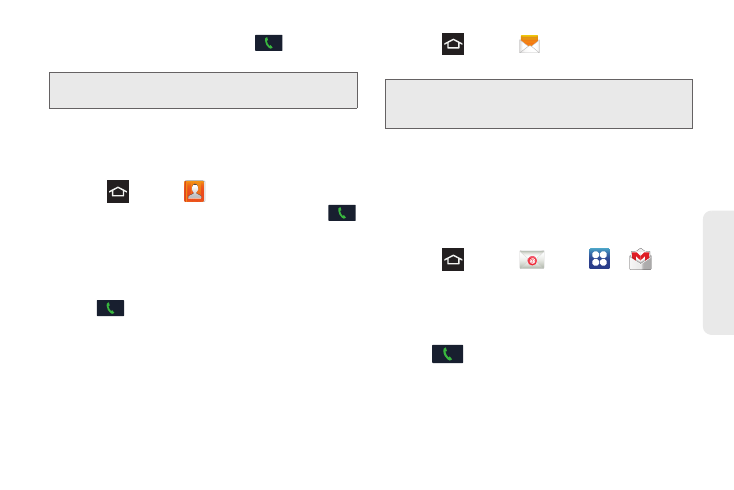
2B. Making and Answering Calls
27
Mak
ing Calls
3.
Tap the contact to call, then tap
to place a
call.
Call from Contacts
You can place calls directly from your Contacts list
using either of the following procedures.
4.
Press
and tap
.
5.
Tap the contact you want to call and then tap
to place a call.
– or –
1.
Touch and hold the picture icon to the left of the
contact or number.
2.
Tap
to call.
Call a Number in a Text Message
While viewing a text message, you can place a call to a
number that is in the body of the message. For more
information, see “Text Messaging (SMS)” on page 115.
1.
Press
and tap
.
2.
Open the message then tap the phone number.
3.
Tap
Call
to dial the number.
Call a Number in an Email Message
While viewing an email or Gmail message, you can
place a call to a number that is in the body of the
message.
1.
Press
and tap
or tap
>
.
2.
Open the message with the phone number and
then tap the phone number.
The Phone screen opens, with the phone number
automatically filled in and ready to dial.
3.
Tap
to place the call.
Tip:
Swipe the entry left to right to place a call or from right to
left to send a message.
Tip:
You can also call the number from with you received a
text or MMS message. Tap the name at the top of the
conversation and then tap a phone number.
