Google maps, Latitude – Samsung SPH-D710AAABST User Manual
Page 159
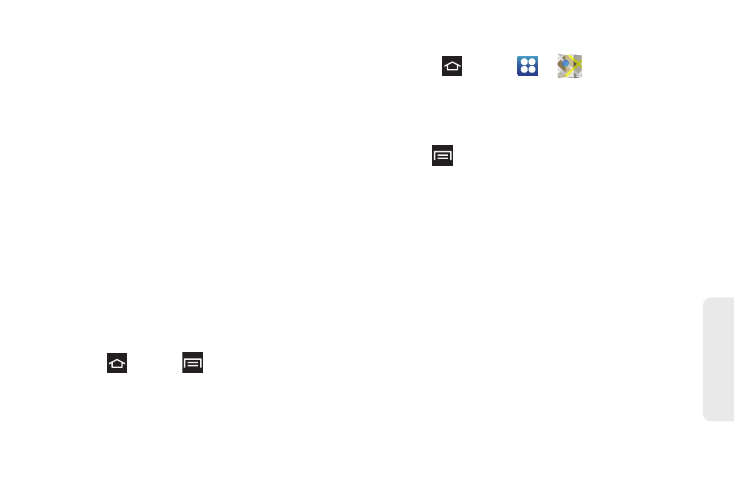
145
Web
a
n
d
Da
ta
●
Go home
: Sets your home address for easy
access.
Ⅲ
Map
: Displays your current location on a map.
Ⅲ
CONTACTS tab
: Receive turn-by-turn directions to
the address stored for a selected Contacts entry.
Ⅲ
STARRED tab
: Get directions to locations that are
starred within Google maps (maps.google.com).
Google Maps
Use the Google Maps application to find directions,
location information, business addresses, etc.
Determine your current location with or without GPS,
get driving and transit directions and get phone
numbers and addresses for local businesses.
Before you begin using this feature you must activate
your GPS hardware and agree to share location
information with Google.
To enable your phone’s GPS Location feature:
1.
Press
and tap
> Settings > Location
services
.
2.
Tap
Use GPS satellites
. A green checkmark
indicates activation.
To launch and use the Google Maps application:
1.
Press
and tap
>
Maps
.
2.
Tap the magnification icons to zoom in or out of
the current map view. If the magnification icons
aren't displayed, use the spread and pinch
gestures to zoom in and out.
3.
Tap
to use other Google Map features.
4.
Choose from:
Clear Map, Settings (Display
,
Cache
,
Location Settings
,
Labs
,
What’s New, About
,
Feedback
,
Terms, Privacy & Notices)
,
or
Help
.
Latitude
Latitude lets you see your friends’ locations and share
yours with them. The application also lets you see your
friends’ locations on a map or in a list.
