Google play music – Samsung SPH-D710AAABST User Manual
Page 154
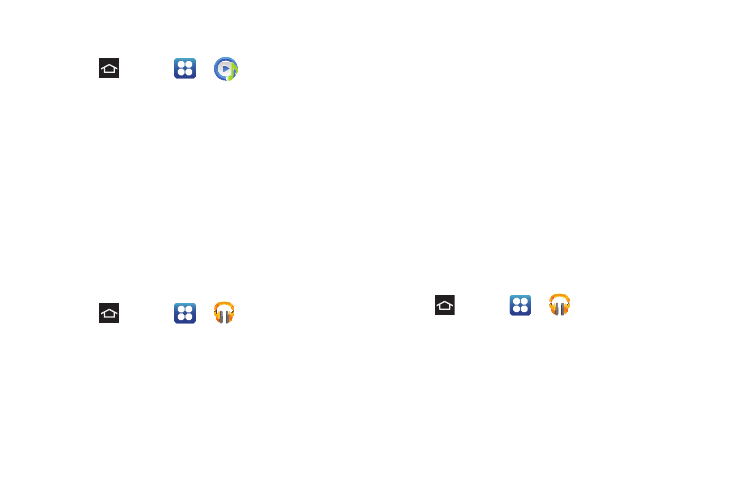
140
Playing Music
1.
Press
and
tap
>
Music Player
.
2.
Tap a library category at the top of the screen (
All
,
Playlists
,
Albums
,
Artists
,
or
Folders
) to view the
available music files.
3.
Scroll through the list of songs and tap an entry to
begin playback.
Google Play Music
Google Play Music lets you browse, shop, and play
back songs purchased from the Google Play Store
app, as well as songs you have loaded from your own
music library. The music you choose is automatically
stored in your Google Music library and instantly ready
to play or download.
1.
Press
and
tap
>
Play Music
.
2.
If prompted, follow the onscreen instructions to link
your current account to Google Play Music.
3.
Tap an onscreen account to add it or select
Add
account
to use a new account.
4.
At the free songs screen, select either
Get free
songs
or
Skip
.
Ⅲ
Get free songs are downloaded via either the
Internet or the Google Play Store app.
Ⅲ
Follow the onscreen download and installation
instructions.
5.
Swipe left or right to browse through your music
groupings (Recent, Artists, Albums, Songs,
Playlists, and Genres).
6.
Tap a category and then tap a song to open it and
begin playback.
Changing Library View
You can change the way you view the contents of your
music library.
1.
Press
and tap
>
Play Music
.
2.
Available tabs include:
RECENT
,
ARTISTS
,
ALBUMS
,
SONGS
,
PLAYLISTS
,
or
GENRES
.
