Delete an email account, Add the mail widget – Samsung SPH-D710AAABST User Manual
Page 152
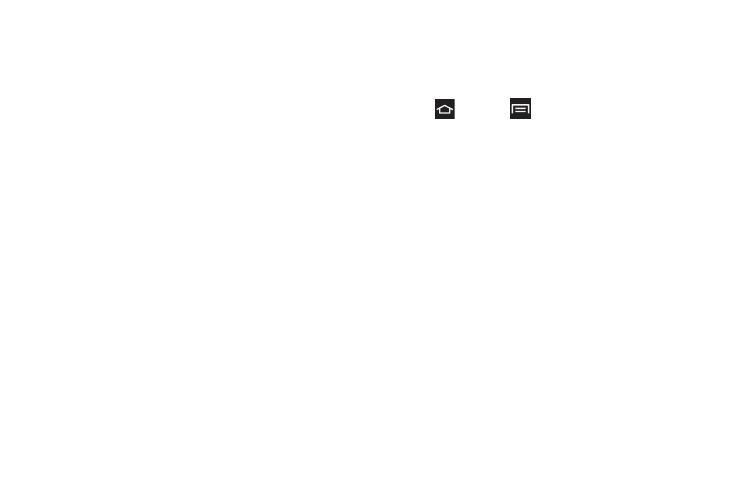
138
Ⅲ
Incoming settings
: View and adjust your incoming
(POP3 or IMAP) mail server settings for the
selected account.
Ⅲ
Outgoing settings
: View and adjust your outgoing
(SMTP) mail server settings for the selected
account.
Ⅲ
Sync email
: Synchronizes emails between your
phone and the remote exchange server.
Ⅲ
Sync contacts
: Synchronizes the contacts
between your phone and the remote exchange
server.
Ⅲ
Sync calendar
: Synchronizes your exchange
calendar entries between your phone and the
remote exchange server.
Ⅲ
Sync task
: Synchronizes your exchange tasks
entries between your phone and the remote
exchange server.
Delete an Email Account
If you no longer want an email account on your phone,
you can delete it through the mail settings menu.
1.
Press
and tap
> Settings > Accounts and
sync
.
2.
Tap an account and tap
Remove account
.
3.
Tap
Remove account
again to confirm.
Add the Mail Widget
Add the Mail widget to view your POP3/IMAP or
Exchange ActiveSync email messages on a Home
screen.
1.
Touch and hold an open space on one of the
home screens.
2.
Tap
Add to Home > Widgets
.
3.
Tap the
Widgets
tab, then tap and hold an email
widget.
4.
Release the widget into an open space on one of
your home pages.
