Edit email account settings – Samsung SPH-D710AAABST User Manual
Page 150
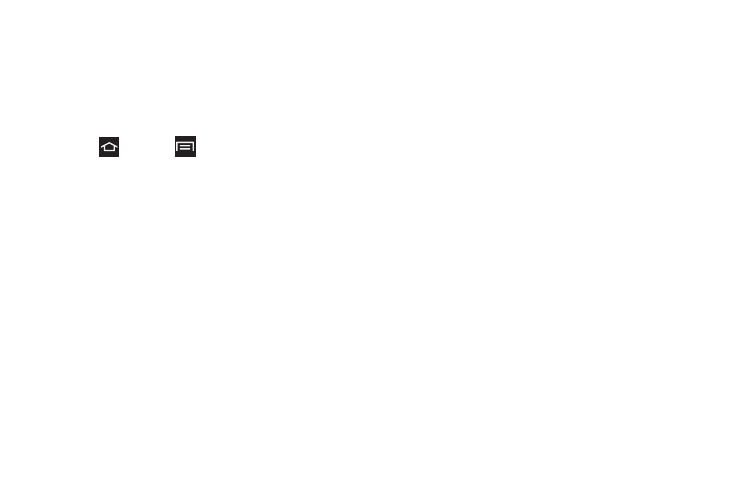
136
Edit Email Account Settings
Once an account is added you can synchronize
features such as the calendar, contacts, Gmail, and
more.
1.
Sign in to your Google account.
2.
Press
and
tap
> Settings > Accounts and
sync
.
3.
Tap the account name, then configure these
settings:
Ⅲ
Account name
: Displays the name used by the
phone to track the account.
Ⅲ
Your name
Edits the name attached to emails you
send from the selected account.
Ⅲ
Signature
: Attaches a customized signature to the
bottom of all outgoing emails.
Ⅲ
Default account
: Assigns this account as the
default email account used for outgoing
messages.
Ⅲ
Always Cc/Bcc myself
: Includes your own email
address in either the CC, Bcc, or None fields. Lets
you always receive a copy of outgoing emails.
Ⅲ
Forward with files
: Includes attachments when
forwarding an email.
Ⅲ
Recent messages
: Select the number of
messages displayed in the Recent messages
queue.
Ⅲ
Show images
: View embedded images located
within the body of the currently displayed email.
Ⅲ
Email check frequency
: Adjusts the time interval
used by your phone to check your email account
for new email messages.
Ⅲ
Incoming settings
: Specify incoming email
settings, such as User name, Password, IMAP
server, Security type, Port, and IMAP path prefix.
Ⅲ
Outgoing settings
: Specify outgoing email
settings, such as SMTP server, Security type, Port,
Require sign-in, User name, or Password.
Ⅲ
Auto download attachments
: The phone
automatically downloads email attachments
when an active Wi-Fi connection is detected. This
process speeds up the process of downloading
an emails attachments for offline review by not
using a 3G or 4G network connection.
