View and reply to email, Manage the email inbox – Samsung SPH-D710AAABST User Manual
Page 148
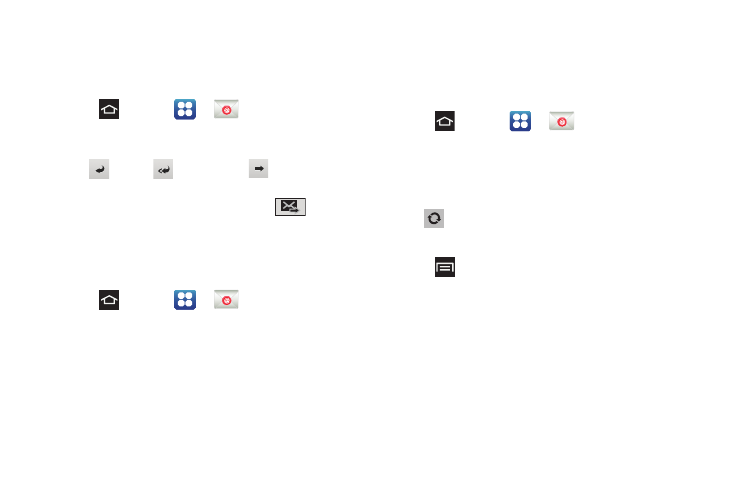
134
View and Reply to Email
Reading and replying to email on your phone is as
simple as on your computer.
1.
Press
and
tap
>
.
2.
On the email account Inbox, tap a message to
view it.
3.
Tap
Reply
,
Reply all
, or
Forward
to
reply to or forward the message.
4.
Add a message (if desired) then tap
.
Manage the Email Inbox
Reading and replying to email on your phone is as
simple as on your computer.
1.
Press
and
tap
>
.
2.
Tap the account name field (upper-left) to open the
complete email account list page.
3.
Select an email account and tap an email
message.
Refresh an Email Account
Whatever your automatic synchronization settings are,
you can also synchronize your sent and received email
messages manually at any time.
1.
Press
and tap
>
.
2.
Select an email account.
3.
If you have already selected an account, tap the
account name field to open the compele email
account list page.
4.
Tap
Refresh
.
Sort Email Messages
1.
Press
> Sort by
.
2.
Select from the options to sort email messages by
date received, sender, read/unread, favorites,
attachments, or priority.
Delete an Email Message
1.
On the email account Inbox, touch and hold the
message you want to delete.
2.
On the options menu, tap
Delete
. Tap
OK
again to
confirm.
