Compose and send email – Samsung SPH-D710AAABST User Manual
Page 147
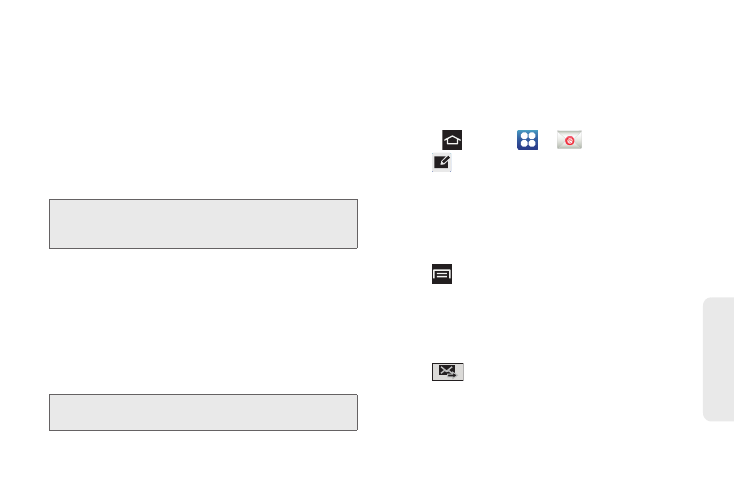
133
Web
a
n
d
Da
ta
Ⅲ
Exchange Server
: your exchange server remote
email address. Typically starts with
mail.XXX.com
.
Obtain this information from your company
network administrator. Do not accept the default
entry as this is a guess based on returned
information.
Ⅲ
If your network requires SSL encryption, tap the
Use secure connection (SSL) field to place a
checkmark in the box and activate this additional
level of security.
3.
Read the onscreen activation disclaimer and, if
prompted, tap
Next
.
4.
Configure your
Email check frequency
, Amount to
synchronize (days to synchronize between your
phone and server), and activate any other email
settings, and then tap
Next
.
5.
Identify your new account with a unique name and
provide the outgoing name text then tap
Done
.
Compose and Send Email
Compose and send email using any account you have
set up on your phone. Increase your productivity by
attaching files such as pictures, videos, or documents
to your email messages.
1.
Press
and tap
>
.
2.
Tap
from the Inbox.
3.
Select an email account. Tap the
From
field and
select an available account.
4.
Enter the message recipient’s email address in the
To
field. You can add as many message recipients
as you want.
5.
Tap
>
Add Cc/Bcc
to send a carbon copy (Cc)
or a blind carbon copy (Bcc) of this email to other
recipients.
6.
Tap the
Subject
field and enter the email subject.
7.
Tap the text entry field and compose your email.
8.
Tap
to send the message.
Important:
If your exchange server requires this feature,
leaving this field unchecked can prevent
connection.
Note:
You can create multiple Work Email (Microsoft
Exchange ActiveSync) accounts active on your phone.
