Google mail – Samsung SPH-D710AAABST User Manual
Page 144
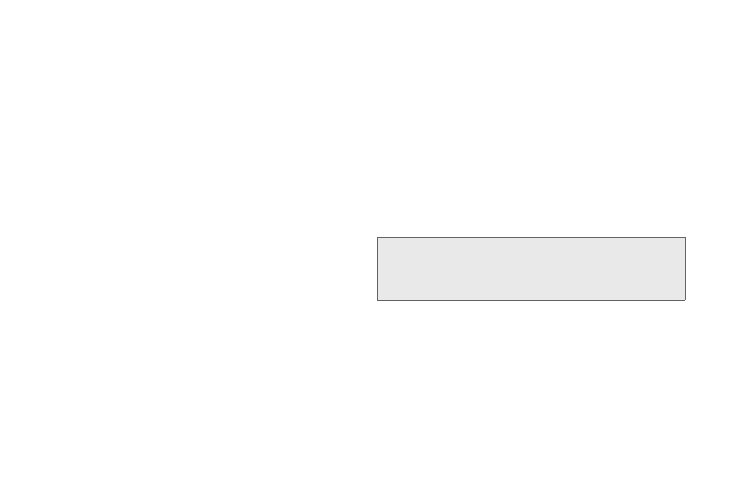
130
3.
Enter your password in the Password field, then tap
Next
.
Tapping
Next
prompts your phone to attempt a
"regular" email setup and test the incoming and
outgoing servers. If you have custom settings you
need to configure, tap Manual setup and enter
your settings. These may include mail type, user
name, password, server, security type, etc.
4.
At the Account options screen, tap the
Email check
frequency
drop-down list box and select how often
you would like your email to be checked.
5.
Tap any of the other options you would like to
create a checkmark.
6.
Tap
Next
.
7.
Enter a name for this email account (optional).
8.
Tap
Done
.
Google Mail
This email client is Google’s web-based email service.
A Gmail account is created once you sign up for a new
Google account online.
Depending on your synchronization settings, Gmail
(along with calendar events, phone numbers and other
contact information) on your device are automatically
synchronized between your device and your Gmail
account on the Web.
You must have a valid and active Google account prior
to using this email client.
Important:
You must log into your Google account after
every power cycle of your device to use Gmail,
Android Market, and other account-related
applications.
