Check the wireless network status, Connect to a different wi-fi network, Wi-fi direct – Samsung SPH-D710AAABST User Manual
Page 140: About wi-fi direct
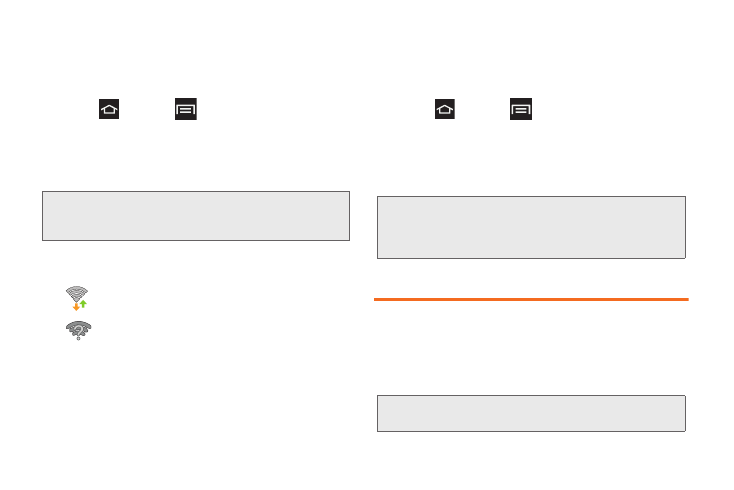
126
Check the Wireless Network Status
The following information is designed to help you
check the wireless connection.
1.
Press
and
tap
>
Settings > Wi-Fi
.
2.
Tap the weireless network (the one in which the
phone is connected). A message box displays the
Wi-Fi network name, status, speed, signal strength,
and other details.
3.
The following icons display your Wi-Fi connection
status:
Connect to a Different Wi-Fi Network
The following information is designed to help connect
the device to a different Wi-Fi network.
1.
Press
and tap
>
Settings > Wi-Fi
.
Ⅲ
Detected Wi-Fi networks display. To manually
scan for available Wi-Fi networks, on the Wi-Fi
settings screen, tap
Scan
.
2.
Tap another Wi-Fi network to connect to it.
Wi-Fi Direct
About Wi-Fi Direct
Wi-Fi Direct allows device-to-device connections so
you can transfer large amounts of data over a Wi-Fi
connection.
Note:
If you want to remove the phone’s wireless network
settings, tap
Forget
. You must enter the settings again
to connect to this wireless network.
Wi-Fi is connected and active.
Wi-Fi is active but there is a
communication issue with the target
Wireless Access Point.
Note:
If the wireless network you want to connect to is not in
the list of detected networks, scroll down the screen,
and tap
Add network
. Enter the wireless network
settings and tap
Save
.
Note:
See your service plan for applicable Wi-Fi Direct
charges.
