Turn wi-fi on and connect to a wireless network, Activating wi-fi – Samsung SPH-D710AAABST User Manual
Page 139
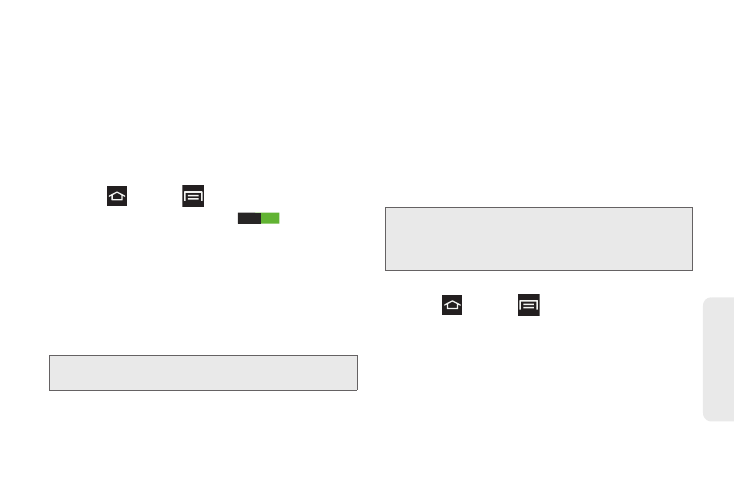
125
Web
a
n
d
Da
ta
Turn Wi-Fi On and Connect to a Wireless
Network
By default, your phone’s Wi-Fi feature is turned off.
Turning Wi-Fi on makes your phone able to discover
and connect to compatible in-range Wi-Fi networks (or
WAPs - wireless access points).
Activating Wi-Fi
1.
Press
and tap
>
Settings.
2.
Tap the Wi-Fi OFF/ON slider
to turn on
Wi-Fi.
3.
Tap
Wi-Fi
again to access Wi-Fi networks.
Ⅲ
When you select an open network, you are
automatically connected to the network.
Ⅲ
When you select a secured network, the wireless
password is required to connect to the network.
Enter the password and tap
Connect
.
To manually add a new network connection:
1.
Tap
Add Wi-Fi network
.
2.
Enter the Network SSID. This is the name of your
Wi-Fi network.
3.
Tap the
Security
field and select a security option.
This must match the current security setting on
your target network.
4.
Tap
Save
to store the new information and connect
to the Wi-Fi network.
To manually scan for a Wi-Fi network:
1.
Press
and tap
>
Settings > Wi-Fi
.
2.
Tap
Scan
.
Tip:
You can use the show password option to display the
password as you enter it.
ON
Note:
The next time the phone connects to a previously
accessed or secured wireless network, you are not
prompted to enter the wireless password again, unless
the phone is reset back to its factory default settings.
