Launching a web connection, Updating your user name – Samsung SPH-D710AAABST User Manual
Page 134
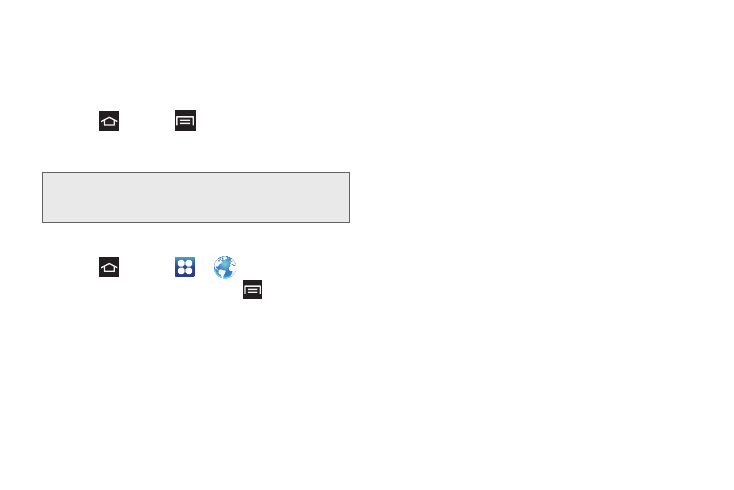
120
Updating Your User Name
If you choose to change your user name and select a
new one online, you must then update the user name
on your device.
1.
Press
and
tap
> Settings
>
System
Update
> Update profile
.
2.
Follow the onscreen instructions.
Launching a Web Connection
1.
Press
and
tap
>
(
Internet
).
2.
From any open Web page, tap
. Options
available in the browser menus include:
Ⅲ
Forward
: Forwards the browser to another web
page.
Ⅲ
New window
: Displays a new window so you can
browse multiple URLs.
Ⅲ
Add bookmark
: Allows you to add a URL to your
bookmark list.
Ⅲ
Add shortcut to home
: Allows you to add a
shortcut to your Home screen.
Ⅲ
Share page
: Allows you to share the page using
Gmail or as a message.
Ⅲ
Find on page
: Allows you to search in the current
page.
Ⅲ
Desktop view
: Allows you to assign the browser to
display the current page in the desktop view (to
closely mimic the screen as it would display on a
Desktop computer).
Ⅲ
Save for offline reading
: Saves the Web page so
you can read it later even when offline.
Ⅲ
Brightness and colors
: Allows you to adjust the
brightness and color of your display.
Ⅲ
Downloads
: Displays the download history.
Ⅲ
: Allows you to print the screen or Web page
on a Samsung printer using Wi-Fi.
Ⅲ
Settings
: Allows you to modify your Web settings.
Note:
If your data services or account syncing unexpectedly
stops working, use this feature to reconnect with the
network.
