Caller id, Call waiting – Samsung SPH-D710AAABST User Manual
Page 131
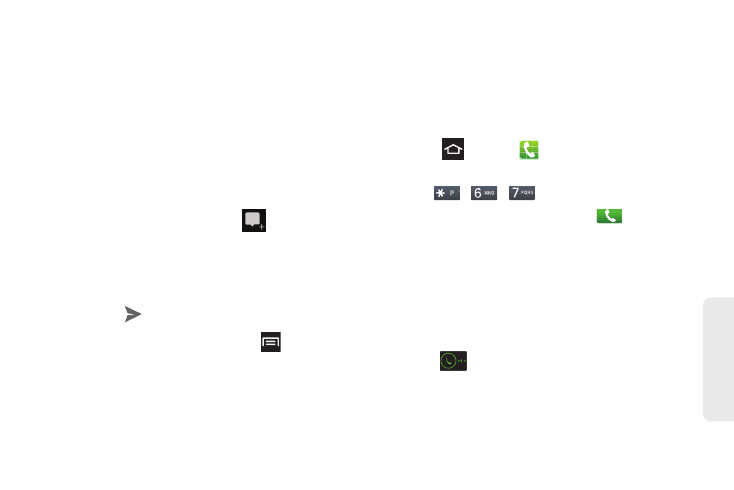
117
Ser
vice
: The Basics
3.
If prompted, configure the Instant Upload
parameters as desired and tap
Continue.
4.
If prompted, configure the Sync contacts
parameter (Sync contacts or Don't sync) and tap
Continue.
Ⅲ
If you are signed into more than one Google
account, select the account you would like to use
with Google+. (Messenger is a component of
Google+.)
5.
Follow any onscreen setup instructions.
6.
At the Messenger screen, tap
to start a new
message.
7.
In the upper text field, enter a name, email address,
or circle.
8.
In the bottom message field, enter a message and
then tap
.
9.
From the Messenger screen, tap
>
Help
for
more detailed information.
Caller ID
Caller ID identifies a caller by displaying the phone
number of the incoming caller.
To hide your number when making a call, follow these
steps.
1.
Press
and tap
.
2.
Tap the Keypad tab.
3.
Tap .
4.
Enter a phone number, then tap
.
Call Waiting
When you are on a call, Call Waiting alerts you to
incoming calls by sounding a tone. Your phone’s
screen informs you that another call is waiting and
displays the caller’s phone number (if it is available).
To respond to an incoming call while you’re on a call:
1.
Slide
to the right to place the first caller on
hold and answer the second call.
2.
Tap
Swap
to switch back to the first caller.
