Photo editor, Using photo editor – Samsung SPH-D710AAABST User Manual
Page 117
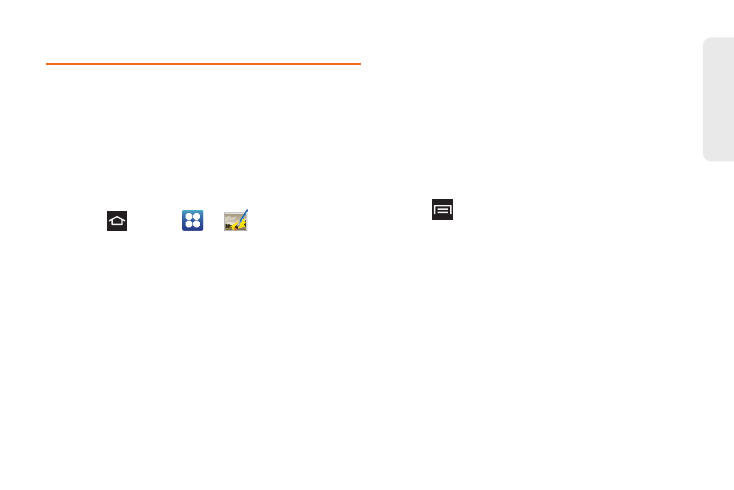
103
Ca
me
ra
Photo Editor
The Photo Editor application provides basic editing
functions for pictures that you take on your phone.
Along with basic image tuning like brightness, contrast,
and color, it also provides a wide variety of effects used
for editing the picture.
Using Photo Editor
Follow the below procedures to use Photo editor.
1.
Press
and tap
>
Photo editor
.
2.
Tap
Select picture
to edit a picture in your Photo
editor.
3.
Tap
Capture picture
to take a picture with the
camera.
4.
Tap the picture to load it into the Photo editor.
5.
Use the following Photo editor controls to edit your
picture:
Ⅲ
Undo
: Undoes the most recent photo adjustment.
Ⅲ
Redo
: To redo the most recent undone photo
adjustment.
Ⅲ
Resize
: Resizes the current image.
Ⅲ
Rotate
: Rotates a photo in all 4 directions. You
can also mirror image a photo.
Ⅲ
Crop
: Crops a photo to customize a size.
Ⅲ
Color
: Access color options including Saturation,
Contrast, Brightness, or Grey-scale.
Ⅲ
Effect
: Applies various effects to your photo.
Ⅲ
Tools
: Allows you to Copy to another image, Copy
to original image, Warping or Fill selected area.
6.
Tap
to access the following options:
Ⅲ
New
: Selects an existing image from your Gallery
and starts a new Photo editor project. Be sure and
save the photo you are working on before starting
a new project.
Ⅲ
Save
: Saves your photo to your gallery.
Ⅲ
Share via
: Shares your photo via
AllShare
Bluetooth, Email
,
Gmail
,
Google+
,
Messaging
,
Picasa
,
Social Hub
,
or
Wi-Fi Direct
.
