Working with photos, Rotate and save a photo, Crop a photo – Samsung SPH-D710AAABST User Manual
Page 116
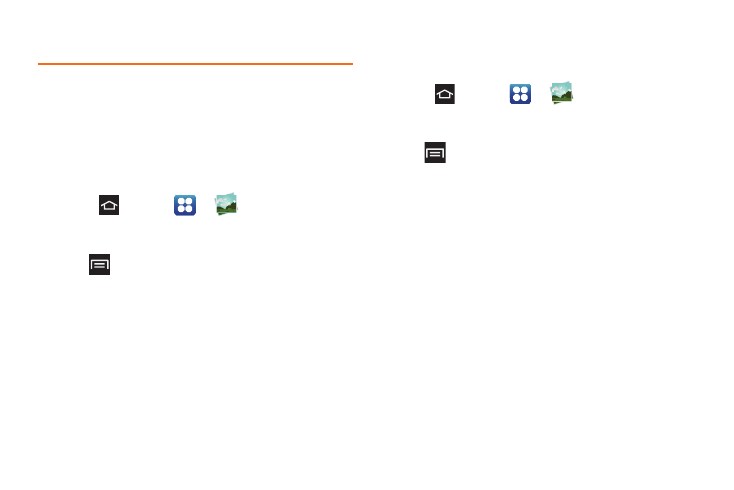
102
Working with Photos
You can touch and hold on a photo to open a selection
menu and choose what to do with it. You can choose
to delete the photo, rotate or crop it, and more.
Rotate and Save a Photo
To rotate or save your photo, follow the below
procedures.
1.
Press
and
tap
>
Gallery
.
2.
Select a folder location (such as Camera) and tap
an image to view your picture.
3.
Tap
> Rotate left
or
Rotate right
.
The rotated picture is saved in your default storage
location as a copy.
Crop a Photo
To crop your photos, follow this procedure.
1.
Press
and tap
>
Gallery
.
2.
Select a folder location (such as Camera) and tap
an image to view your picture.
3.
Tap
> Crop
.
4.
Touch and hold the edge of the box to adjust the
crop box size. When directional arrow display, drag
your finger inward or outward to resize the crop
box.
5.
Drag the crop box to the desired position to crop
the photo.
6.
Tap
Save
to apply the changes to the picture.
The cropped picture saves along with the original
copy in your default storage location.
