Camcorder settings – Samsung SPH-D710AAABST User Manual
Page 113
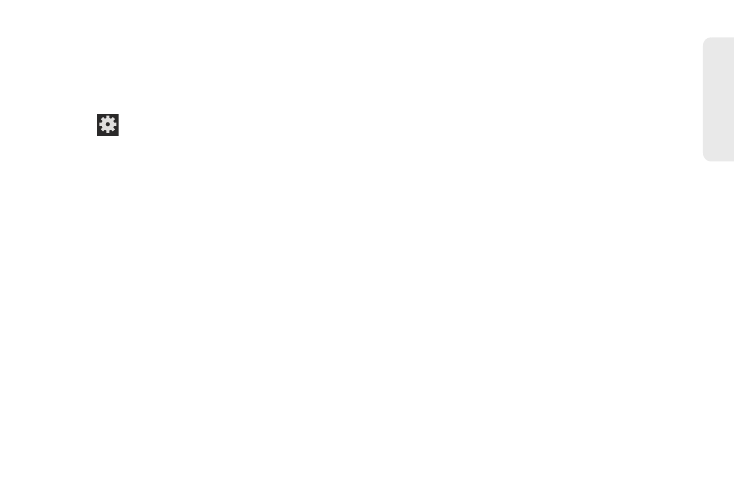
99
Ca
me
ra
Camcorder Settings
Open the menu panel to change the camcorder
settings. You can also switch between photo and video
modes from the menu panel.
ᮣ
Tap
to display the Settings menu and access
more camcorder settings. You can change the
following settings from the Settings menu:
Ⅲ
Edit shortcuts
: allows you to set shortcut icons for
the settings that you use the most.
Ⅲ
Flash
: allows you to set the flash options to
Off
or
On
.
Ⅲ
Recording mode
: allows you to set the recording
mode to either
Long Video
(limited only by
available space on the destination location),
Video
(limited by MMS size restrictions) or
Self-
recording
(allows you to set the front camera so
you can take videos of yourself or video chat).
Ⅲ
Exposure value
: allows you to adjust the
brightness level.
Ⅲ
Timer
: allows you to set a timer for how long to
wait before taking a video. Choose from:
Off
,
2 sec
,
5 sec
, or
10 sec
.
Ⅲ
Effects
: allows you to change the color tone or
apply special effects to the photo. Choose from:
None
,
Negative
,
Black and white
, or
Sepia
.
Ⅲ
Resolution
: allows you to set the image size to
one of the following:
1920x1080
,
1280x720
,
720x480
,
640x480
,
320x240
, or
176x144
.
Ⅲ
White balance
: allows you to adjust color casts in
your video. Choose from:
Auto
,
Daylight
,
Cloudy
,
Incandescent
, or
Fluorescent
.
Ⅲ
Outdoor visibility
: Turn
On
to adjust screen for
improved visibility outdoors.
Ⅲ
Video quality
: allows you to set the level of detail in
your video. Choose from:
Superfine
,
Fine
, or
Normal
.
Ⅲ
Guidelines
: allows you to turn the guidelines
On
or
Off
.
Ⅲ
Storage
: allows you to configure the default
storage location for images or videos as either
Phone
or
Memory card
(if inserted).
Ⅲ
Reset
: allows you to reset all camera or
camcorder settings to the default values.
