Record videos – Samsung SPH-D710AAABST User Manual
Page 112
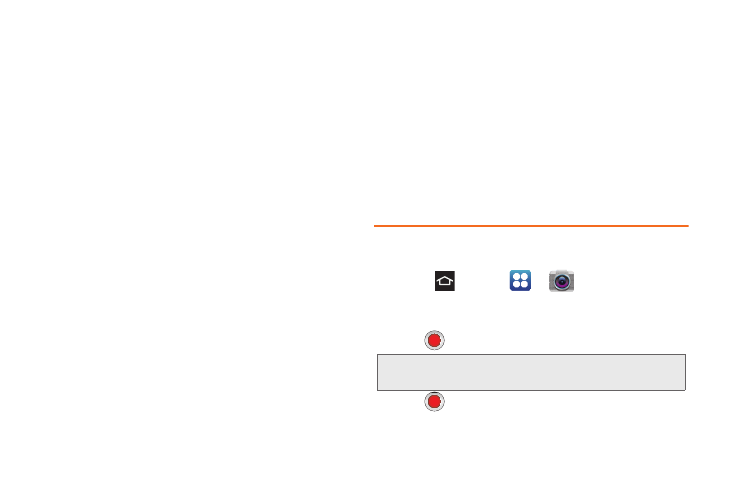
98
Ⅲ
Resolution
: Set the image size to:
8M(3264x2448)
,
6.5M(3264x1968)
,
3.2M(2048x1536)
,
2.4M(2048x1232)
,
0.4M(800x480)
,
or
0.3M(640x480)
.
Ⅲ
White balance
: Set this option to one of the
following choices:
Auto
,
Daylight
,
Cloudy
,
Incandescent
, or
Fluorescent
.
Ⅲ
ISO
: Select
Auto
,
100
,
200
,
400
, or
800
.
Ⅲ
Metering
: Set how the camera measures or
meters the light source:
Center-weighted
,
Spot
, or
Matrix
.
Ⅲ
Outdoor visibility
: Turn
On
to adjust screen for
improved visibility outdoors.
Ⅲ
Anti-Shake
: Turn
On
to enable Anti-Shake to
minimize effects of camera movement.
Ⅲ
Auto contrast
: Turn
On
or
Off
the auto contrast
feature.
Ⅲ
Blink detection
: Turn
On
or
Off
the blink detection
feature.
Ⅲ
Guidelines
: Turn the guidelines
On
or
Off
.
Ⅲ
Image quality
: Sets the image quality to:
Superfine
,
Fine
, or
Normal
.
Ⅲ
GPS tag
: Turn GPS On or Off (also known as
Geotagging). The location of where the picture is
taken is attached to the picture. (Only available in
Camera mode.)
Ⅲ
Storage
: Configure the default storage location for
images or videos as either Phone or MicroSD
card (if inserted).
Ⅲ
Reset
: Resets all camera or camcorder settings to
the default values.
Record Videos
In addition to taking pictures, you can record, view, and
send videos with your phone’s built-in video camera.
1.
Press
and tap
>
Camera
.
2.
Slide the Camera slider to the Camcorder icon to
activate the camcorder mode.
3.
Tap
to begin recording.
4.
Tap
again to pause or stop recording.
Tip:
Touch any area on the screen to change the focus area
during a recording.
