Review screen, Take a picture, Camera settings – Samsung SPH-D710AAABST User Manual
Page 110: Change advanced settings
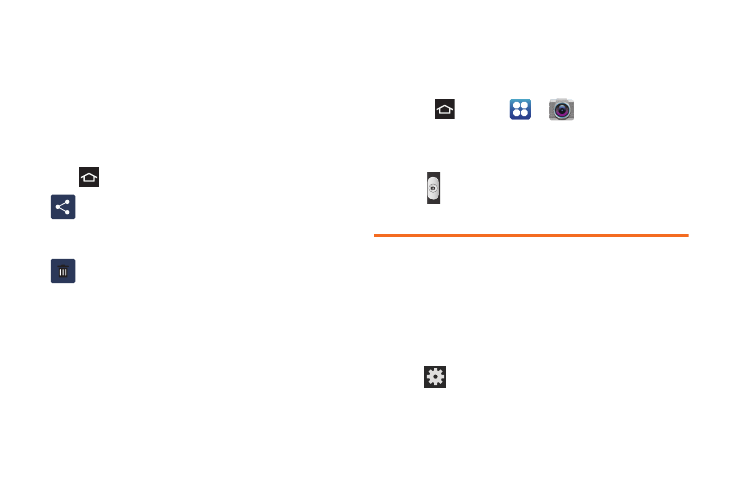
96
Review Screen
After capturing a photo or video, the review screen lets
you save, view, send, or delete the picture or video by
tapping the image at the bottom of the screen.
After you take a photo or shoot a video, you can
access various options from the Pictures and Videos
Image Viewer.
Select
Menu
to select one of the following:
Take a Picture
You can take high-resolution pictures using your
phone’s 5.0 megapixel camera.
1.
Press
and tap
>
Camera
.
2.
Using the phone’s main display screen as a
viewfinder, adjust the image by aiming the camera
at the subject.
3.
Tap
until the shutter sounds.
Camera Settings
Open the menu panel to change the camera settings.
You can also switch between photo and video modes
from the menu panel.
Change Advanced Settings
To change the advanced settings on your camera, refer
to the following procedures.
ᮣ
Tap
to display the Settings menu and access
more camera settings. You can change the
following settings from the Settings menu:
Share
: Offers several ways to share your picture
or video. Options are:
AllShare
,
Bluetooth
,
,
Gmail
,
Google+
,
Messaging
and
Photo
Editor
.
Delete
: Deletes the current picture. Tap
OK
to
delete or
Cancel
.
More
:
Ⅲ
Set as
: Allows you to assign the current
image as a Contact photo, Home
screen wallpaper, or Lock screen
wallpaper.
Ⅲ
Rename
: Renames the current file
