Update your phone, Update your phone firmware – Samsung SPH-D710AAABST User Manual
Page 102
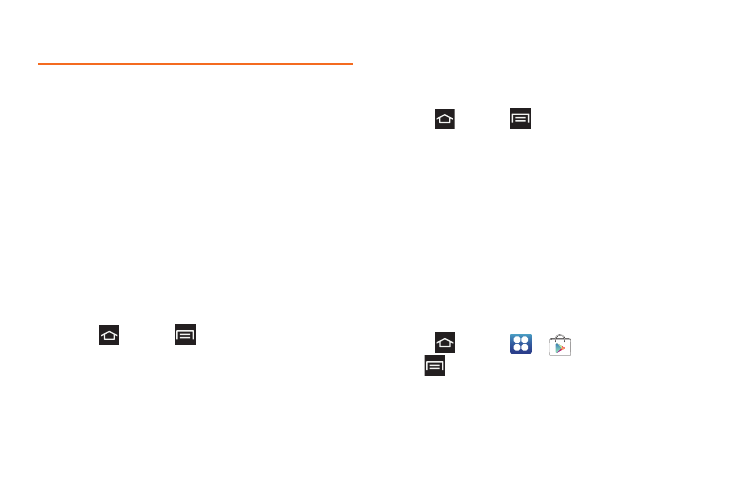
88
Update Your Phone
From time to time, updates may become available for
your phone. You can download and apply updates
through the
Settings > About Phone
menu.
Update Your Phone Firmware
Update your phone's software using the
Update
Firmware
option.
Before Updating Your Firmware
Updating your phone firmware erases all user data
from your phone. You must back up all critical
information before updating the phone firmware.
Back Up All Data Prior to Update
To back up your Gmail information:
1.
Press
and
tap
> Settings > Accounts and
sync
.
2.
Tap the
Auto-sync
option to enable the feature.
Ⅲ
If the
Auto-sync
option is on, email, Calendar and
Contacts automatically synchronize whenever a
change is made.
Ⅲ
If the
Auto-sync
option is off, tap the sync icon
within the account field to reveal the account’s
synchronization settings screen.
To back up your Exchange Mail information:
1.
Press
and tap
> Settings > Accounts and
sync
.
2.
Tap the sync icon within the Corporate account
field to display the account’s synchronization
settings screen.
3.
Toggle the onscreen checkmark to manually
synchronize the desired parameters.
To back up your Google
™
applications:
Your Google™ application purchases are reloaded
remotely and can be re-installed after the update is
applied.
1.
Log into your Google account using the phone.
2.
Press
and tap
>
Gallery
.
3.
Tap
> My apps
.
4.
Scroll through the list of previously downloaded
Google applications and choose the application to
reinstall.
