Basic features, Picture options – Samsung UN55C8000XFXZA User Manual
Page 18
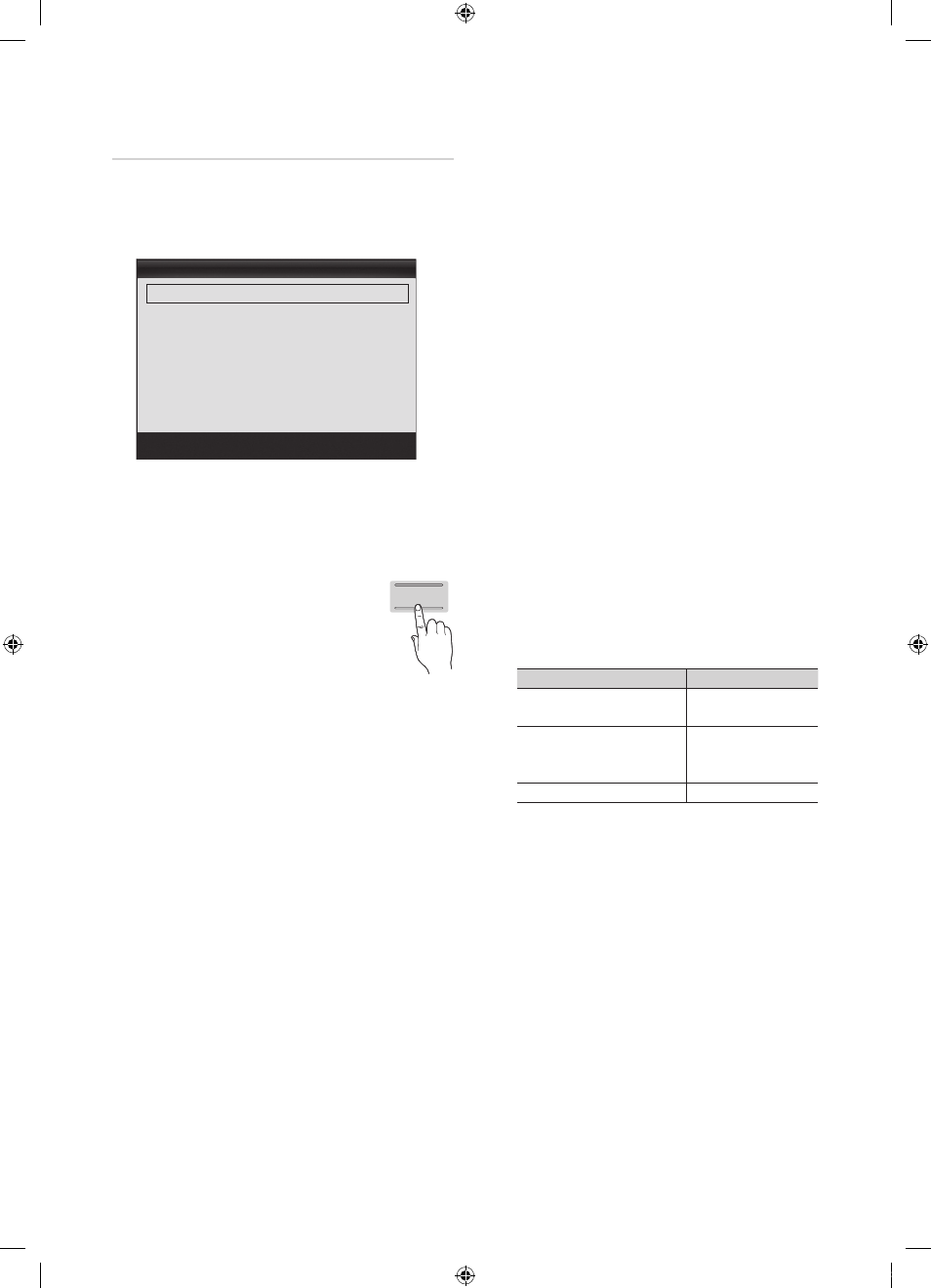
18
English
Basic Features
Picture Options
O
MENU
m → Picture → Picture Options →
ENTER
E
✎
In PC mode, you can only make changes to the Color
Tone, Size and Auto Protection Time.
■
Color Tone (Cool / Normal / Warm1 / Warm2)
✎
Warm1 or Warm2 will be deactivated when the picture
mode is Dynamic.
✎
Settings can be adjusted and stored for each external
device connected to an input on the TV.
■
Size: Your cable box/satellite receiver may
have its own set of screen sizes as well.
However, we highly recommend you use
16:9 mode most of the time.
16:9 : Sets the picture to 16:9 wide mode.
Zoom1: Use for moderate magnification.
Zoom2: Use for a stronger magnification.
Wide Fit: Enlarges the aspect ratio of the picture to fit
the entire screen.
✎
Available with HD 1080i / 720p signals in 16:9
mode.
4:3 : Sets the picture to basic (4:3) mode.
✎
Do not watch in 4:3 format for a long time. Traces
of borders displayed on the left, right and center
of the screen may cause image retention(screen
burn) which are not covered by the warranty.
Screen Fit: Displays the full image without any cut-off
when HDMI (720p / 1080i / 1080p) or Component
(1080i / 1080p) signals are inputted.
✎
NOTE
x
When Double (À, Œ) mode has been set in PIP
(Picture-in-Picture), the Picture Size cannot be set.
x
After selecting Zoom1, Zoom2 or Wide Fit:
1. Press the
► button to select Position.
2. Press the
ENTER
E button.
3. Press the
▲ or ▼ button to move the picture up
or down.
4. Press the
ENTER
E button.
5. Press the
► button to select Reset.
6. Press the
ENTER
E button to reset the picture
to its default position.
x
After selecting Screen Fit in HDMI (1080i/1080p) or
Component (1080i/1080p) mode, you may need to
center the picture:
1. Press the
◄ or ► button to select Position.
2. Press the
ENTER
E button.
3. Press the
▲, ▼, ◄ or ► button to move the
picture.
4. Press the
ENTER
E button.
5. Press the
◄ or ► button to select Reset.
6. Press the
ENTER
E button.
x
HD (High Definition): 16:9 - 1080i/1080p (1920x1080),
720p (1280x720)
x
Settings can be adjusted and stored for each
external device you have connected to an input on
the TV.
Input Source
Picture Size
ATV, AV,
Component (480i, 480p)
16:9, Zoom1,
Zoom2, 4:3
DTV(1080i),
Component (1080i, 1080p),
HDMI (720p, 1080i, 1080p)
16:9, 4:3, Wide Fit,
Screen Fit
PC
16:9, 4:3
■
Digital Noise Filter (Off / Low / Medium / High / Auto
/ Auto Visualization): If the broadcast signal received
by your TV is weak, you can activate the Digital Noise
Filter feature to reduce any static and ghosting that may
appear on the screen.
✎
When the signal is weak, try other options until the
best picture is displayed.
Auto Visualization: When changing analog channels,
displays signal strength.
✎
Only available for analog channels.
✎
When bar is green, you are receiving the best
possible signal.
P.SIZE
Picture Options
Color Tone
: Normal
►
Size
: 16:9
Digital Noise Filter
: Auto
MPEG Noise Filter
: Auto
HDMI Black Level
: Normal
Film Mode
: Off
Auto Motion Plus
: Standard
▼
U Move E Enter R Return
[UC8000-NA]BN68-02712A-06L03.indb 18
2010-09-01 오전 10:47:00
