1 connecting a pc to the product, 2 utilizing the product as a usb hub, Connecting a pc to the product – Samsung LS22A650DS-ZA User Manual
Page 39: Utilizing the product as a usb hub, Connecting and using a source device
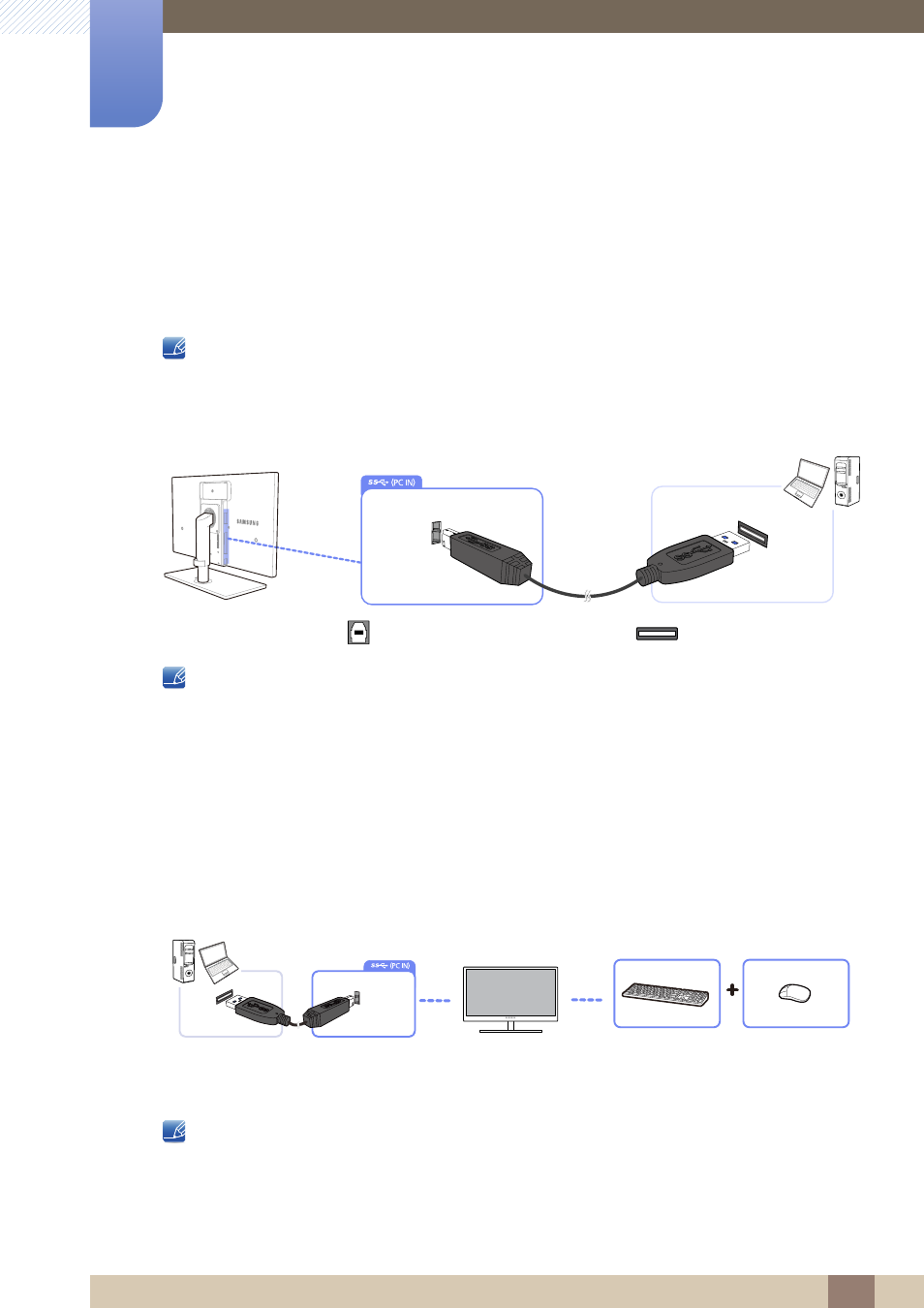
39
Connecting and Using a Source Device
2
2 Connecting and Using a Source Device
2.4
Connecting the Product to a PC as a USB HUB (for the
SA850 Model Only)
2.4.1
Connecting a PC to the Product
The product can function as a HUB by connecting to a PC via a USB cable. You can connect a source
device directly to the product and control the device from the product, without having to connect the
device to the PC.
To use the product as a USB HUB, connect the product to a PC using a USB cable.
Connect the USB cable to [
] on the back of the product and USB [
] on the PC.
A USB 2.0 cable can be used to connect the product to a PC. However, the PC should support USB
3.0 for the USB 3.0 function to work fully.
2.4.2
Utilizing the Product as a USB HUB
Using the product as a hub, connect and use various source devices with the product at the same time.
A PC cannot connect to multiple source devices at the same time as it has a limited number of input/
output ports available. The HUB feature on the product will improve your work efficiency by allowing you
to connect multiple source devices to the USB ports on the product at the same time without connecting
them to a PC.
If multiple source devices are connected to the PC, the many cables around the PC may look messy.
Connecting the devices directly to the product will resolve such inconvenience.
An external mass-storage HDD requires external power supply. Be sure to connect it to a power
source.
