Changing the recording mode – Samsung EC-L60ZZBBB-E1 User Manual
Page 13
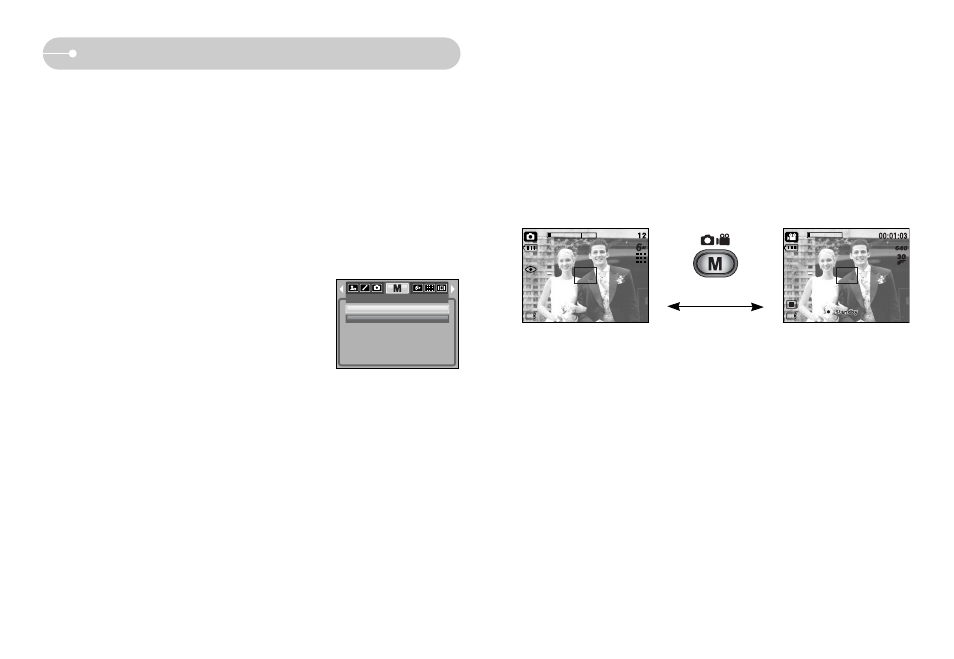
ŝ12Ş
Changing the recording mode
ƈ You can select the desired working mode by the M (mode) button located on the
back of the camera and [MODE], [MODE SET] menu. Auto, Program, movie
clip, scene (night, portrait, children, landscape, text recognition, close-up, sunset,
dawn, backlight, fireworks, beach & snow) camera modes are available.
ƃ Selecting the [MODE] menu
1. Insert the battery (p.9).
2. Insert the memory card (p.9). As this camera has a 23MB internal memory, it
is not essential to insert the memory card. If the memory card is not inserted,
an image will be stored in the internal memory. If the memory card is inserted,
an image will be stored on the memory card.
3. Close the battery chamber cover.
4. Press the power button to turn on the camera.
5. Press the menu button and a menu will display.
6. Use the Left / Right button to select the [MODE] menu.
7. Select [STILL & MOVIE] or [FULL] sub menu by
pressing the UP / DOWN button.
- [STILL & MOVIE] : A still image mode that was
selected on the [MODE SET] menu and movie clip mode
can be selected.
Refer to page 51 for more information about using the
[MODE SET] menu.
- [FULL] : Auto, Program, Movie clip and scene modes can be selected.
8. Press the MENU button and the menu will disappear.
ƃ Changing the recording mode : If the [STILL & MOVIE] menu was selected
Steps from 1-4 are the same as those for selecting the [MODE] menu.
5. The recording mode used just before will display.
6. Press the M (Mode) button located on the back of the camera and the
recording mode will change to the movie clip mode.
7. Press the M (Mode) button again and a still image mode selected on the
[MODE SET] menu will be selected.
[Pressing the M (Mode) button]
[AUTO mode]
[MOVIE CLIP mode]
MODE
STILL & MOVIE
FULL
