Using the color weakness enhancement feature, Picture control – Samsung HLR5078WX-XAC User Manual
Page 62
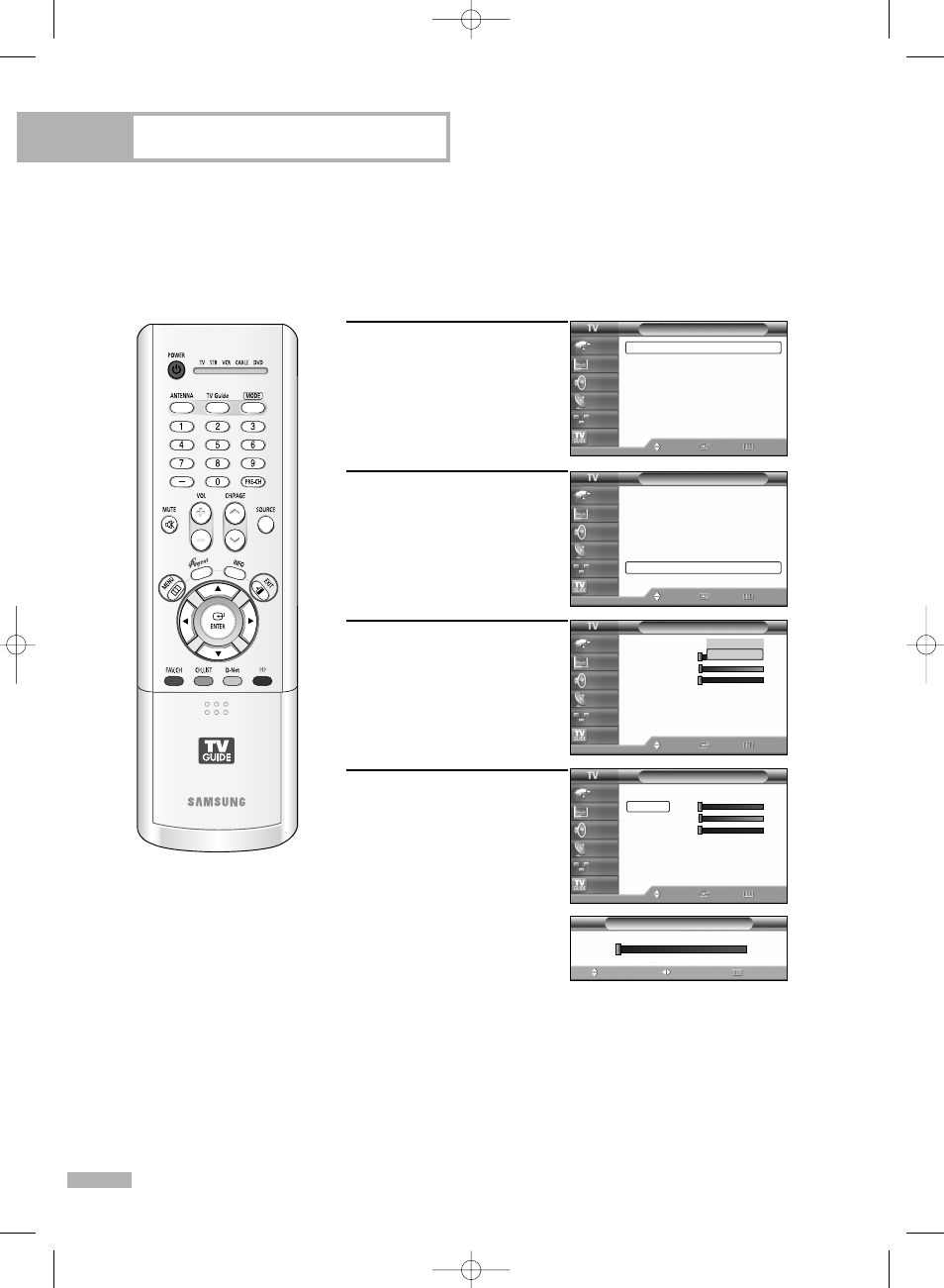
Picture Control
English - 62
Using the Color Weakness Enhancement Feature
This feature adjusts the Red, Green or Blue color to enhance the picture according to the user's
particular color weakness.
1
Press the MENU button.
Press the … or † button to
select “Setup”, then press
the ENTER button.
2
Press the … or † button to
select “Color Weakness”,
then press the ENTER button.
3
Press the ENTER button to
select “Color Weakness”.
Press the … or † button to
select “On”, then press the
ENTER button.
4
Press the … or † button to
select a color to be adjusted,
then press the ENTER button.
Press the œ or √ button to
adjust the value of a color
selected.
Press the EXIT button to exit.
0
Color Weakness
Adjust
Move
Return
▲
Red
▼
Setup
Language
: English
√
Time
√
V-Chip
√
Caption
√
Menu Transparency : Medium
√
Blue Screen
: Off
√
Color Weakness
√
▼ More
Move
Enter
Return
Input
Picture
Sound
Channel
Setup
Listings
Setup
Language
: English
√
Time
√
V-Chip
√
Caption
√
Menu Transparency : Medium
√
Blue Screen
: Off
√
Color Weakness
√
▼ More
Move
Enter
Return
Input
Picture
Sound
Channel
Setup
Listings
Color Weakness
Color Weakness
Red
0
Green
0
Blue
0
Move
Enter
Return
Input
Picture
Sound
Channel
Setup
Listings
Off
On
Color Weakness
Color Weakness
: On
√
Red
0
Green
0
Blue
0
Move
Enter
Return
Input
Picture
Sound
Channel
Setup
Listings
• You can also select these
options (Red, Green or
Blue) by pressing the …
or † button.
BP68-00513A-00Eng(054~075) 6/3/05 3:08 PM Page 62
