Samsung LN37A550P3FXZA User Manual
Page 3
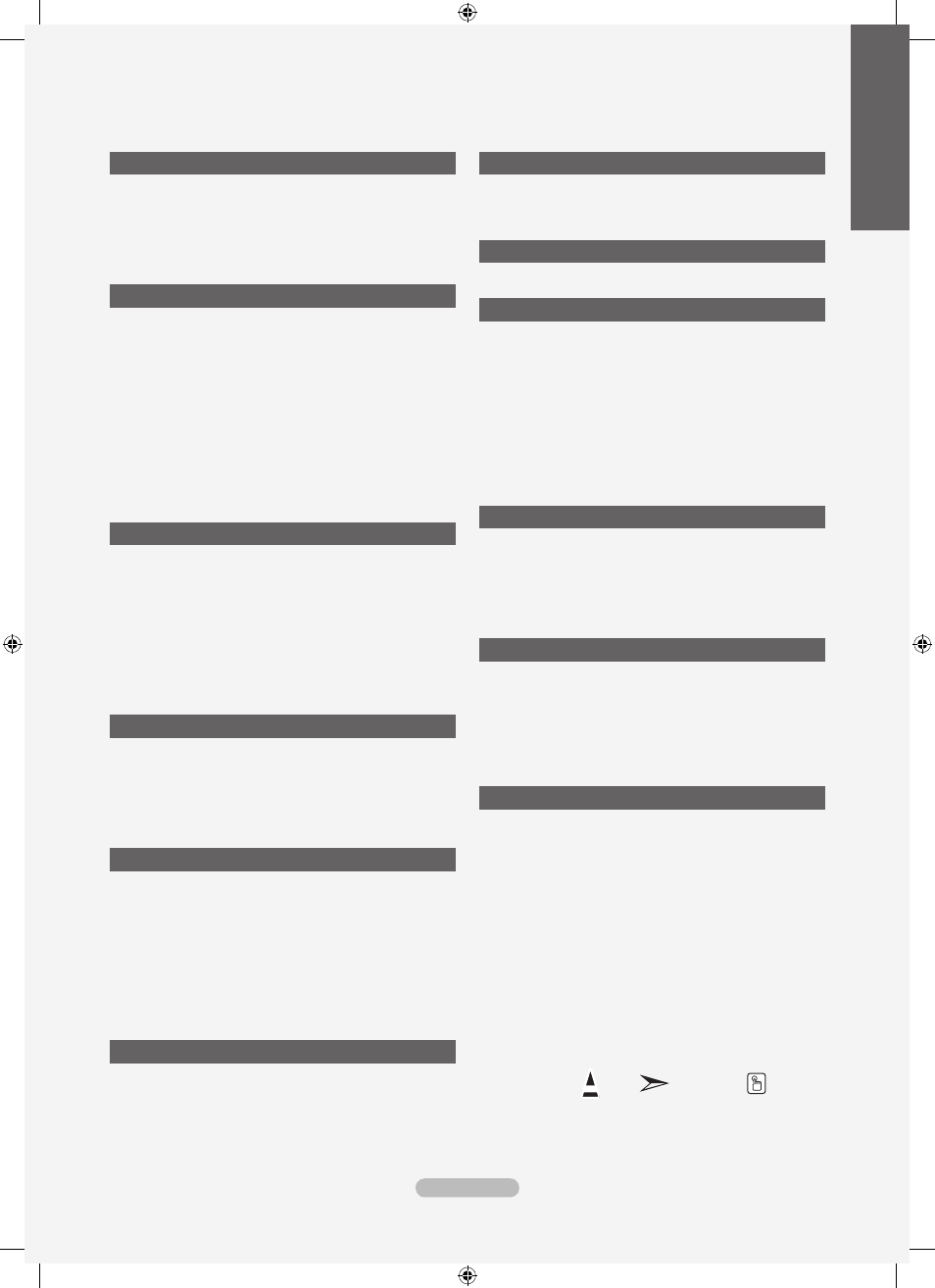
General Information
List of Features ..................................................................2
Accessories .......................................................................2
Viewing the Control Panel .................................................3
Viewing the Connection Panel ...........................................4
Remote Control .................................................................5
Installing Batteries in the Remote Control .........................6
Connecting VHF and UHF Antennas .................................6
Connecting Cable TV ........................................................7
Connecting a DVD Player or Cable Box/Satellite receiver
(Set-Top Box) via HDMI .....................................................8
Connecting a DVD Player or Cable Box/Satellite receiver
(Set-Top Box) via DVI ........................................................8
Connecting a DVD Player or Cable Box/Satellite receiver
(Set-Top Box) via Component cables ................................9
Connecting a Camcorder ...................................................9
Connecting a VCR ...........................................................10
Connecting a Digital Audio System .................................11
Connecting an Amplifier/DVD Home Theater ..................11
Connecting a PC .............................................................11
Turning the TV On and Off ..............................................12
Plug & Play Feature .........................................................12
Changing Channels .........................................................13
Adjusting the Volume .......................................................14
Viewing the Display .........................................................14
Viewing the Menus ..........................................................14
Using the TOOLS Button .................................................15
Memorizing the Channels ................................................15
To Select the Source .......................................................17
To Edit the Input Source Name ........................................17
Changing the Picture Standard .......................................18
Customizing the Picture Settings .....................................18
Adjusting the Detailed Settings ........................................19
Resetting the Picture Settings to the Factory Defaults ....22
Configuring Picture Options .............................................23
Viewing Picture-in-Picture ...............................................27
Changing the Sound Standard ........................................29
Customizing the Sound ...................................................29
Setting the TruSurround XT .............................................30
Choosing Preferred Language ........................................31
Choosing a Multi-Channel Sound (MTS) track ................31
Automatic Volume Control ...............................................32
Setting the TV Speakers On/Off ......................................32
Listening to the Sound of the Sub (PIP) Picture ..............33
Resetting the Sound Settings to the Factory Defaults .....33
Connecting Headphones (Sold separately) .....................33
Managing Channels .........................................................34
Clearing Scrambled Channels - Digital ............................40
Fine Tuning Analog Channels ..........................................40
Checking the Digital-Signal Strength ...............................41
■
■
■
■
■
■
■
■
■
■
■
PC Display
Using Your TV as a Computer (PC) Display ....................42
Display Modes .................................................................42
Setting up the TV with your PC .......................................43
Setting the Clock .............................................................45
Selecting a Menu Language ............................................49
Using the V-Chip ..............................................................49
Viewing Closed Captions (On-Screen Text Messages)
- Analog ...........................................................................56
Viewing Closed Captions (On-Screen Text Messages)
- Digital ............................................................................57
Adjusting the TV On/Off Melody Sound ...........................58
Setting the Light Effect ....................................................58
Setting the Entertainment mode ......................................59
Using the Energy Saving Feature ....................................59
Upgrading the Software ...................................................60
Using the WISELINK Function ........................................61
Using the Photo List ........................................................62
Viewing a Photo or Slide Show ......................................68
Using the Music List ........................................................72
Playing a Music File .........................................................77
Using the Setup Menu .....................................................79
What is Anynet+?.............................................................80
Connecting Anynet+ Devices...........................................80
Setting Up Anynet+ .........................................................81
Scanning and Switching between Anynet+ Devices ........81
Recording ........................................................................82
Listening through a Receiver (Home theater) ..................83
Troubleshooting for Anynet+ ...........................................83
Troubleshooting ...............................................................84
Installing the Stand ..........................................................86
Disconnecting the Stand ..................................................86
Auto Wall-Mount Adjustment (Sold separately) ..............87
Wall Mount Kit Specifications (VESA) .............................88
Using the Anti-Theft Kensington Lock .............................89
Specifications ..................................................................90
Dimensions ......................................................................91
■
■
■
■
■
■
■
■
■
English - 1
Eng
lish
Contents
Symbol
Press
Note
One-Touch Button
BN68-01392A-00ENG.indb 1
2008-02-21 ¿АИД 9:03:45
