Samsung SEG-I897ZKAATT User Manual
Mobile phone upgrade
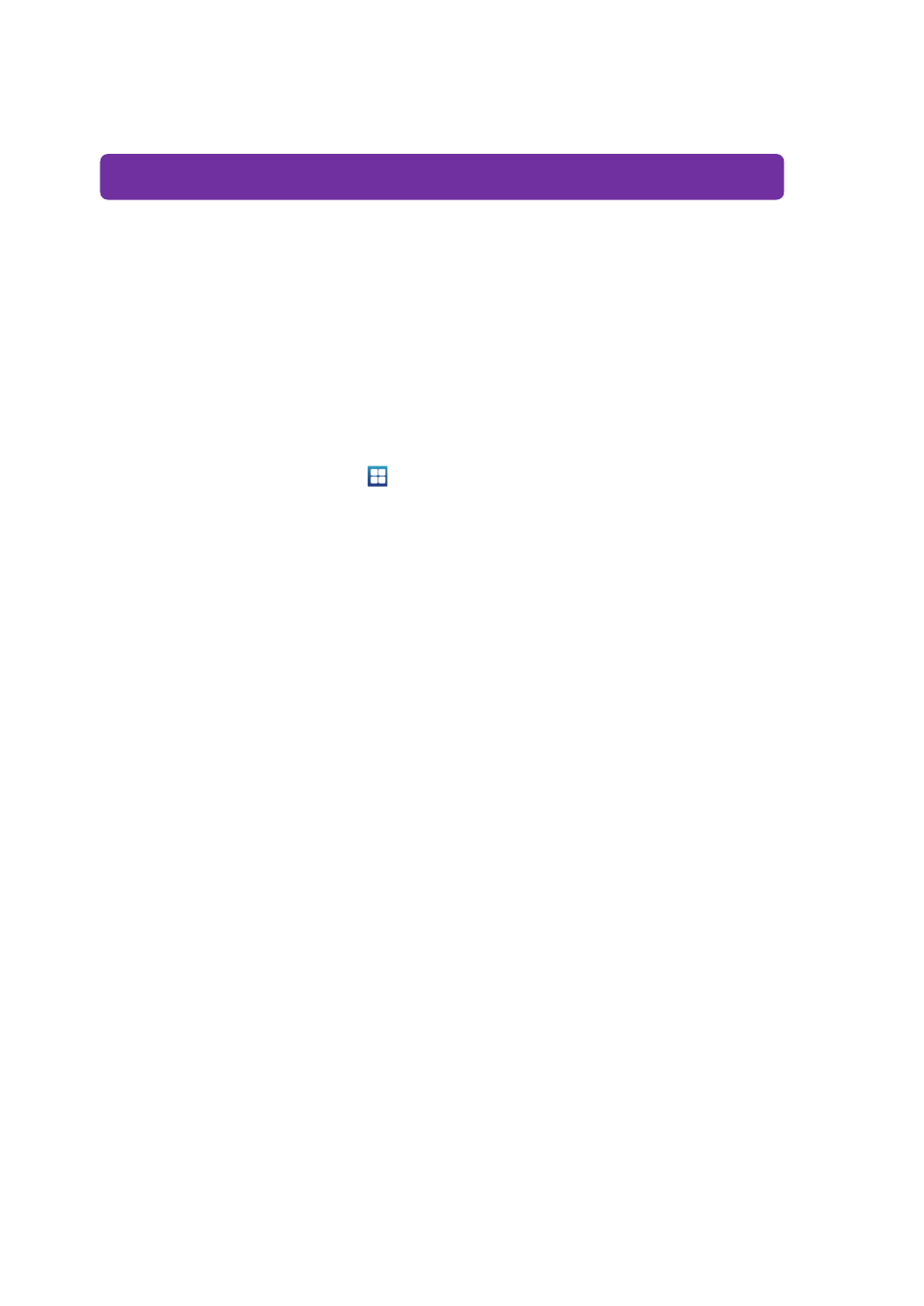
Mobile Phone Upgrade
You don't have to visit a service center to obtain a feature upgrade or update for your mobile phone. You can
use Mobile Phone Upgrade to upgrade your mobile phone's software to the latest version yourself.
Caution
Before using Mobile Phone Upgrade, please read the following information carefully.
Before connecting device to your PC, please change the device USB settings to “Ask on connection”.
(From the Home screen, touch
➔ Settings ➔ Applications ➔ USB settings) Connect the device
to your PC, then select “Samsung Kies” from the “Select USB mode” screen on the device before
starting firmware upgrade.
To protect your data against the risk of data loss during an upgrade, always create backups of your
important data (phonebook, photos, etc.).
Do not disconnect the USB cable from the mobile phone while upgrade is in progress.
Before attempting to upgrade your mobile phone, make sure its battery is fully charged.
Refrain from pressing buttons or accessing menus on your mobile phone while upgrade is in progress.
Files protected by digital rights management (DRM) may be deleted unless your ownership rights have
been backed up.
If disk space is insufficient, backup may fail. Make sure that there is sufficient disk space before
starting backup.
The time needed to perform a backup process differs depending on the amount of data.
Any data in the SIM Card will not be backed up.
You cannot answer an incoming call while an upgrade is in progress.
An upgrade usually takes 10 to 30 minutes, but may take longer depending on the speed of your
network connection.
Running PC software while an upgrade is in progress may place a heavy load on your computer.
Running
- Click on [Mobile Phone Upgrade] button on the program.
- Click on the [Upgrade required] link in the mobile phone information display of the
program.
Performing a Mobile Phone Upgrade
1) Review the upgrade version and the necessary information, check the
acknowledgement checkbox, and click on [Upgrade] button.
Move the mouse cursor over [View detailed information] in the upgrade version display, and the
details of improvements included in the upgrade will be displayed.
Mobile Phone Upgrade
