Labeling channels, Fine tuning channel reception – Samsung TXS3064WRX-XAC User Manual
Page 24
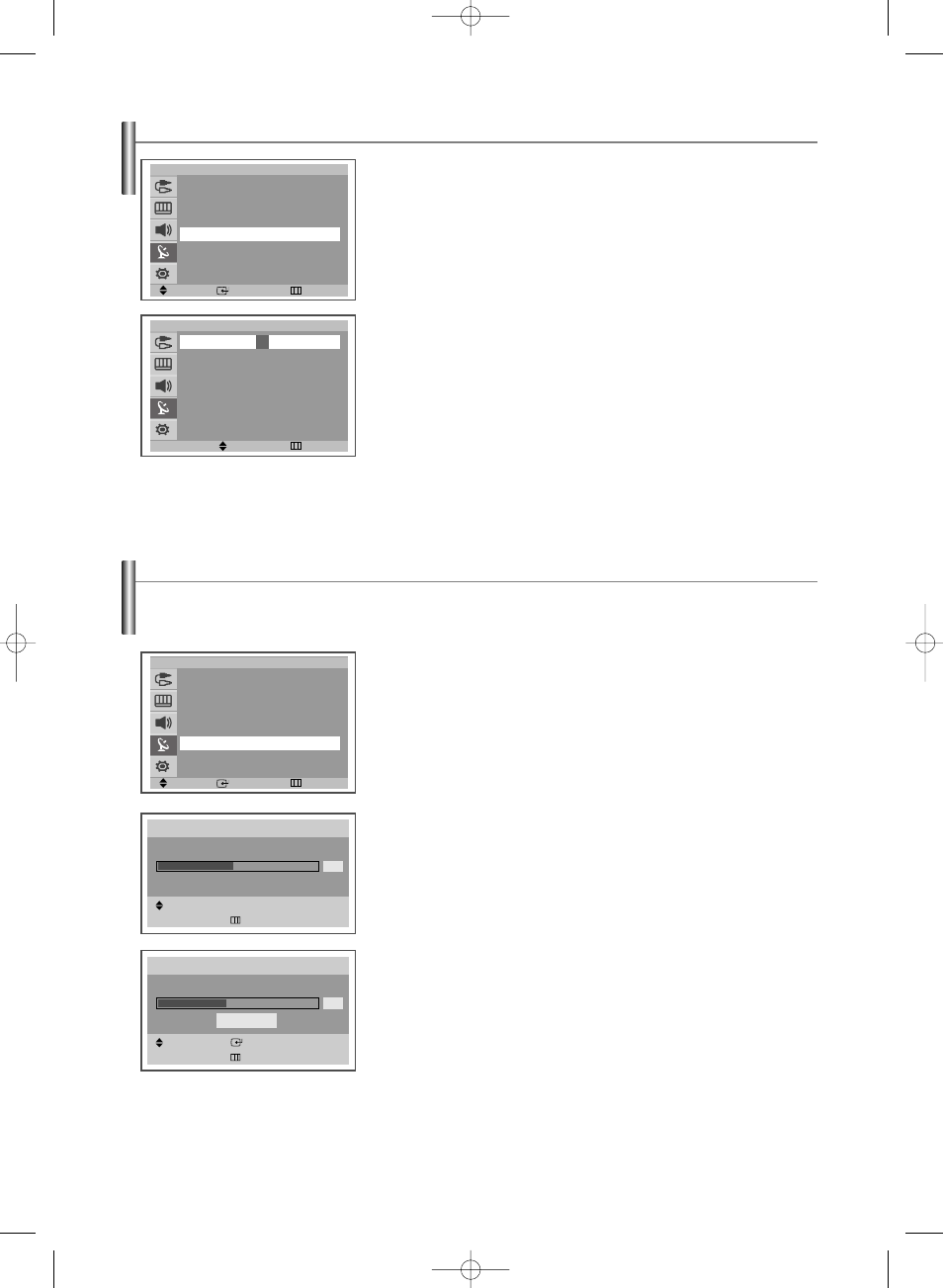
English-24
Labeling Channels
1. Press the MENU button to display the menu.
Press the …
… or †
† button to select “Channel”, then press the ENTER button.
2. Press the …
… or †
† button to select “Name”, then press the ENTER button.
3. Select the channel to be assigned to a new name by pressing the …
… or †
†
button.
4. Press the ENTER or √
√ button.
5. Press the …
… or †
† button to select a letter (A~Z), a number (0~9) or a
symbol (space, -). Move on to the previous or next letter by pressing the
œ
œ or √
√ button.
6. Repeat Steps 3 to 5 for each channel to be assigned to a new name.
Press the EXIT button to exit.
➢
If you add or delete the TV channel, the corresponding label information will also be
added or deleted.
Move
Enter Return
TV
Channel
Air/Cable :
Air
√
√
Auto Program
√
√
Add/Delete
√
√
Name
√
√
Fine Tune
√
√
√
√
Move
Adjust Return
TV
Name
Air 1
:
A
Air 2
:
----
Air 3
:
----
Air 4
:
----
Air 5
:
----
†
†
Fine Tuning Channel Reception
1. Press the MENU button to display the menu.
Press the …
… or †
† button to select “Channel”, then press the ENTER button.
2. Press the …
… or †
† button to select “Fine Tune”, then press the ENTER
button.
3. To obtain a sharp and clear picture and good sound quality, press the œ
œ or √
√
button to reach the required setting.
The channel number is changed to red and marked with a “
∗”.
4. To reset the fine tuning to “0”, select “Reset” by pressing the …
… or †
† button.
Press the ENTER button.
Press the EXIT button to exit.
If the reception is clear, you do not have to fine tune the channel, as this is done
automatically during the search and store operation.
If the signal is weak or distorted, you may have to fine tune the channel manually.
Move
Enter Return
TV
Channel
Air/Cable :
Air
√
√
Auto Program
√
√
Add/Delete
√
√
Name
√
√
Fine Tune
√
√
Fine Tune
Move
œ
œ √
√
Adjust
Return
Air 5
*
Reset
+ 3
Fine Tune
Move
Enter
Return
Air 5
0
Reset
AA68-03871A-00Eng 7/18/06 6:08 PM Page 24
