Using the movie filter mode – Samsung EC-DV150FBPLUS User Manual
Page 61
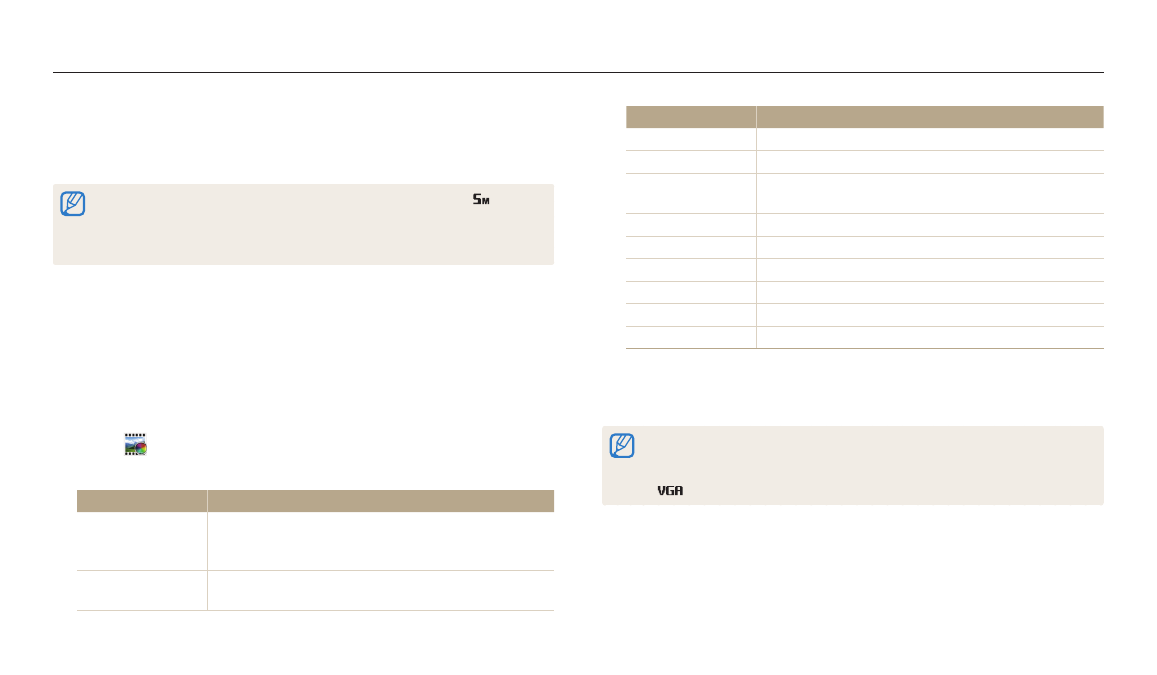
Using Magic modes
Extended functions
60
4
Align your subject in the frame, and then half-press [Shutter] to
focus.
5
Press [Shutter] to capture a photo.
•
Depending on the option you select, the resolution may change to
or smaller
automatically.
•
To apply filter effects to saved photos, press [m], and then select Open
Image → a desired image.
Using the Movie Filter mode
Apply various filter effects to your videos to create unique images. This mode is
available only when you insert a memory card into the camera.
1
On the Home screen, scroll to
2
Select
.
3
Select an effect.
Option
Description
Miniature
Apply a tilt-shift effect to make the subject appear in
miniature. (The top and bottom of the video will be
blurred.)
Vignetting
Apply the retro-looking colors, high contrast, and strong
vignette effect of Lomo cameras.
Option
Description
Half Tone Dot
Apply a halftone effect.
Sketch
Apply a pen sketch effect.
Fish-eye
Distort close objects to imitate the visual effect of a
fisheye lens.
Classic
Apply a black and white effect.
Retro
Apply a sepia tone effect.
Palette Effect 1
Create a vivid look with sharp contrast and strong color.
Palette Effect 2
Make scenes clean and clear.
Palette Effect 3
Apply a soft brown tone.
Palette Effect 4
Create a cold and monotone effect.
4
Press [Shutter] to start recording.
5
Press [Shutter] again to stop recording.
•
If you select Miniature, playback speed will increase.
•
If you select Miniature, you cannot record sound in the video.
•
Depending on the option you select, the recording resolution may change to
or smaller automatically.
