Setting the home theater pc – Samsung LNT4032HX-XAA User Manual
Page 47
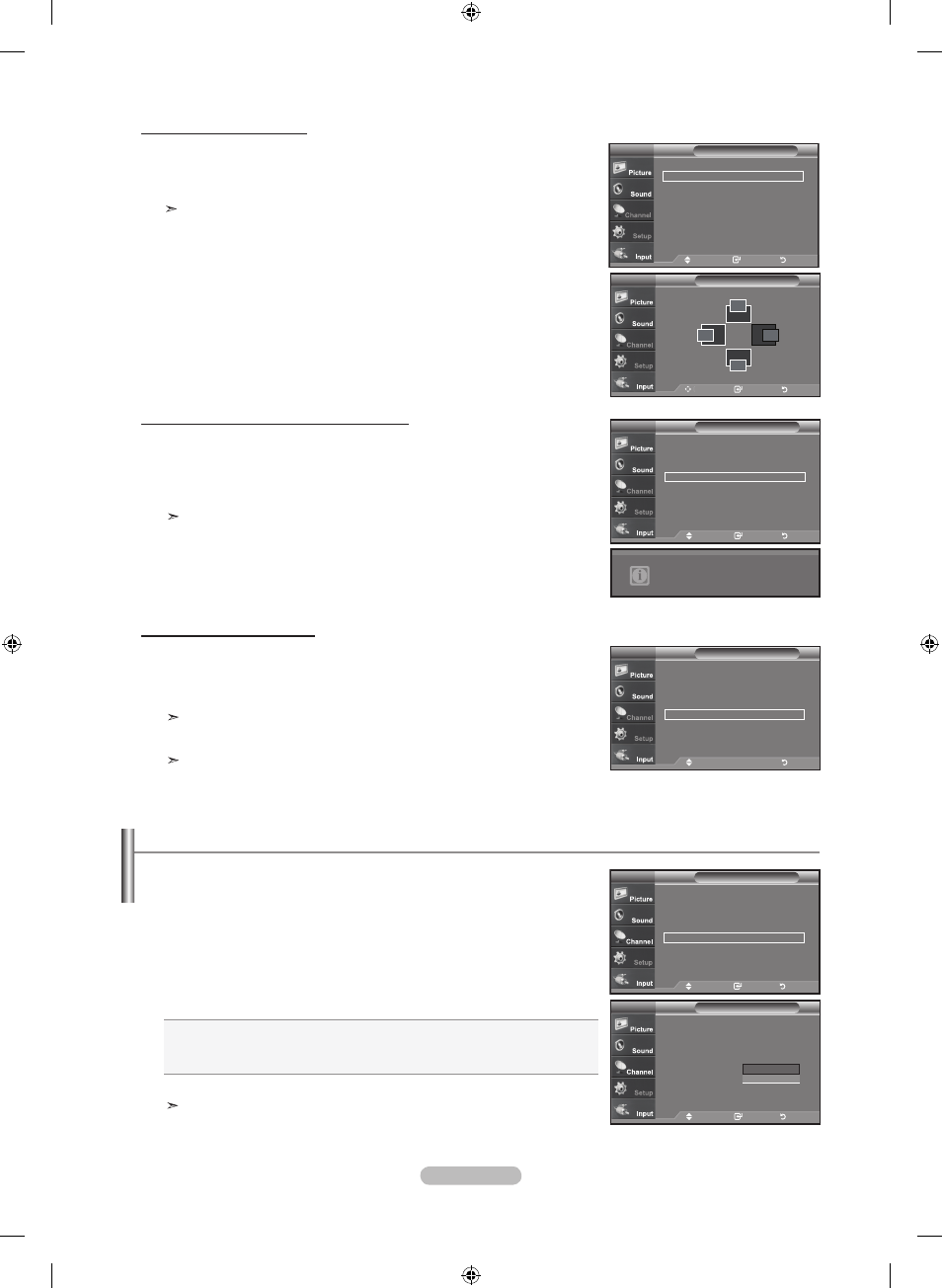
English -
Changing the Screen position
. Press the mEnu button to display the menu.
Press the ▲ or ▼ buttons to select "Setup", then press the
EntEr button.
Press the ▲ or ▼ buttons to select "PC", then press the
EntEr button.
Change to the PC mode first.
. Press the ▲ or ▼ buttons to select "Position", then press the EntEr button.
. Press the ▲ or ▼ buttons to adjust the V-Position.
Press the ◄ or ► buttons to adjust the H-Position.
Press the
EntEr button.
Press the
ExIt button to exit.
Initializing the Screen position or Color Settings
. Press the mEnu button to display the menu.
Press the ▲ or ▼ buttons to select "Setup", then press the
EntEr button.
Press the ▲ or ▼ buttons to select "PC", then press the
EntEr button.
Change to the PC mode first.
. Press the ▲ or ▼ buttons to select "Image Reset", then press the EntEr button.
Press the
ExIt button to exit.
pC
Image lock
►
position
►
auto adjustment
►
Image reset
►
resolution
:0x7 @0hz
tV
move
Enter
return
tV
adjust
Enter
return
position
▲
▲
▲
▲
pC
Image lock
►
position
►
auto adjustment
►
Image reset
►
resolution
:0x7 @0hz
tV
move
Enter
return
Image reset is completed.
Setup
▲
more
Blue Screen
: off
►
Melody
: Medium
►
pC
►
home theater pC : off
►
Energy Saving
: off
►
hdml Black level : normal
►
▼
more
tV
move
Enter
return
Setup
▲
more
Blue Screen
: off
melody
: medium
pC
home theater pC
:
off
Energy Saving
: off
hdml Black level : normal
▼
more
tV
move
Enter
return
off
on
. Press the mEnu button to display the menu.
Press the ▲ or ▼ buttons to select "Setup", then press the
EntEr button.
. Press the ▲ or ▼ buttons to select “Home Theater PC”, then press the EntEr
button.
. Press the ▲ or ▼ buttons to select “On” or "Off", then press the EntEr button.
off: Turns off the settings for screen-related functions in PC input mode.
on: Turns on the settings for screen-related functions in PC input mode to provide more
dynamic scenes.
Press the
ExIt button to exit.
This function is available only in PC mode.
Setting the home theater pC
This function enables you to view higher quality pictures while in PC Mode. After setting
the Home Theater PC function to On, you can go into the Detailed Settings menu and
make adjustments without affecting settings in the regular TV mode.
You can replace all image settings with the factory default value.
Viewing the Current resolution
You can get the resolution information of your PC.
. Press the mEnu button to display the menu.
Press the ▲ or ▼ buttons to select "Setup", then press the
EntEr button.
Press the ▲ or ▼ buttons to select "PC", then press the
EntEr button.
Change to the PC mode first.
. Press the ▲ or ▼ buttons to select "Resolution"
The resolution information is displayed on the screen.
Press the
ExIt button to exit.
pC
Image lock
►
position
►
auto adjustment
►
Image reset
►
resolution
:0x7 @0hz
tV
move
return
BN68-01250A-00Eng-0315.indd 45
2007-03-15 �� 11:23:00
