Airlink101 AWLL6077V2 User Manual
Page 9
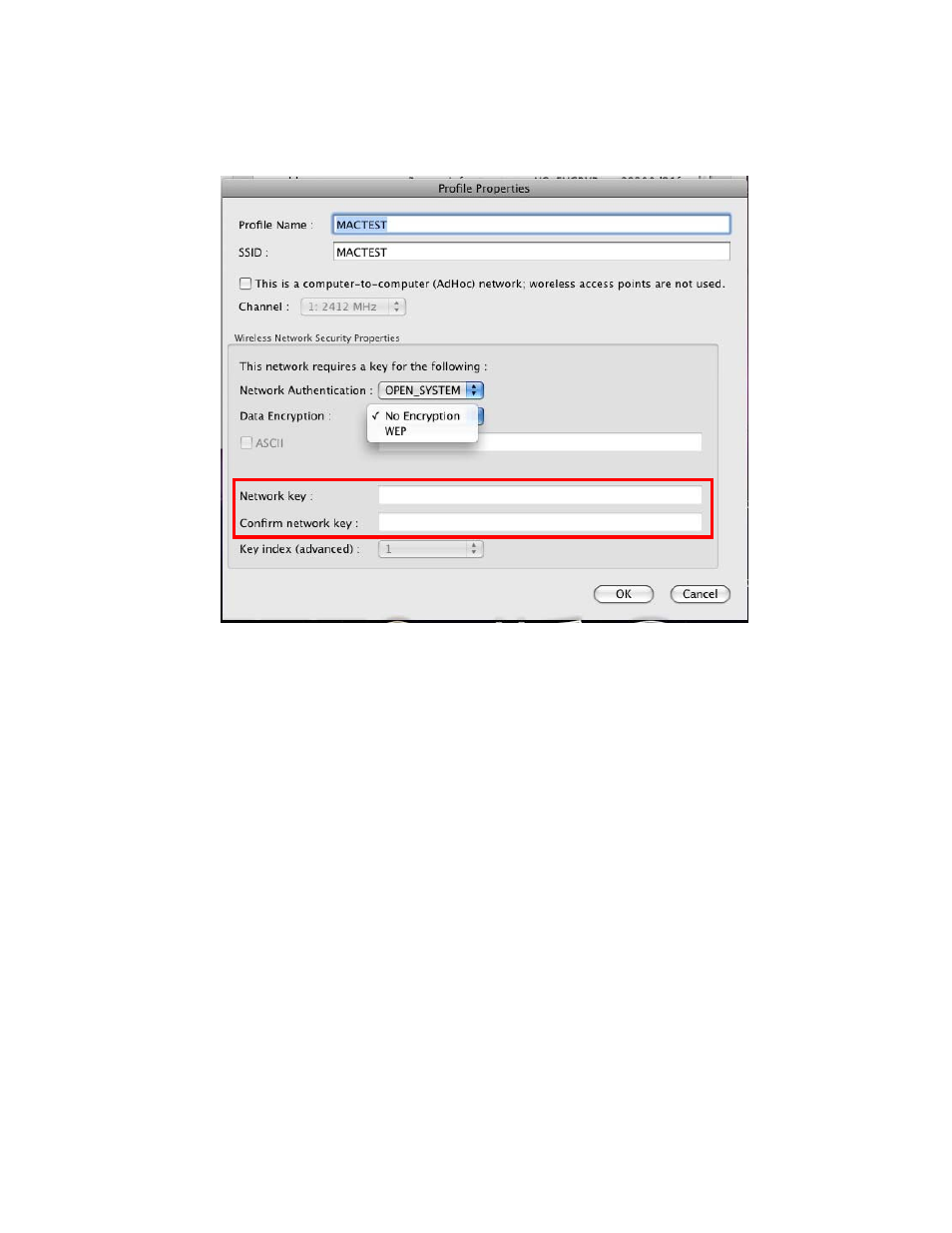
9
Step 2
Enter the network security key of your wireless router or AP into Network key and
Confirm network key boxes.
The Adapter may automatically detect the type of Network Authentication and Data
Encryption. You need to enter the security settings in the Network key, Confirm
network key boxes according to the settings of the wireless router or AP then click OK
to connect.
Step 3
The connection is now established. You can check the status of your connection
under “Link Status” tab. The Connection should be Connected, and there should be a
blue bar displaying the Signal Strength.
See also other documents in the category Airlink101 Hardware:
- ANAS350 (39 pages)
- AWLH6090 (40 pages)
- AWLH4030 (4 pages)
- AWLL3055 (4 pages)
- AWLL3026 (27 pages)
- 10/100/1000Mbps PCI Adapter AGIGA32PCI (4 pages)
- AGIGACB (2 pages)
- AR685W (81 pages)
- AWLL3028 (6 pages)
- airlink 101 awll5077 (50 pages)
- AWLH3028V2 (11 pages)
- AR570W (80 pages)
- AR580W3G (134 pages)
- AWLH6075 (28 pages)
- AR525W (42 pages)
- AWLL6080 (8 pages)
- APO1010 (168 pages)
- AWLC4030 (4 pages)
- AGIGA32PCI (5 pages)
- AWLH3026T (23 pages)
- AWLL5166HP (15 pages)
- ANAS550 (41 pages)
- ANAS250 (24 pages)
- AR420W (42 pages)
- 300N Draft 802.11n Wireless Router AR680W (14 pages)
- AP411W (32 pages)
- 1-Port USB 2.0 Print Server APSUSB201 (14 pages)
- AWLH5075 (5 pages)
- AWLC3026T (31 pages)
- ASW324V2 (13 pages)
- AR660W3G (76 pages)
- AEN-U35SAB (9 pages)
- APL8511 (1 page)
- AWLC3026 (24 pages)
- AEN-U35 (6 pages)
- AR504 (45 pages)
- AR504 (13 pages)
- AR725W (64 pages)
- AEN-U55W (20 pages)
- AWLL6070 (6 pages)
- AWLL5055 (13 pages)
- AR335W (10 pages)
- AWLL5088 (10 pages)
- AR670W (14 pages)
