2 contrast, 1 configuring contrast, Contrast – Samsung LS22C20KNY-ZA User Manual
Page 35: Configuring contrast, Screen setup
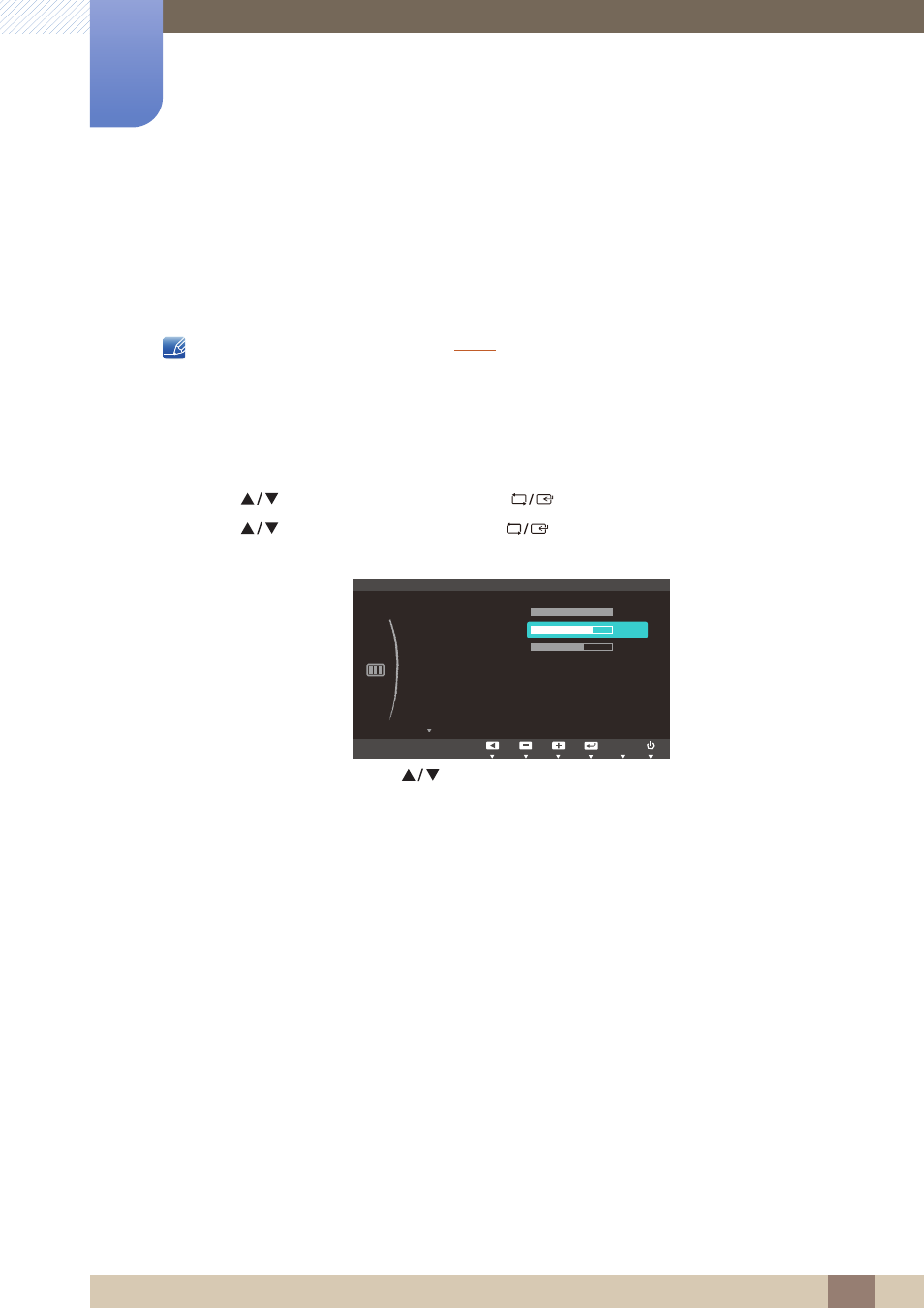
35
Screen Setup
3
3 Screen Setup
3.2
Contrast
Adjust the contrast between the objects and background. (Range: 0~100)
A higher value will increase the contrast to make the object appear clearer.
This menu is not available when
Cinema
or
Dynamic Contrast
mode.
3.2.1
Configuring Contrast
1
Press any button on the front of the product to display the Key Guide. Next, press [
] to display
the corresponding menu screen.
2
Press [
] to move to
PICTURE
and press [
] on the product.
3
Press [
] to move to
Contrast
and press [
] on the product. The following screen will
appear.
4
Adjust the
Contrast
using the [
] buttons.
MENU
&XVWRP
2II
2II
Auto
PICTURE
SAMSUNG
M A G I C Bright
SAMSUNG
M A G I C Angle
Brightness
Contrast
Sharpness
Image Size
AUTO
SAMSUNG
M A G I C Upscale
This manual is related to the following products:
