Security – Samsung SGH-T105YKGTRF User Manual
Page 47
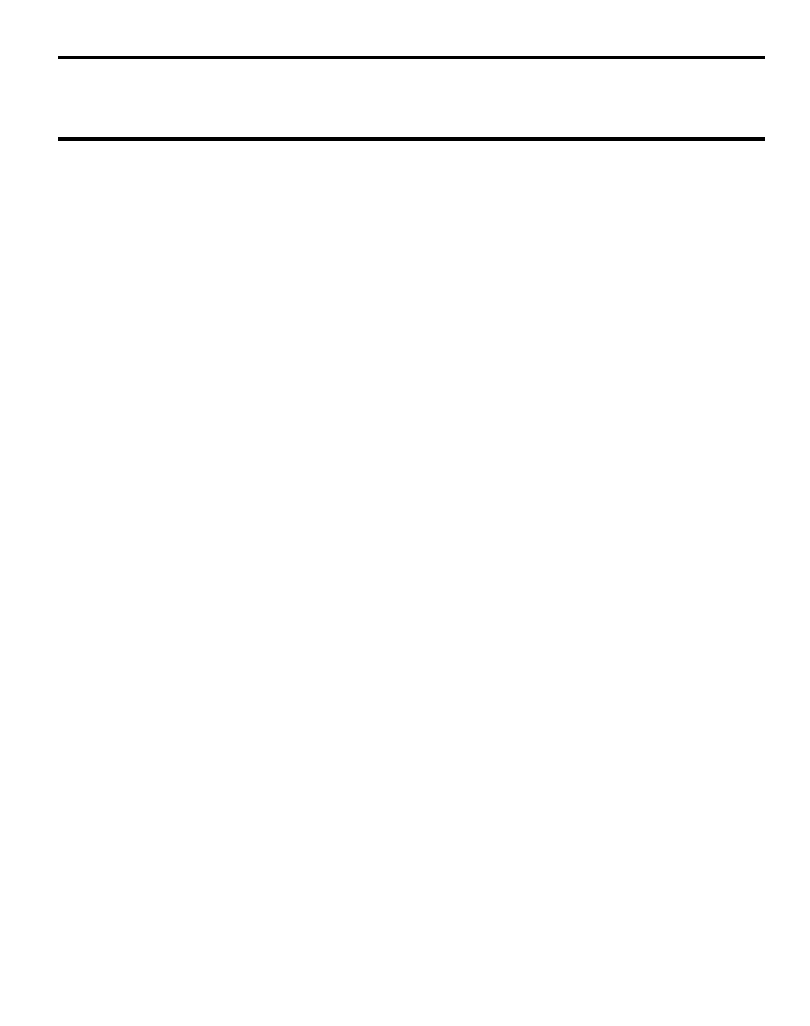
Changing Your Settings 43
Note: When the Keypad auto-lock feature is on, your phone automatically locks your keypad when
the phone has been idle for a while. To unlock your phone, press the Unlock soft key, then
press OK.
The following options are available. Use the Down Navigation key to scroll to and
set options:
•
Language: allows you to select a display language.
Press the
Save
soft key to save your new
selection. Options include:
–
Automatic: the language is automatically selected according to the language of the SIM card
used.
–
English: the selected phone language is changed to English.
–
Español: the selected phone language is changed to Spanish.
•
Keypad auto-lock: allows you to turn ON or OFF this feature.
Security
Security enables you to restrict the use of your phone by the others and to restrict
the types of calls. Various codes and passwords are used to protect the features of
your phone. The following options are available. Use the Up or Down Navigation key
to scroll to and set options.
•
Phone lock: when enabled, the phone is locked and you must enter the 4- to 8-digit phone
password each time the phone is switched on. To change the phone password, see Change
password on page 44. Once the correct password has been entered, you can use the phone
until you switch it off. The following options are available:
–
Off: you are not asked to enter the phone password when you switch on the phone.
–
On: you are required to enter the phone password when you switch on the phone.
•
SIM lock: when enabled, your phone only works with the current SIM. You must enter the
lock code to unlock the SIM so you can use a different SIM card. Once you have entered the
lock code, you are asked to confirm your password. Reenter your password and press the
OK soft key.
