Screen setup, 1 brightness, 1 configuring brightness – Samsung LS27C45KDSV-ZA User Manual
Page 40: Brightness, Configuring brightness
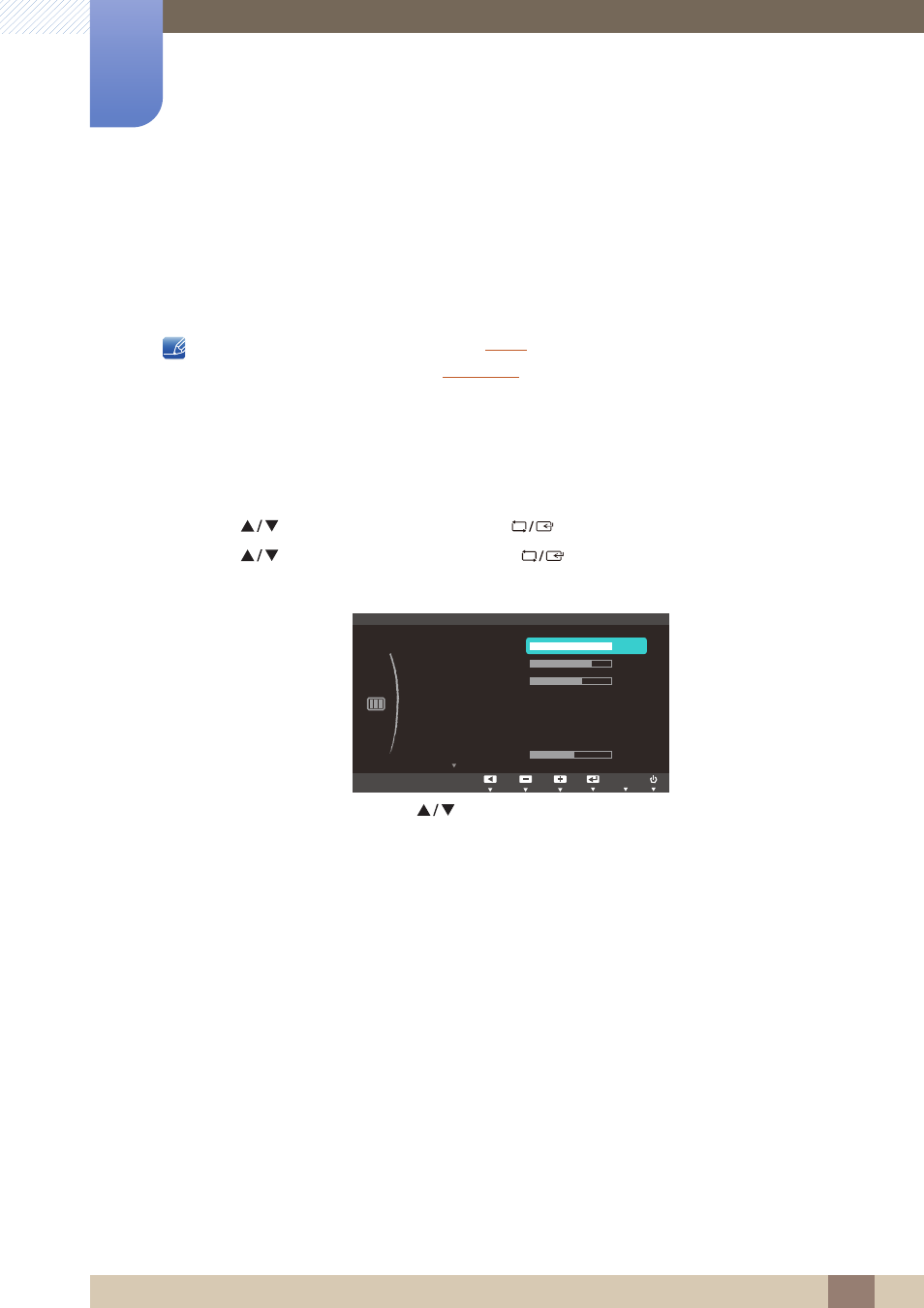
40
3 Screen Setup
3
Screen Setup
Configure the screen settings such as brightness.
3.1
Brightness
You can adjust the general brightness of the picture. (Range: 0~100)
A higher value will make the picture appear brighter.
This menu is not available when
Dynamic Contrast
mode.
This menu is not available when
is enabled.
3.1.1
Configuring Brightness
1
Press any button on the front of the product to display the Key guide. Next, press [
] to display
the corresponding menu screen.
2
Press [
] to move to
PICTURE
and press [
] on the product.
3
Press [
] to move to
Brightness
and press [
] on the product.
The following screen will appear.
4
Adjust the
Brightness
using the [
] buttons.
MENU
ࢇࢷ֩Ѝ
۴
࣏ࢽ
Custom
Off
Auto
PICTURE
Brightness
Contrast
Sharpness
Image Size
H-Position
SAMSUNG
M A G I C Bright
SAMSUNG
M A G I C Angle
ࢇࢷ֩Ѝ
۴
࣏ࢽ
AUTO
