Create and send picture messages – Samsung SCH-R710XKBCRI User Manual
Page 57
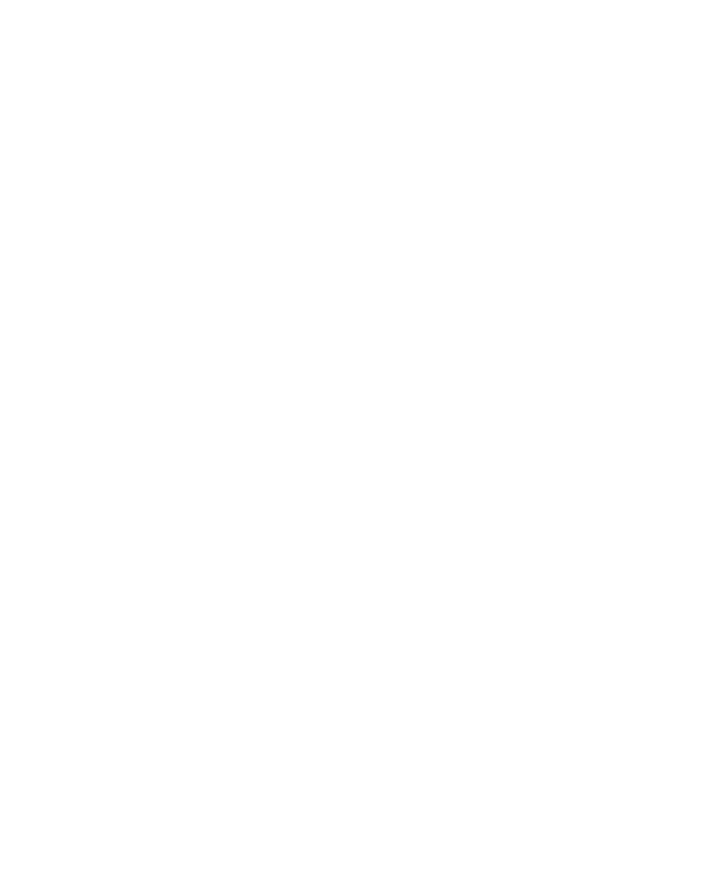
Messages 53
Create and Send Picture Messages
1.
From a Home screen, touch Messages
➔
Send Message
➔
Picture Message.
2.
In the Picture Msg screen, enter recipients, then touch Next:
• Touch a To field to enter the recipient’s number.
• Touch Contacts to select contact(s).
• Touch Groups to select group members.
• Touch Recent Calls to select a number from the Calls log.
3.
Touch Subject to enter an optional subject, then touch Done.
4.
Touch Text to enter message text, then touch Done.
5.
Touch Picture to attach a picture:
• Take Photo: Launch the Camera to take a new picture, then touch Send
to attach the picture to the message. For more information about taking
pictures, see “Camera-Camcorder” on page 62.
• My Images: Choose a picture from My Images, then touch Send to
attach the picture to the message. For more information about using My
Images, see see “My Images” on page 71.
6.
Touch Sound to attach an optional sound:
• Record New: Launch Voice Memo to record a new sound to attach to
the message. For more information about recording sounds, see
“Recording Sounds” on page 77.
• My Sounds: Choose a sound from My Sounds, then touch Send to
attach the sound to the message. For more information about using My
Sounds, see see “My Sounds” on page 76.
7.
When the message is complete, touch Send to send it.
