My contents selection screen – Samsung LT22A350ND-ZA User Manual
Page 106
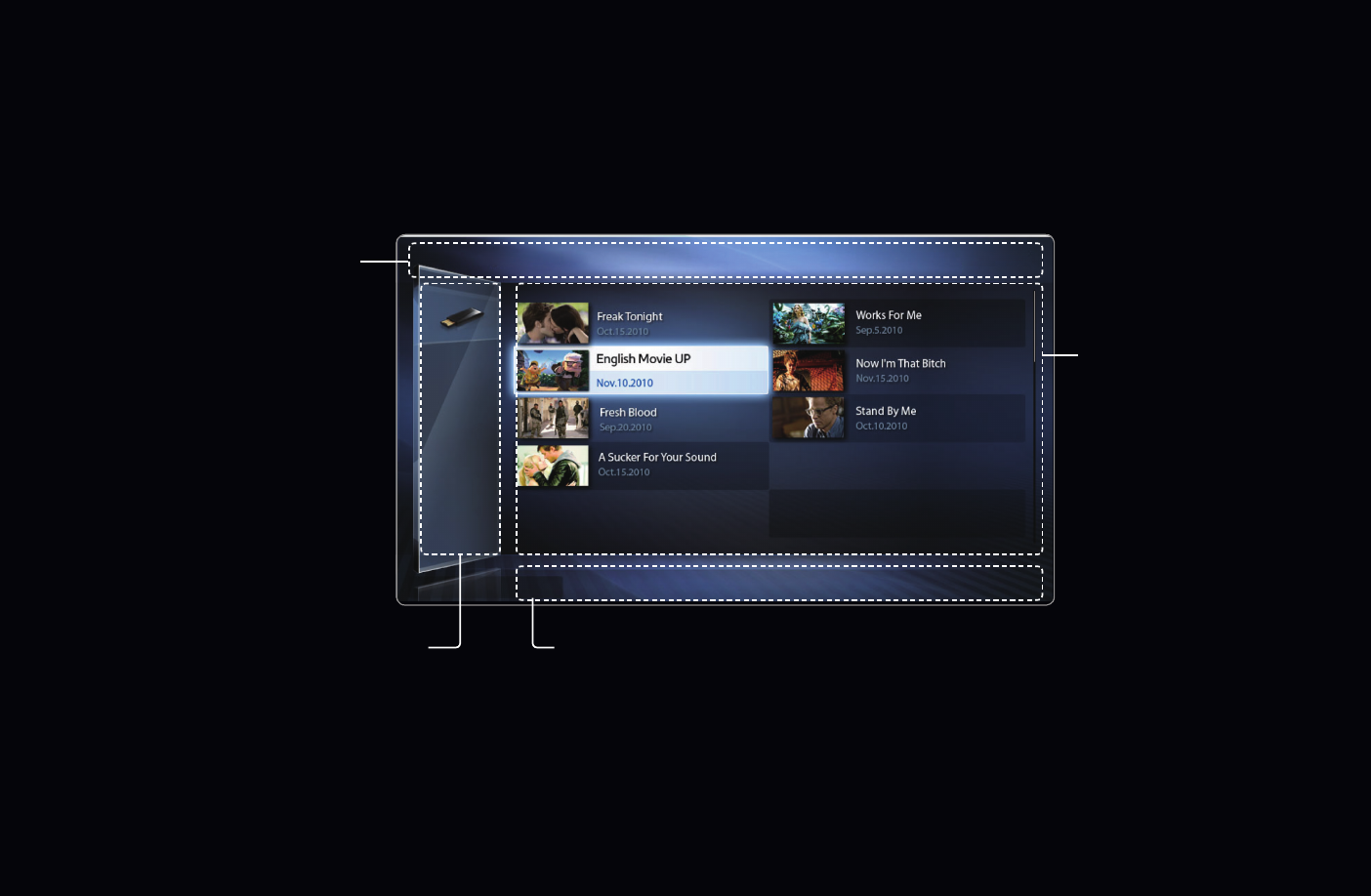
◀
▶ ◀
English
❑
My Contents Selection Screen
To play a file, move to the file using the
l
/
r
/
u
/
d
buttons, and then press the
ENTER
E
or
∂
(Play) button. The TV plays the file. The
My Contents
screen
may differ depending on the way you enter the screen.
Information: Displays the
selected content category
(Music, for example), device
(USB drive,for example),
folder/file name, page, and
sort criteria.
Device
Operation Buttons:
●
{
Yellow (
Edit Mode
): Lets you select music by checking the files you want
to play. Only available in
Music
.
●
}
Blue (
Sorting
): Selects the sort list.
●
�
/
µ
(
Page
): Move to next or previous page.
●
T
Tools
: Displays the option menu.
●
R
Return
: Move to the previous page or step.
File List Section:
Displays files or
folders sorted by
criteria you can
select.
}
Sorting T Tools R Return
Folder view
1/1 Page
Videos
I
SUM
● The displayed image may differ depending on the model.
