3 green, 1 configuring green, Green – Samsung LS22B420BWV-ZA User Manual
Page 45: Configuring green, Configuring tint
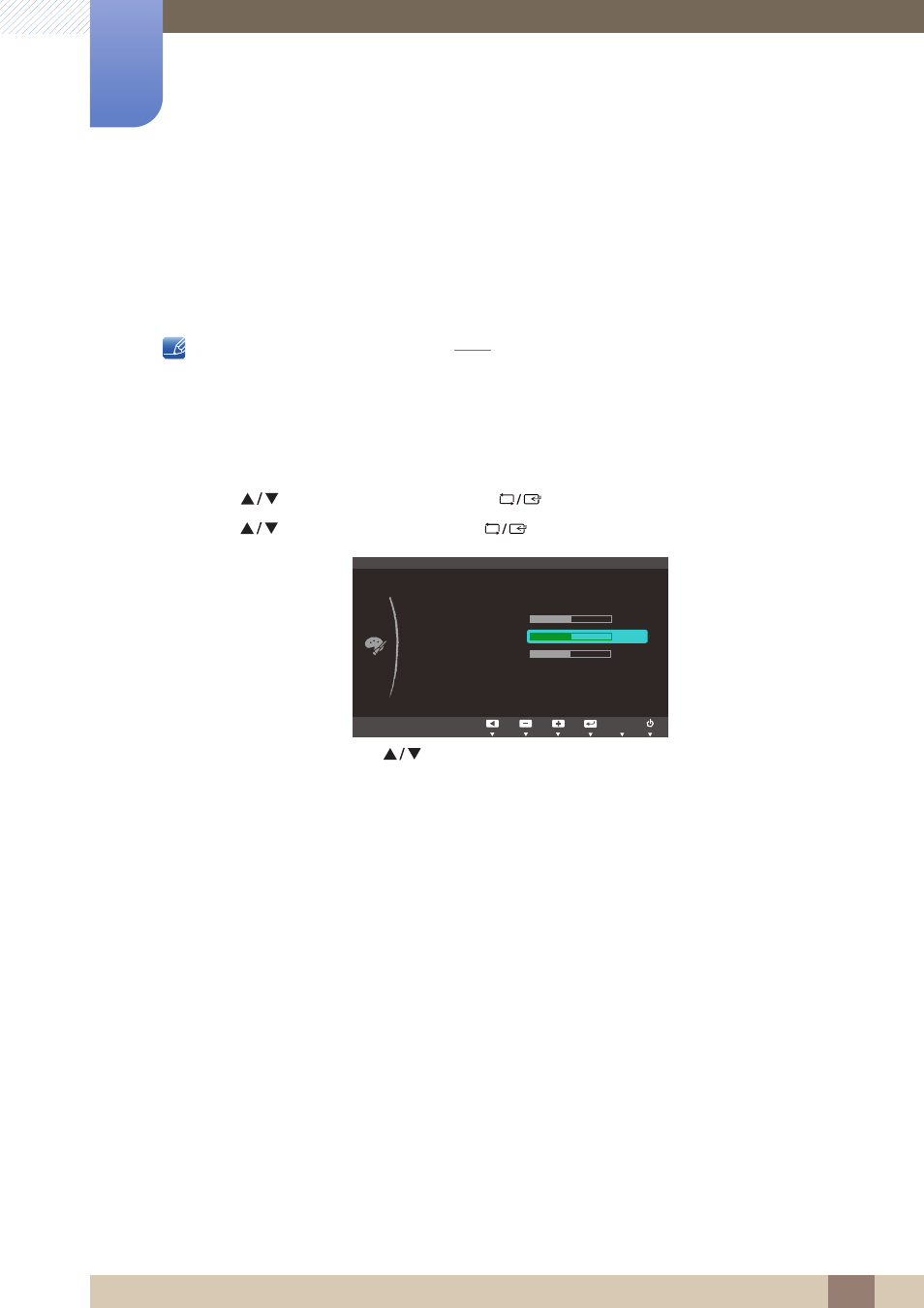
45
Configuring Tint
4
4 Configuring Tint
4.3
Green
Adjust the value of the color green in the picture. (Range: 0~100)
A higher value will increase the intensity of the color.
This menu is not available when
is in
Full
or
Intelligent
mode.
4.3.1
Configuring Green
1
Press any button on the front of the product to display the Key Guide. Next, press [
] to display
the corresponding menu screen.
2
Press [
] to move to
COLOR
and press [
] on the product.
3
Press [
] to move to
Green
and press [
] on the product. The following screen will appear.
4
Adjust the
Green
using the [
] buttons.
MENU
COLOR
:
:
:
:
:
:
SAMSUNG
M A G I C Color
Red
Green
Blue
Color Tone
Gamma
Mode1
Normal
Off
AUTO
This manual is related to the following products:
