Size – Samsung LS23CFUKFV-ZA User Manual
Page 44
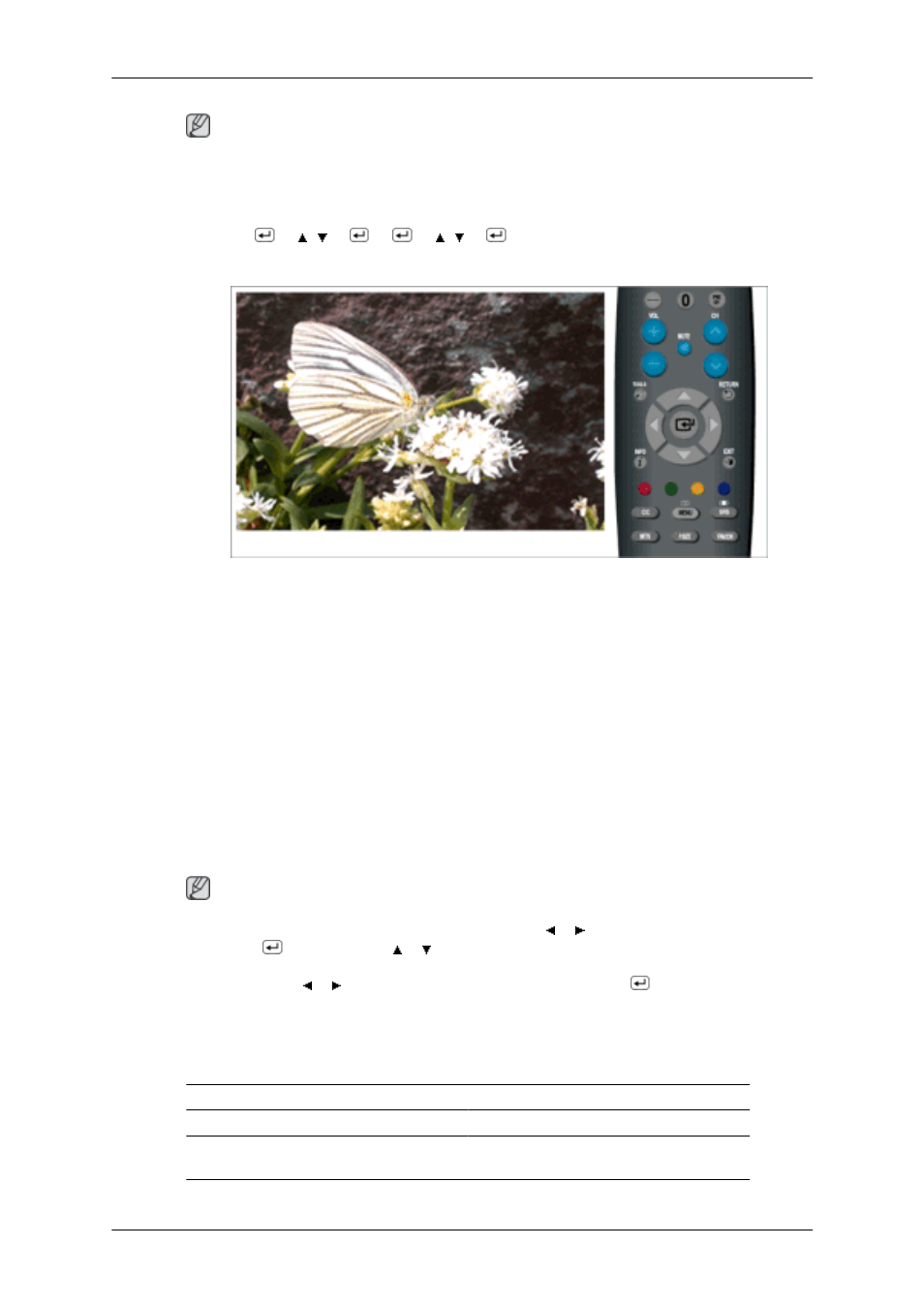
Note
“Warm1” or “Warm2” is only activated when the picture mode is “Movie”.
Settings can be adjusted and stored for each external device you have connected to an input of the TV.
MENU →
→ , →
→
→ , →
→ MENU,EXIT
- Size
You can switch the Size.
The direct button on the remote control is 'P.SIZE' button.
•
16:9 - Sets the picture to 16:9 wide mode.
•
Zoom1 - Magnifies the size of the picture on the screen.
•
Zoom2 - Magnifies the size of the picture more than “Zoom1”.
•
Wide Fit - Enlarges the aspect ratio of the picture to fit the entire screen.
•
4:3 - Sets the picture to 4:3 normal mode.
•
Just Scan - Use the function to see the original image where its part being cut-off minimized with
HDMI (720p/ 1080i / 1080p), Component (1080i / 1080p) or DTV (1080i) input signals.
Note
- After selecting Zoom1, Zoom2 or Wide Fit : Press the or button to select Position, then press
the ENTER
button. Press the or button to move the picture up and down..
- Reset : Press the or button to select Reset, then press the ENTER
button. You can initialize
the setting.
- Settings can be adjusted and stored for each external device you have connected to an input of the
TV.
Input Source
Picture Size
TV, Component (480i,480p)
16:9, Zoom1, Zoom2, 4:3
DTV(1080i), Component (1080i,
1080p) ,HDMI(720p,1080i,1080p)
16:9, Wide Fit, 4:3, Just Scan
Adjusting the LCD Display
