Check the wireless network status – Samsung SPH-D710ZKXSPR User Manual
Page 161
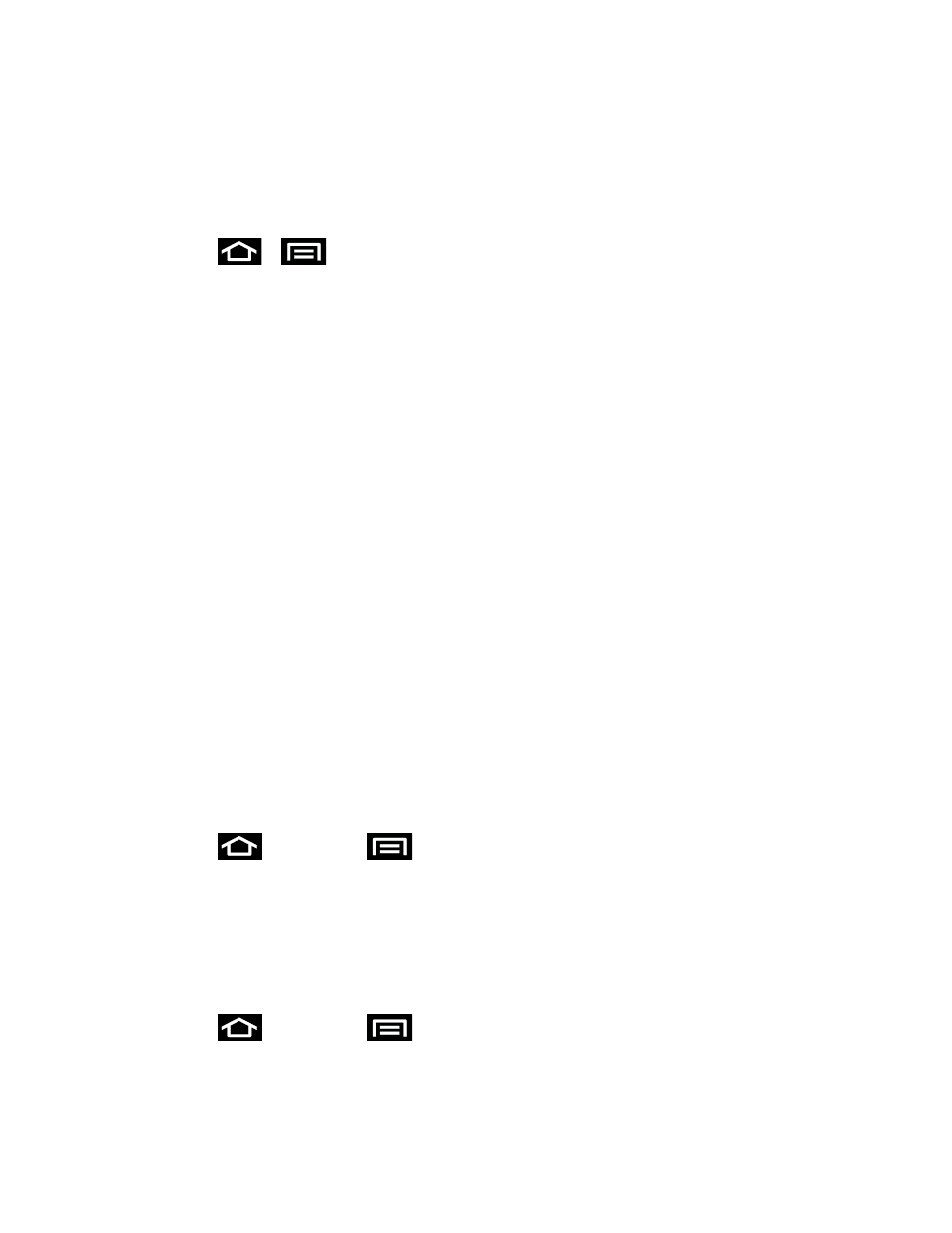
Web and Data
149
Note: Wi-Fi networks are self-discoverable, which means no additional steps are required for
your phone to connect to a Wi-Fi network. It may be necessary to provide a user name
and password for certain closed wireless networks.
Connect to a Wi-Fi Network
1. Press
>
and tap Settings > Wi-Fi.
2. The network names and security settings (Open network or Secured with xxx) of
detected Wi-Fi networks are displayed.
When you select an open network, you will be automatically connected to the
network.
When you select a secured network, you will need to enter the wireless password to
connect to the network. Enter the password and tap Connect.
You can use the
show password option to display the password as you enter it.
Manually Add a New Network Connection
1. Tap Add network.
2. Enter the Network SSID. This is the name of your Wi-Fi network.
3. Tap the Security field and select a security option. This must match the current security
setting on your target network.
4. Tap Save to store the new information and connect to the Wi-Fi network.
Note: The next time your phone connects to a previously accessed or secured wireless
network, you are not prompted to enter the wireless password again, unless you reset
your phone back to its factory default settings.
Manually Scan for a Wi-Fi Network
1. Press
and then tap
> Settings > Wi-Fi.
2. Tap Scan.
Check the Wireless Network Status
Check the status of your current wireless network, including speed and signal strength, through
the Settings menu.
1. Press
and then tap
> Settings > Wi-Fi.
