Using the object highlight mode, Using the object highlight mode …………………… 33 – Samsung EC-PL210ZBPUUS User Manual
Page 34
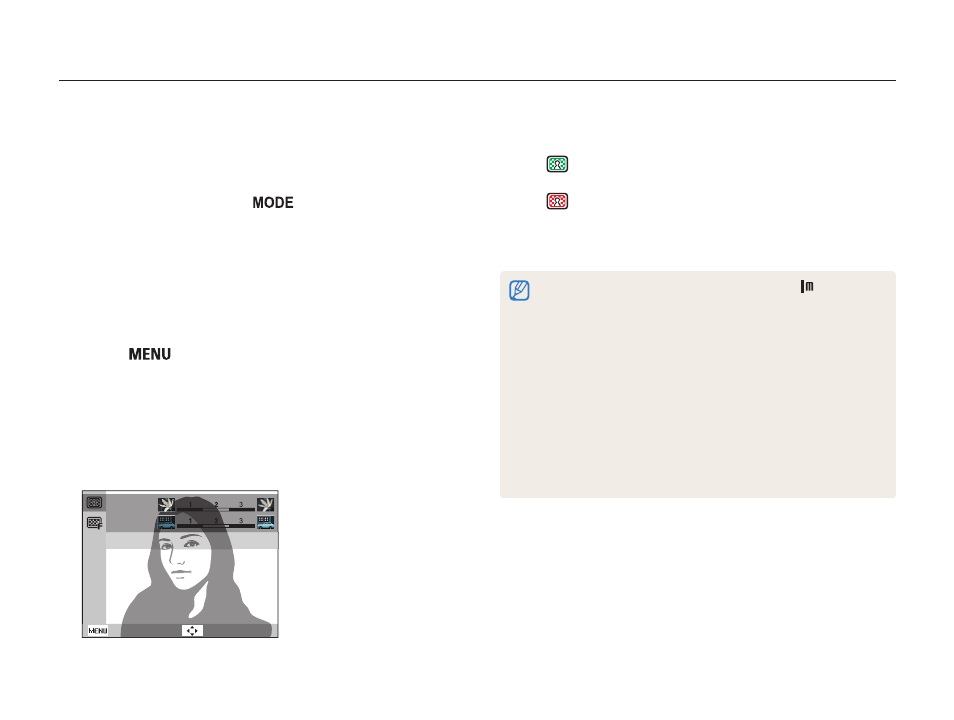
Extended functions
33
Shooting modes
Using the Object Highlight mode
Object Highlight mode makes the subject more distinguishable by
adjusting the depth of field.
1
In Shooting mode, press [
].
2
Select Scene
→ Object Highlight.
3
Position the camera according to the optimum distance
displayed on the screen.
• The optimum distance will vary, based on the zoom ratio you
use.
4
Press [
].
5
Select Shooting
→ Object Highlight Effect.
6
Select an option to adjust Blur or Tone.
• Blur: The higher the value, the more intense the blur effect in
the photo.
• Tone: The higher the value, the brighter the photo.
Object Highlight Effect
Blur
Tone
Back
Move
7
Half-press [Shutter] to focus.
• When the camera can apply the object highlight effect,
(
) will appear.
• When the camera cannot apply the object highlight effect,
(
) will appear. If this occurs, adjust the distance from the
camera to the subject.
8
Press [Shutter] to take the photo.
• Available resolutions in Object Highlight mode are (
).
• If the shooting distance is not within the optimum range, you can
capture a photo but the object highlight effect will not be applied.
• The object highlight effect cannot be used in dark places.
• The object highlight effect cannot be used with the optical zoom at
3X or higher.
• Digital zoom is not available in Object Highlight mode.
• Use a tripod to prevent camera shake as the camera captures 2
consecutive photos to apply the effect.
• The subject and the background should have a significant contrast
in color.
• Subjects should be positioned far away from the background for the
greatest effect.
