Samsung brand products, Using the tv's controller (panel key), Important safety information – Samsung UN32EH4000FXZA User Manual
Page 2: Questions? comments, Configuring the basic settings with plug & play, Changing the input source, Accessing and using the main menu, The remote control, Warranty information, Limited warranty to original purchaser
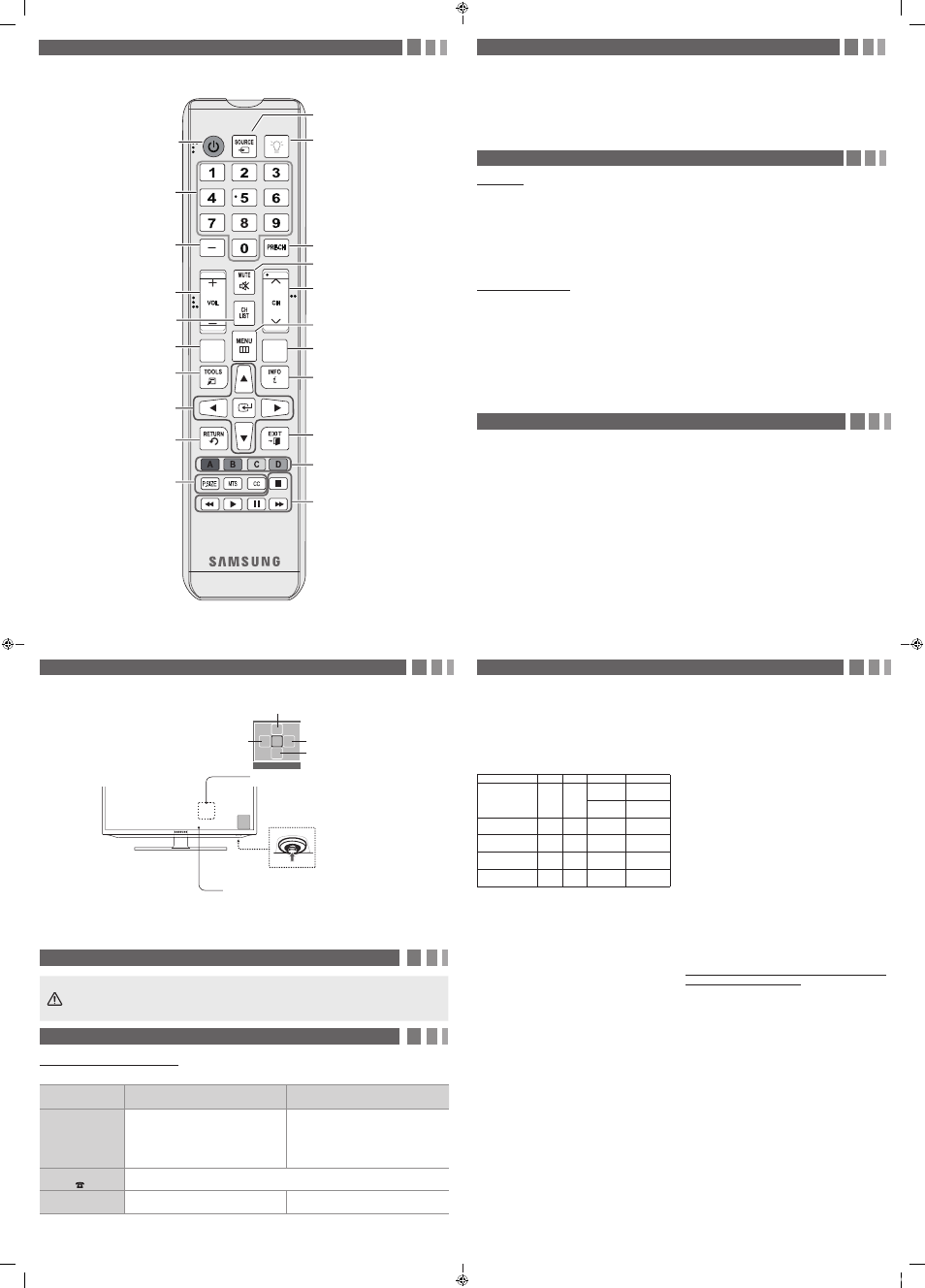
9. Using the TV's Controller (Panel Key)
The TV's Controller, a small joy stick like button on the bottom right side of the TV, lets you control the TV without the
remote control.
✎
To close the Menu, Media Play List, or Source List, press the Controller for more than 1 second.
✎
When selecting the function by moving the controller to the up/down/left/right directions, be sure not to press the
controller. If you press it first, you cannot operate it to move the up/down/left/right directions.
10. Important Safety Information
Caution: Pulling, pushing, or climbing onto the TV may cause the TV to fall. In particular, ensure that your
children do not hang over or destabilize the TV. Doing so may cause the TV to tip over, resulting in serious
injuries or death. Follow all safety precautions provided on the included Safety Flyer.
11. Questions? Comments?
Contact SAMSUNG WORLDWIDE
If you have any questions or comments about your Samsung TV, please contact the SAMSUNG customer care center.
Country
CANADA
U.S.A
Address
Samsung Electronics Canada Inc.,
Customer Service
55 Standish Court Mississauga
Ontario L5R 4B2 Canada
Samsung Electronics America, Inc.
85 Challenger Road
Ridgefield Park, NJ 07660
Customer Care
Center
1-800-SAMSUNG (726-7864)
Web Site
www.samsung.com/ca (English)
www.samsung.com/ca_fr (French)
www.samsung.com/us
6. Configuring the Basic Settings with Plug & Play
When you turn the TV on for the first time, a sequence of prompts and screens will assist you in configuring basic
settings. Before you begin, make sure you have connected the TV to an antenna or a cable connection and that the TV
is plugged in. See "Connections" for instructions. To begin Plug and Play, press the
POWER
button on your remote.
Then, follow the instructions on the TV screen to configure the TV's basic settings.
✎
If you are not using a cable box or satellite box, make sure you have connected the TV to an antenna or cable
connection before you turn on the TV.
✎
To connect the power cord and antenna, refer to '4. Making Connections'.
7. Changing the Input Source
Source List
When you are watching TV and you want to watch a movie on your DVD player or Blu-ray player or switch to your cable
box or STB satellite receiver, you need to change the Source.
1. Press the
SOURCE
button on your remote.
2. Use the
▲/▼ buttons to select an external input source.
■
TV / AV / Component / HDMI1/DVI / HDMI2
✎
You can only choose external devices that are connected to the TV. In the Source List, connected inputs are
highlighted.
How to Use Edit Name
Edit Name lets you associate a device name to an input source. To access Edit Name, press the
TOOLS
button when
the Source List is displayed The following selections appear under Edit Name:
■
VCR / DVD / Cable STB / Satellite STB / PVR STB / AV Receiver / Game / Camcorder / PC / DVI PC / DVI / TV /
IPTV / Blu-ray / HD DVD / DMA: Select the name of the device connected to specific input jacks to make your input
source selection easier.
✎
If you connect a PC to the
HDMI IN 1 (DVI)
port with an HDMI cable, assign PC to HDMI 1 in Edit Name.
✎
If you connect a PC to the
HDMI IN 1 (DVI)
port with an HDMI to DVI cable, assign DVI PC to HDMI 1 in Edit
Name.
✎
If you connect an AV device to the
HDMI IN 1 (DVI)
port with an HDMI to DVI cable, assign DVI to HDMI 1 in Edit
Name.
8. Accessing and Using the Main Menu
Your TV's Main menu contains functions that let you control many of the TV's features. For example, in the Main menu
you can change the size and configuration of the picture, its brightness, its contrast and so on. There are also functions
that let you control the TV's sound, channel configuration, energy use, and a host of other features. To access the main,
on-screen menu, press the
MENU
(m) button on your remote.
To use the Main menu, press the
▲/▼ buttons to move between the main option categories: Picture, Sound, Channel,
etc. Each time you press a
▲/▼ button, the main category name on the left side of the menu changes.
To select a menu option in one of the categories, press the
► button or the
ENTER
E button. Press it again or press
ENTER
E to see the values or choices associated with that option. Usually, you would then press
ENTER
E to select
a value or choice. Press the
RETURN
button or the
◄ button to return to a previous screen or selection.
MEDIA.P
SLEEP
Use these buttons in a specific feature.
Use these buttons according to the
directions on screen.
Exit the menu.
Displays information on the TV screen.
5. The Remote Control
Learn where the function buttons are on your remote. Especially note POWER, SOURCE, VOL, CH, MENU, TOOLS,
ENTER, CH LIST, RETURN and EXIT.
Automatically shuts off the TV at a
preset time.
Displays the main on-screen menu.
Changes channels.
Cuts off the sound temporarily.
Returns to the previous channel.
Turns the remote control light on or
off. When on, the buttons become
illuminated for a moment when
pressed. (Using the remote control with
this button set to On will reduce the
battery usage time.)
Displays and selects the available video
sources.
P.SIZE
: Lets you choose the picture
size.
MTS
:
Press to choose stereo, mono
or Separate Audio Program (SAP
broadcast).
CC
: Controls the caption decoder.
Returns to the previous menu.
ENTER
E and Direction buttons.
Select the on-screen menu items and
change the values seen on the menu.
Quickly select frequently used
functions.
Displays Media Play.
Displays the channel list on the
screen.
Adjusts the volume.
Press to select additional digital
channels being broadcasted by the
same station. For example, to select
channel ‘54-3’, press ‘54’, then press
‘-’ and ‘3’.
Press to access channels directly.
Turns the TV on and off.
✎
This remote control has Braille points on the Power, Channel, and Volume buttons and can be used by visually
impaired persons.
12. Warranty Information
SAMSUNG BRAND PRODUCTS
LIMITED WARRANTY TO ORIGINAL
PURCHASER
This SAMSUNG brand product, as supplied and distributed by SAMSUNG
and delivered new, in the original carton to the original consumer purchaser,
is warranted by SAMSUNG against manufacturing defects in materials and
workmanship for period of: (90 Days Parts and Labor for Commercial Use)
Categories
Parts Labor
Size
Service
LCD/LED TV
1 Year 1 Year
39”
and Larger
Carry-In or In
Home
37”
and Smaller
Carry-In
Plasma Display
1 Year 1 Year
All
Carry-In or In
Home
Projector
(Excluding Lamp **) 2 Year 2 Year
All
Carry-In or
Pick up
PICO & LED
Pocket Projector
1 Year 1 Year
All
Carry-In or
Pick up
3D Glasses
1 Year 1 Year
–
Carry-In or
Pick up
** 180 Days after Purchasing and 600 Hours of Use Lamp on Projector
This limited warranty begins on the original date of purchase, and is valid
only on products purchased and used in the United States. To receive
warranty service, the purchaser must contact SAMSUNG for problem
determination and service procedures. Warranty service can only be
performed by a SAMSUNG authorized service center. The original dated
bill of sale must be presented upon request as proof of purchase to
SAMSUNG or SAMSUNG's authorized service center.
SAMSUNG will repair or replace this product, at our option and at no
charge as stipulated herein, with new or reconditioned parts or products if
found to be defective during the limited warranty period specified above. All
replaced parts and products become the property of SAMSUNG and must
be returned to SAMSUNG. Replacement parts and products assume the
remaining original warranty, or ninety (90) days, whichever is longer.
Certain products are eligible for In-home service at Samsung’s discretion.
To receive in-home service, the product must be unobstructed and
accessible to service personnel. If during in-home service, repair cannot
not be completed, it may be necessary to remove, repair and return the
product. If in-home service is unavailable, SAMSUNG may elect, at our
option, to provide for transportation of our choice to and from a SAMSUNG
authorized service center. Otherwise, and for 37" and smaller LCD/LED TV,
transportation to and from the SAMSUNG authorized service center is the
responsibility of the purchaser.
This limited warranty covers manufacturing defects in materials and
workmanship encountered in normal, and except to the extent otherwise
expressly provided for in this statement, noncommercial use of this
product, and shall not apply to the following, including, but not limited to:
damage which occurs in shipment; delivery and installation; applications
and uses for which this product was not intended; altered product or
serial numbers; cosmetic damage or exterior finishes; accidents, abuse,
neglect, fire, water, lightning or other acts of nature; use of products,
equipment, systems, utilities, services, parts, supplies, accessories,
applications, installations, repairs, external wiring or connectors not
supplied or authorized by SAMSUNG which damage this product or
result in service problems; incorrect electrical line voltage, fluctuations and
surges; customer adjustments and failure to follow operating instructions,
cleaning, maintenance and environmental instructions that are covered
and prescribed in the instruction book; reception problems and distortion
related to noise, echo, interference or other signal transmission and
delivery problems; brightness related to normal aging, or burned-in images.
SAMSUNG does not warrant uninterrupted or error-free operation of the
product.
THERE ARE NO EXPRESS WARRANTIES OTHER THAN THOSE
LISTED AND DESCRIBED ABOVE, AND NO WARRANTIES WHETHER
EXPRESS OR IMPLIED, INCLUDING, BUT NOT LIMITED TO, ANY
IMPLIED WARRANTIES OF MERCHANTABILITY OR FITNESS FOR
A PARTICULAR PURPOSE, SHALL APPLY AFTER THE EXPRESS
WARRANTY PERIODS STATED ABOVE, AND NO OTHER EXPRESS
WARRANTY OR GUARANTY GIVEN BY ANY PERSON, FIRM OR
CORPORATION WITH RESPECT TO THIS PRODUCT SHALL BE
BINDING ON SAMSUNG. SAMSUNG SHALL NOT BE LIABLE FOR
LOSS OF REVENUE OR PROFITS, FAILURE TO REALIZE SAVINGS
OR OTHER BENEFITS, OR ANY OTHER SPECIAL, INCIDENTAL OR
CONSEQUENTIAL DAMAGES CAUSED BY THE USE, MISUSE OR
INABILITY TO USE THIS PRODUCT, REGARDLESS OF THE LEGAL
THEORY ON WHICH THE CLAIM IS BASED, AND EVEN IF SAMSUNG
HAS BEEN ADVISED OF THE POSSIBILITY OF SUCH DAMAGES. NOR
SHALL RECOVERY OF ANY KIND AGAINST SAMSUNG BE GREATER IN
AMOUNT THAN THE PURCHASE PRICE OF THE PRODUCT SOLD BY
SAMSUNG AND CAUSING THE ALLEGED DAMAGE. WITHOUT LIMITING
THE FOREGOING, PURCHASER ASSUMES ALL RISK AND LIABILITY
FOR LOSS, DAMAGE OR INJURY TO PURCHASER AND PURCHASER’S
PROPERTY AND TO OTHERS AND THEIR PROPERTY ARISING
OUT OF THE USE, MISUSE OR INABILITY TO USE THIS PRODUCT
SOLD BY SAMSUNG NOT CAUSED DIRECTLY BY THE NEGLIGENCE
OF SAMSUNG. THIS LIMITED WARRANTY SHALL NOT EXTEND
TO ANYONE OTHER THAN THE ORIGINAL PURCHASER OF THIS
PRODUCT, IS NONTRANSFERABLE AND STATES YOUR EXCLUSIVE
REMEDY.
Some states do not allow limitations on how long an implied warranty lasts,
or the exclusion or limitation of incidental or consequential damages, so the
above limitations or exclusions may not apply to you. This warranty gives
you specific legal rights, and you may also have other rights which vary
from state to state. To obtain warranty service, please contact SAMSUNG
at:
Samsung Electronics America, Inc.
85 Challenger Road
Ridgefield Park, NJ 07660-2112
1-800-SAMSUNG (726 -7864) – www.samsung.com
1-800-749-0260: Projectors only
Important Warranty Information Regarding
IMPORTANT WARRANTY INFORMATION REGARDING
TELEVISION FORMAT VIEWING
Standard screen format televisions with aspect ratios of 4:3 (the
ratio of the screen width to screen height) are primarily designed
to display standard format full-motion video.
The images displayed on them should primarily be in the standard 4:3
ratio format and be constantly moving. Displaying stationary graphics
and images on-screen, such as the dark top and bottom letterbox
bars (wide screen pictures), should be limited to no more than 15% of
the total television viewing per week.
Wide screen format televisions with aspect ratios of 16:9 (the
ratio of the screen width to screen height) are primarily designed
to display wide screen format full-motion video.
The images displayed on them should primarily be in the wide screen
16:9 ratio format, or expanded to fill the screen if your model offers
this feature, and constantly moving. Displaying stationary graphics
and images on screen, such as the dark side-bars on non-expanded
standard format television video and programming, should be limited
to no more than 15% of the total television viewing per week.
Additionally, viewing other stationary images and text such as stock
market crawls, video game displays, station logos, web sites or
computer graphics and patterns, should be limited as described
above for all televisions. Displaying any stationary images that exceed
the above guidelines can cause uneven aging of LED Display Panels
that leave subtle, but permanent burned-in ghost images in the
television picture. To avoid this, vary the programming and images,
and primarily display full screen moving images, not stationary
patterns or dark bars. On television models that offer picture sizing
features, use these controls to view the different formats as a full
screen picture.
Be careful in the selection and duration of television formats
used for viewing. Uneven aging as a result of format selection
and use, as well as other burned-in images, is not covered by
your Samsung limited warranty.
- 6 -
- 5 -
- 7 -
- 8 -
Function menu
MEDIA.P
m R s
P
Return
Select Media Play
Select a Source
Power Off
Select the Menu
Remote control sensor
TV Controller
[UE4000_UE5000-ZA-QSG]BN68-04501A-03ENG-1018.indd 2
2013-10-24 오후 4:45:06
