Using the home screen, Accessing the home screen, Icons on the home screen – Samsung EC-WB210ZBPBCA User Manual
Page 25: Accessing the home screen ……………… 24, Icons on the home screen ……………… 24
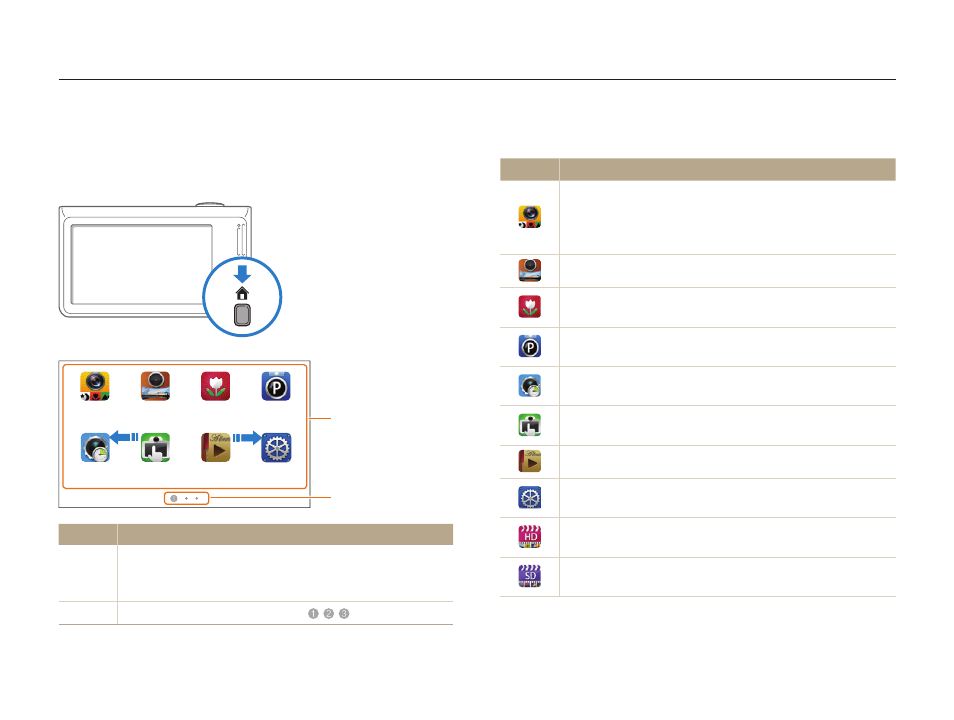
Basic functions
24
Using the Home screen
You can select a shooting mode or access the settings menu by touching the icons on the Home screen.
Icons on the Home screen
Icon
Description
Easy Shot: Touch a shooting mode button (photo or
movie) on the screen to capture a photo or video. The
camera will automatically select an appropriate scene
option. (p. 34)
Super Wide Shot: Capture a wide-angle photo. (p. 38)
Close-up Shot: Capture close-up photos of subjects.
(p. 37)
P Mode: Capture a photo by manually setting options.
(p. 39)
Timer Shot: Capture a photo automatically by setting the
timer. (p. 36)
One touch shot: Capture a photo with the touch of your
finger. (p. 36)
Album: View files by category in Smart album. (p. 80)
Settings: Adjust settings to match your preferences.
(p. 104)
HD Movie Recording: Record a video in high definition.
(p. 40)
SD Movie Recording: Record a video in 640 X 480
resolution to upload onto the web. (p. 41)
Accessing the Home screen
In Shooting or Playback mode, press [HOME].
Press [HOME] again to return to the previous mode.
Easy Shot
Close-up Shot
P Mode
Super
Wide Shot
Settings
Album
One touch
shot
Timer Shot
1
2
Easy Shot
Close-up Shot
P Mode
Super
Wide Shot
Settings
Album
One touch
shot
Timer Shot
No.
Description
1
Touch an icon to access a mode or function.
•
Scroll to another page by dragging or flicking your finger
on the screen.
2
The number of the current page. (
)
